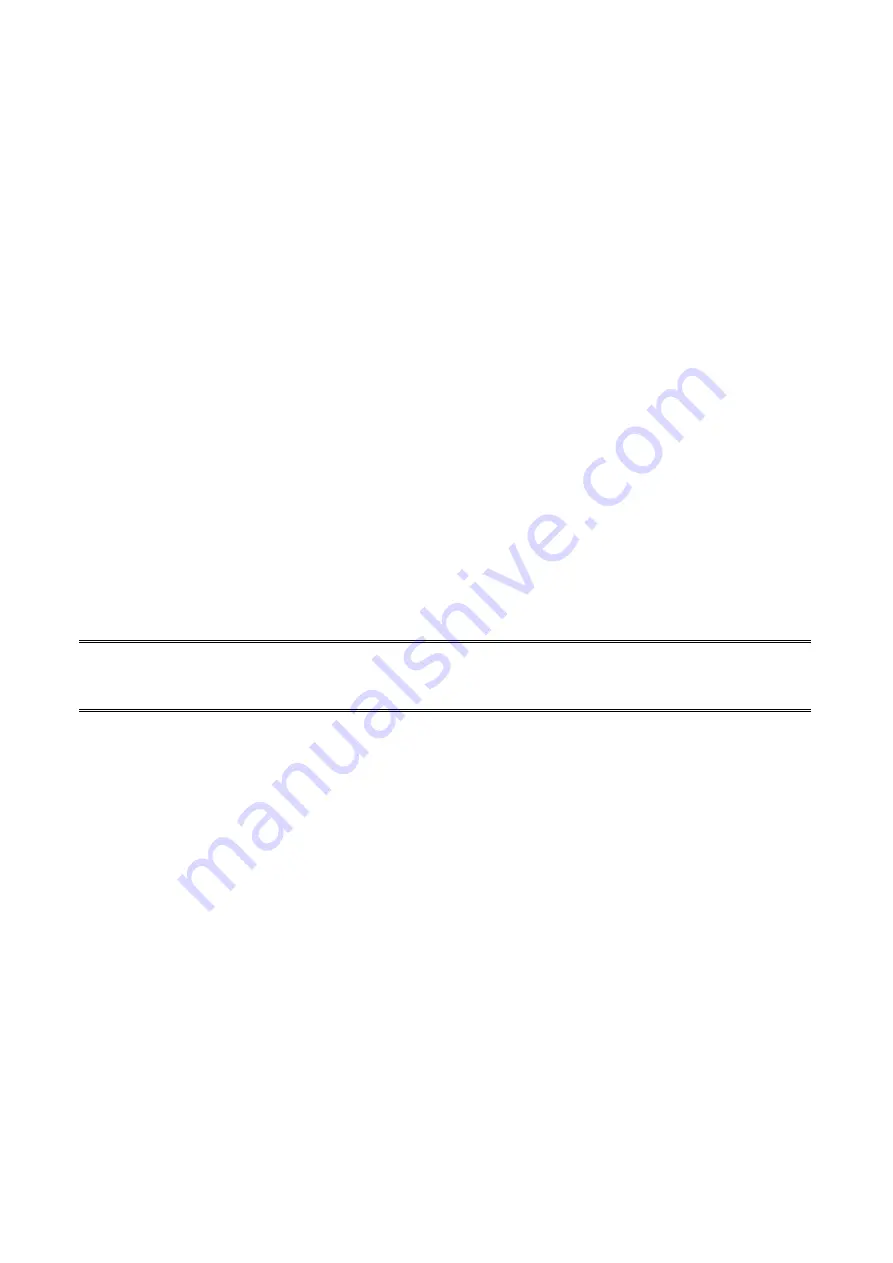
54
7.
TCP/IP LPR Port Printing Installation
Basic TCP/IP Installation Overview
When installing your print server in a TCP/IP environment, IP addresses are essential as a
basic means of communications. It is therefore necessary to first assign an IP address to
your print server unit. After assigning an IP address, the print server can be configured
accordingly.
Assigning an IP Address
The first step to install a print server on a TCP/IP network is to assign the print server an IP
address and other related TCP/IP settings before the print server can function. You can
select the following two methods to specify an IP address the print server. Each method will
be detailed in the following section.
1. Use
the
PSAdmin
utility.
2.
Manually specify (using DOS commands or UNIX text-mode commands. This applies
to Windows NT/2000/XP/2003 and UNIX systems).
Note:
The
Network Print Monitor
can only search for the print server(s) over the same
network segment the Windows NT/2000/XP/2003/UNIX computer is located. You
would like to install a print server on a different network segment.
DHCP
The print server supports DHCP feature, allowing the print server to obtain an IP address and
related TCP/IP settings automatically from a DHCP server. While the print server supports
DHCP, we strongly recommend you manually specify a
fixed
IP address to the print server.
By default, the print server’s DHCP function is disabled.
Windows NT LPR Port Printing Installation
1. Click
Start
, point to
Settings
, and select
Printer
.
2. Run
Add Printer
.
3.
The Add Printer Wizard screen will appear, Select
My Computer
and click
Next
.
4. Click
Add Port
.
















































