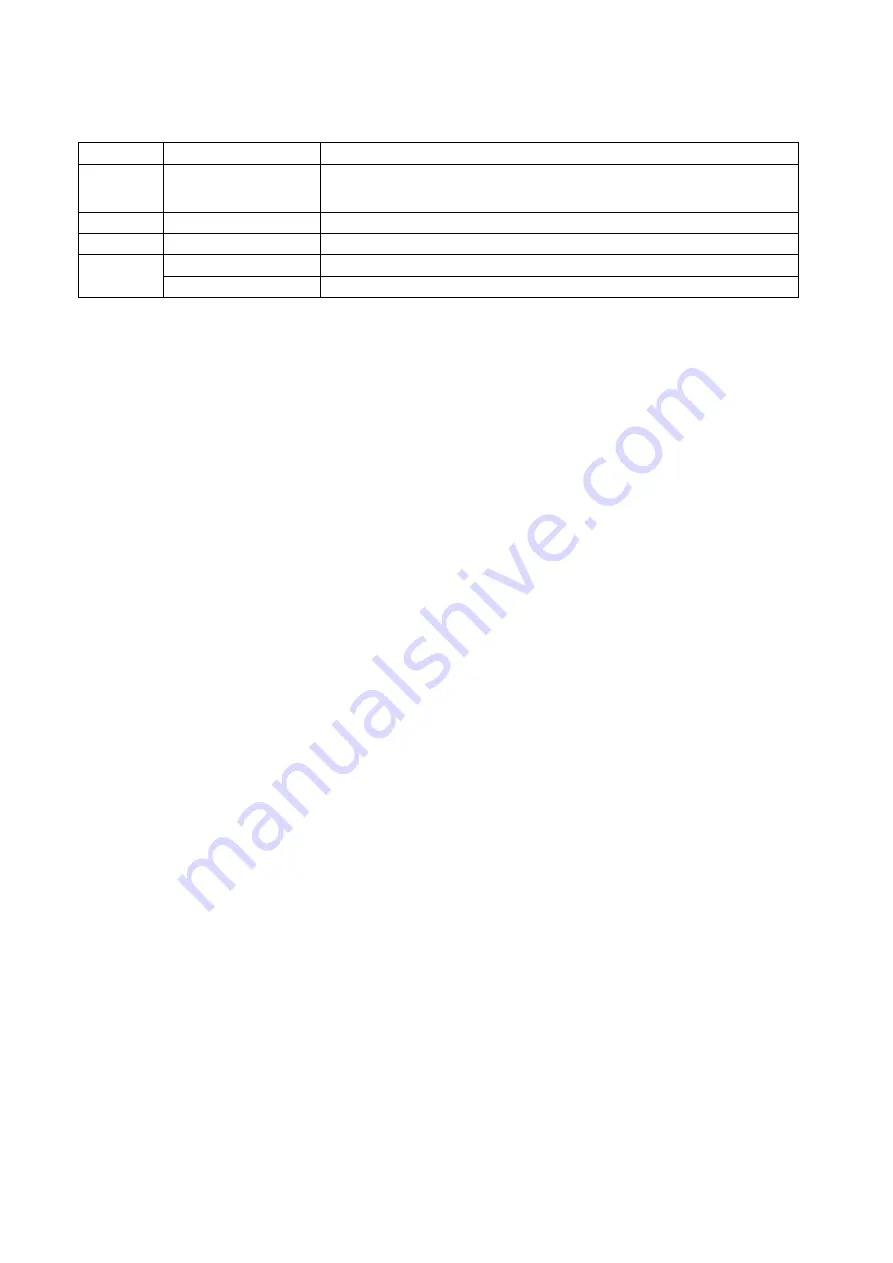
6
LED Indicators
LED State
Indication
Status
Blinking for POST
(Orange)
When power switched on, the Status indicator will flash five
times, and then on.
100Mbps On (Green)
LAN Port has a valid network connection at 100Mbps.
10Mbps On (Orange)
LAN Port has a valid network connection at 10Mbps.
USB
On (Green)
Connect with USB2.0 printer
On (Orange)
Connect with USB1.1 printer
Before you start, you should prepare the following items:
One Windows-based computer with print server setup CD
One printer with a USB port
One USB printer cable
Hardware Installation
To install the print servers, you need to complete these steps:
˙
Confirm that your printer USB port works well.
˙
Connect the print server to the network and printer, and plug in the print server.
Follow these instructions to install the print servers, please refer to any peripheral
you are connecting to the print server:
1.
Turn off the printer’s power.
2.
Connect the print server to your printer with the USB cable.
3.
Turn the printer’s power on.
4.
Plug the AC power adapter into the power connector on the print server.
5.
Wait 10 seconds until all the LEDs have stopped flashing.
Note:
The
Status
LED should be flash
five
times when POST. If not, please contact your
local dealer for repair or replacement.





















