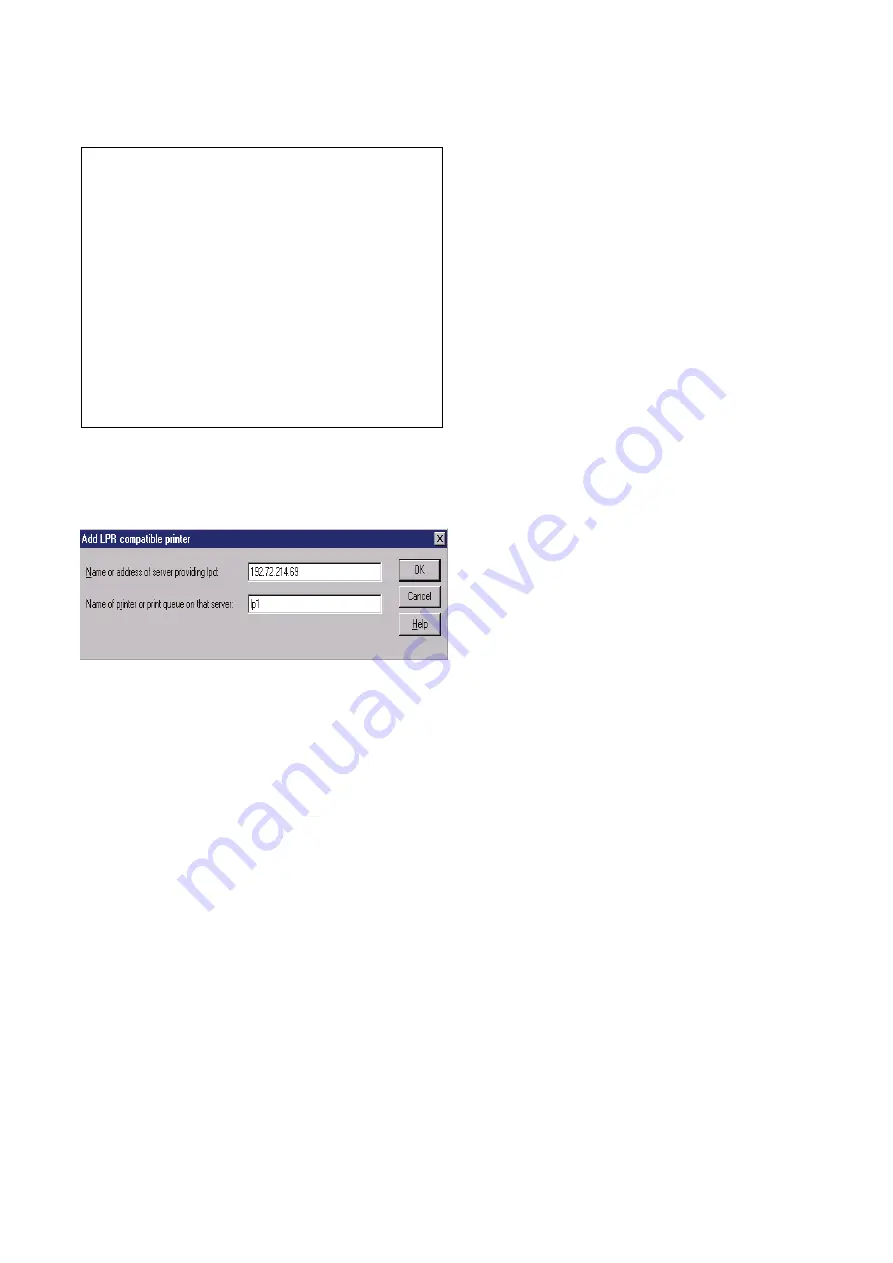
5.
From the Printer Ports box as shown in the following picture, select the
LPR Port
.
6.
The Add LPR compatible printers box will then appear as shown in the following
picture. Type in the IP address assigned to the print server in the
Name or address of
server providing lpd
box.
7. In
the
Name of printer or print queue on that server
box, type in a printer name, for
example, lp1. Click
OK
.
8.
In the Printer Ports box, select
Close
.
9.
Click
Next
.
10.
Select the appropriate printer manufacturer and printer type list and click
Next
.
11. Select
Shared
. Type in a new
Share Name
or leave it in default and click
Next
.
12.
A message reading, “After your printer is installed, Windows can print a test page so
you can confirm that the printer is set up properly.”, Select
Yes
(Recommended)
and
click
Finish
.
13. Done.
















































