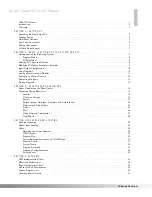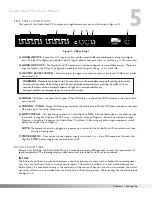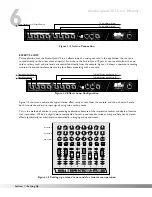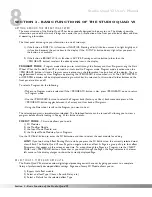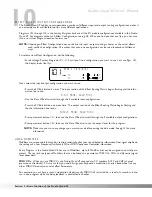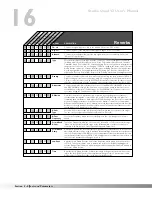3
Section 1 - Setting Up
Studio Quad V2 User's Manual
SECTION 1 - SETTING UP
UNPACKING THE STUDIO QUAD V2
Your Studio Quad V2 was carefully assembled and packaged at the factory. Before you proceed any further, make sure the
following items are included:
• (1) Owner's manual
• (1) DigiTech Studio Quad V2 Studio Effects Processor
• (1) PS0920 Power Supply
• (4) Rack screws
• (1) DigiTech warranty card
Please save all packaging materials. They were designed to protect the unit from damage during shipping. In the unlike-
ly event that the unit requires service, use only the factory supplied carton to return the unit.
SUPPLYING POWER
The Studio Quad V2, like any piece of computer hardware, is sensitive to voltage drops, spikes and surges.
Interference such as lightning or power "brownouts" can seriously, and in extreme cases, permanently damage the
circuitry inside the unit. Always be sure to connect your Studio Quad V2 to well grounded AC outlets. You may
wish to use a Spike/Surge Suppressor or AC LIne Conditioner to further protect your investment.
FRONT PANEL CONTROLS
The layout of the Studio Quad V2's front panel is simple and straightforward. Figure 1-1 shows the various parts of
the Studio Quad V2.
Figure 1-1 Front Panel
1) DISPLAY
- The Studio Quad V2's large custom display is where you get most of the information you need to
move around the operating system. The display has several important sections that you need to understand when
you use the Studio Quad V2. They are:
1a) Program Number Indicator
- These three large digits in the upper left corner of the display indicate
which Program is currently selected.
1b) Factory / User Indicators
- Directly below the Program number are the Factory and User Program indica-
tors. These indicators also include a CHANGED icon to tell you whether the Program has been modified but
not stored in memory. Factory Programs can be modified but must be stored in a User Program location since
Factory Programs cannot be overwritten.
1c) Page Indicators
- The bottom left corner of the display is occupied by the Page indicators. They display
the number of Pages available and the Page which is currently selected. These icons only appear in the FX
Edit and Utilities modes.
1d) Information Line
- This row of 24 characters (top line of the display) is the Information line. It gives
more detailed information about specific functions and items, and contains things like Program names,
Parameter names, and Utility or auxiliary information.
*(24)5x8PixelCharacters*
IN 4
IN 3
IN 2
IN 1
%kHz
mSec
FACTORY PRG MODIFIED
MIDI
CHANGED
LEVEL 4
LEVEL 3
LEVEL 2
LEVEL 1
OUT 4
OUT 3
OUT 2
OUT 1
CLIP
CLIP
CLIP
CLIP
USER PRG MODIFIED
FX EDIT PAGE
1 2 3 4 5 6 7 8 9 10
188
••8
%kHz
mSec
CHANGED
%kHz
mSec
CHANGED
%kHz
mSec
CHANGED
1
UTILITY PAGE
MODIFIERS
••8
••8
••8
2
3
4
Next Page
Utility
In Levels
Bypass
Prev Page
Store
1
2
3
4
FX Edit
Program
Compare
Compare
Compare
Auto Levels
Auto Levels
Auto Levels
4 IN 4 OUT MULTI-EFFECTS PROCESSOR
S-DISC
™
P
ROCESSING
1a
1d
1e
1b
1c
2
4
5
7
9
11
3
1f
1g
6
8
10
S-DISC
™
PROCESSING