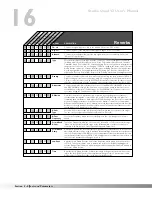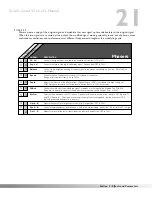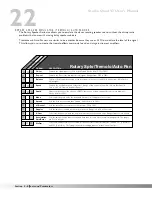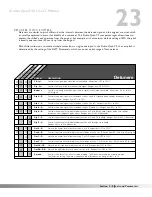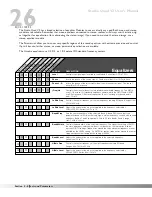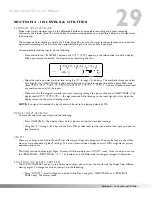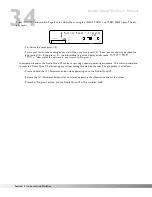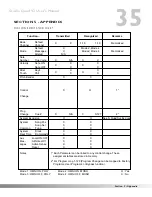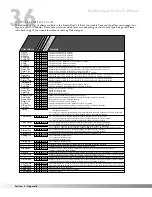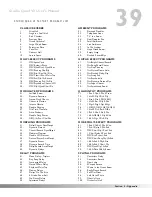27
NOISE GATE / COMPRESSOR
Noise gates are particularly useful for preventing mic rumble, wind noise, or hum from getting to tape in your
recordings, or for gating drum kits to prevent mic bleed.
Compression does exactly what its name implies; it compresses the dynamic range of the signal. It does this by turn-
ing signals down as they become louder. After it makes the adjustments, it brings the overall signal back up.
✓
Compressor
Gate
ThshO
Sets the level at which the gate begins to open at the rate set by ATTACK. Both THSHO and THSHC
are independent controls. This gives you the option to do nifty stuff like setting THSHO higher than
THSHC, which could be used to let guitar notes sustain longer while still retaining the noise-gating
characteristics of the gate when closed.
ThshC
Sets the level at which the gate begins to close at the rate set by RELEASE. Both
THSHO and THSHC are independent controls. THSHC cannot be set higher than THSHO.
Thsh
Sets the minimum input level at which the compressor will engage
Ranges from -27 to 0.
✓
Ratio
Controls the amount of gain reduction applied to the input signal.
Ranges from 1.5 to 40.
Gain
Controls the amount of gain that can be added to a signal after it has been compressed.
Ranges from 0 to 200%
Attack
Controls how quickly the gate or compressor opens after the signal level reaches THSH.
Varies from 0 to 2 seconds (Noise gate), Fast or Slow (Compressor).
✓
Release
Determines how quickly the gate closes after the signal level falls below THSHC, or how
quickly the compressor disengages. When used in conjunction with long HOLD settings, this control
can be used to further prevent stuttering, or to make the closing of the gate less obtrusive.
Varies from 0 to 2 seconds (Noise Gate), Fast or Slow (Compressor).
✓
✓
✓
✓
Hold
The setting of HOLD determines how long the gate remains open after the signal level falls below THSHC.
Long HOLD settings can be used to prevent the gate from "stuttering", or opening and closing rapidly,
during soft passages when average signal levels are just above or below the THSHC setting. Varies
from 0 to 500 milliseconds.
Delay
Sets the amount of Delay before the Gate or Compressor engages.Ranges from 0.1 to 10
milliseconds.
PARAM.
DESCRIPTION
Noise Gate/Compressor
✓
✓
✓
✓
✓
✓
✓
✓
✓
✓
Level
Controls the signal input level fed to the Module. Varies from OFF to 100%.
Attn
Adjusts how far the signal level is lowered (attenuated) when the gate is closed. The higher you set
ATTN, the lower the noise floor of the source when the gate is closed. Varies from 0% to 100%.
Section 3 - Effects and Parameters
Studio Quad V2 User's Manual