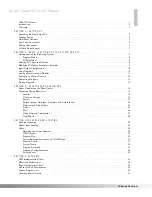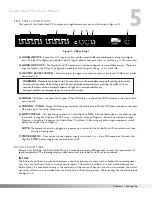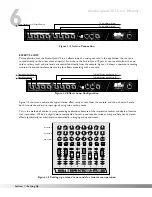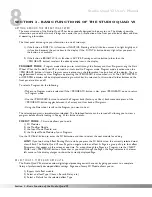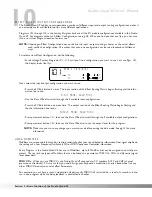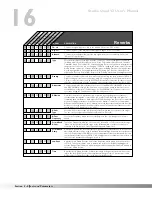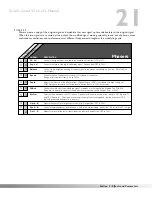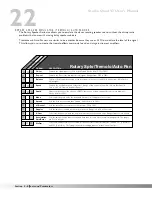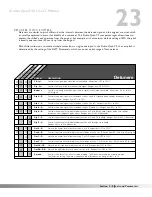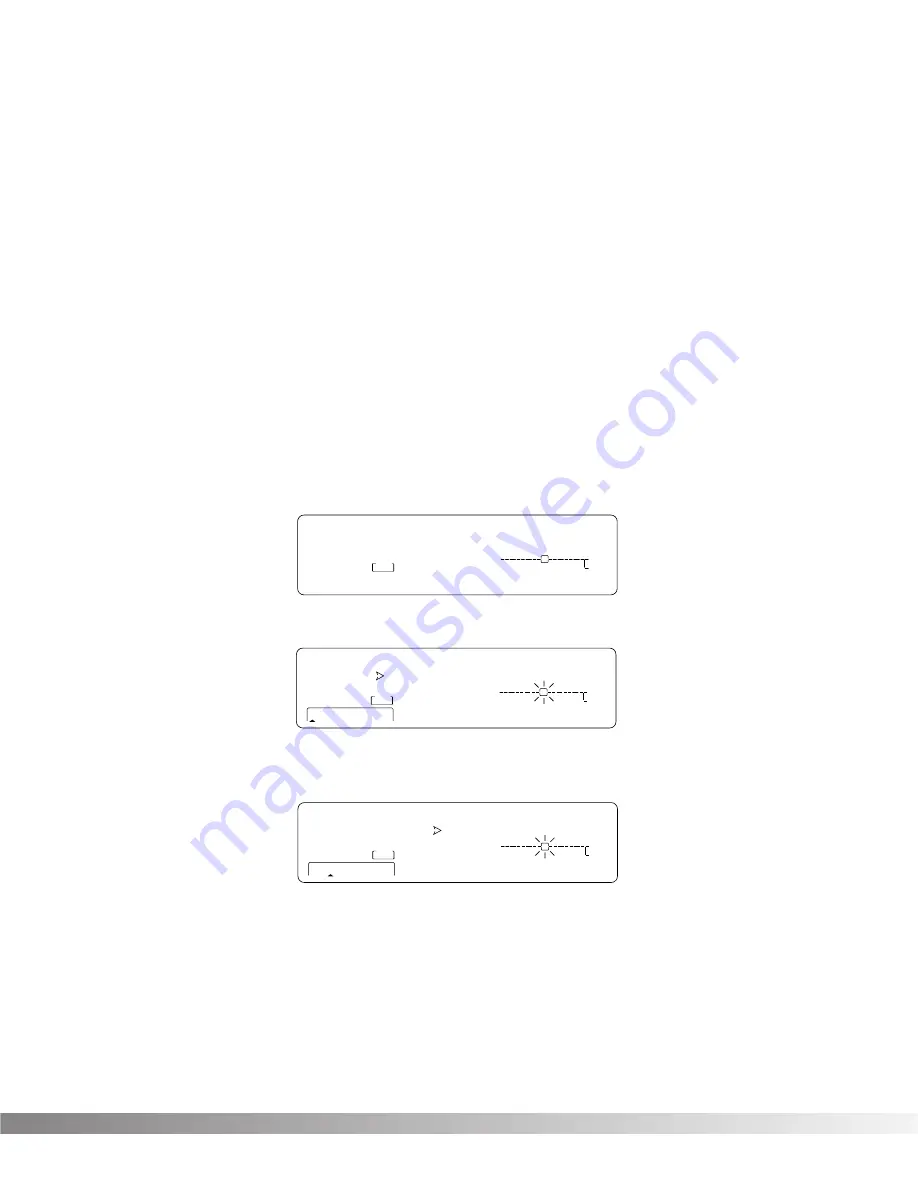
9
The Default parameter allows you to select one of several effect settings stored in the Studio Quad V2's library. For
example, there are 8 Dual Delay defaults to choose from. All Factory Programs use these Default settings. So, if you
like the Delay that is being used in Factory Program 62, simply locate page one of the FX Module, then use the <4>
button and the Data Wheel to recall the default (which happens to be A1-Pingpong1) in your new program. This
eliminates the need to copy all those parameters from one location to the other. It also gives you several starting
places so you can get as close as possible to the custom sound you are trying to create. Once you edit one of the
parameters in the FX Module, the default name is replaced with the word "Custom". This means that a default set-
ting has been customized by the user or changed by real-time Modifiers for that program.
NOTE:
There are two Banks available for the defaults, Bank A and Bank B. Effects stored in bank A contain the dry
signal for typical in-line applications. Effects in bank B do not contain the dry signal, and boosts the effect
level so it can be used with a mixing console's effect loops . EQ, Panner, Noise Gate, and Tremolo do not
contain Dry level controls and therefore do not have a bank B available.
MODIFYING FX MODULE PARAMETERS EXAMPLE
Let's modify an effect Parameter. Factory Program 139 uses a quad delay with a delay time of 700 milliseconds. The
tap percentages are set to DlyA = 25%, Dly B =50%, Dly C =75%, and Dly D =100%, which gives you evenly spaced
delay taps. But suppose they're too slow to fit the tempo of a piece of music you're composing. With most effects
units, you'd have to recalculate each delay tap individually, but the Studio Quad V2 makes it simple:
• If you're not already there, switch to Program mode and use the Data wheel to scroll to Factory Program 139.
The display reads:
• Press <FX EDIT>. Note the current module being edited is flashing in the Effect Routing Matrix. The display
reads:
• Press <NEXT PAGE> twice. Position 2 of the Information line shows that the current delay time setting is 700
milliseconds. Remember that the total delay time shown in the display is divided among the delay taps in the
Module. The display reads:
• Use the Data Wheel to decrease the delay time. Both the Store button illuminates and the CHANGED icons
turn on indicating that the Program has been modified.
• Press the <Program> button to return to Program Mode, or continue in Edit Mode by continuing to press the
<FX EDIT> button.
NOTE:
Make sure you store any changes you want to save before exiting the edit mode. See pg. 13 for more infor-
mation.
USER PRG
USER PRG
Sec
Sec
m
Sec
Delay Time FdBck TapIt
IN 4
IN 3
IN 2
IN 1
FACTORY PRG
- CHANGED
- CHANGED
MIDI
LEVEL 4
LEVEL 3
LEVEL 2
LEVEL 1
OUT 4
OUT 3
OUT 2
OUT 1
CLIP
FX EDIT PAGE
1 2
5 6
7 8 9 10
On
CHANGED
CHANGED
UTILITY PAGE
DIGITAL CLIP
700
35
__
MODIFIERS
1
2
3
4
CLIP
CLIP
CLIP
CC
CC
CC
CC
S-DISC
™
P
ROCESSING
139
%kHz
m
Sec
%kHz
%
kHz
m
%kHz
m
3 4
USER PRG
USER PRG
Sec
Sec
m
Sec
Fx:Quad Dly PingPong
IN 4
IN 3
IN 2
IN 1
FACTORY PRG
- CHANGED
- CHANGED
MIDI
LEVEL 4
LEVEL 3
LEVEL 2
LEVEL 1
OUT 4
OUT 3
OUT 2
OUT 1
CLIP
FX EDIT PAGE
1 2
5 6
7 8 9 10
On
CHANGED
CHANGED
UTILITY PAGE
DIGITAL CLIP
FUL
888
b 1
MODIFIERS
1
2
3
4
CLIP
CLIP
CLIP
CC
CC
CC
CC
S-DISC
™
P
ROCESSING
139
%kHz
m
Sec
%kHz
%kHz
m
%kHz
m
3 4
USER PRG
Sec
Sec
Sec
Quad Delay
IN 4
IN 3
IN 2
IN 1
FACTORY PRG
- CHANGED
- CHANGED
LEVEL 4
LEVEL 3
LEVEL 2
LEVEL 1
OUT 4
OUT 3
OUT 2
OUT 1
FX EDIT PAGE
1
2
3 4
On
Off
2
MODIFIERS
1
3
4
S-DISC
™
P
ROCESSING
139
%kHz
m
%kHz
m
%kHz
m
Section 2 - Basic Function of the Studio Quad V2
Studio Quad V2 User's Manual