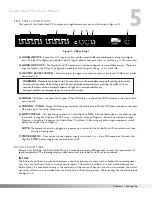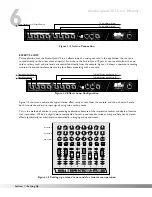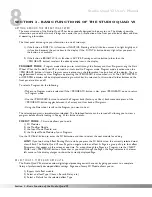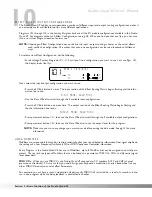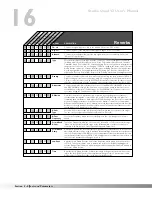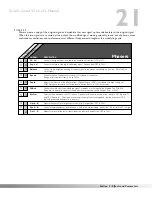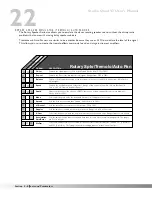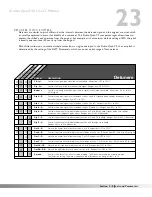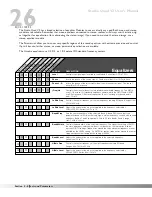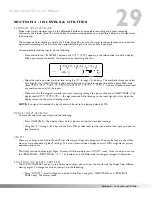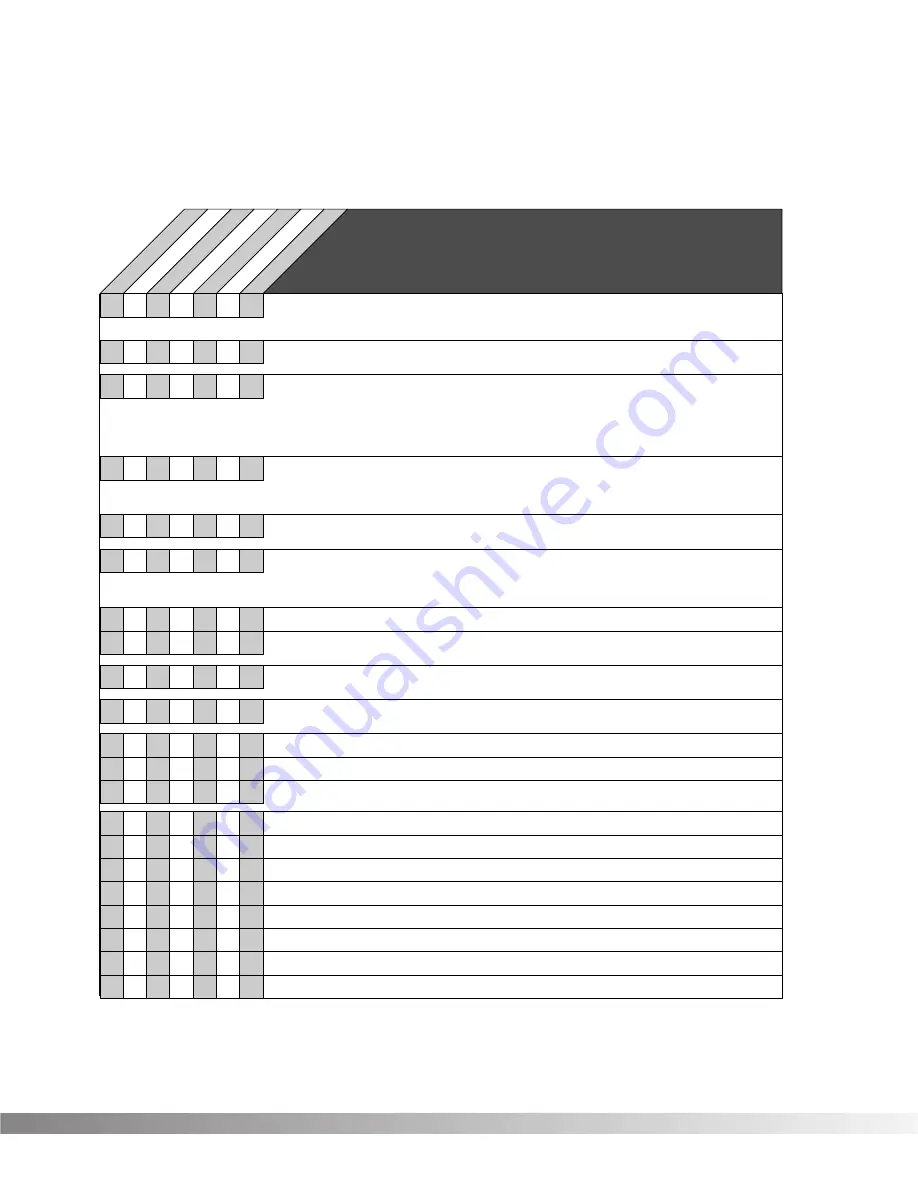
17
Prim & Secd
Decay
Controls the length (RT60) for the Primary and Secondary reverbaration stages. This Paramter
interacts with the SIZE and REFLCT Parameters. Larger SIZE and REFLCT settings will allow
longer reverb decay times while smaller settings reduce the length of the reverb decays but
produce better small environment emulations. Ranges from .26 to 11 seconds.
Prim & Secd
Size
These two Parameters change the relative room size of the Primary and Secondary reverb
stages. Ranges from 1 to 5.
Prim & Secd
Reflct
These two Parameters control the simulation of energy loss of sound each time it is reflected.
Hard, smooth materials like glass and wood have more reflectivity that softer, more porous
materials. This control can be thought of as determining the "liveness" of the room. Ranges
from 1 to 10.
PARAM.
DESCRIPTION
Reverbs (continued)
OutL - R
Adjusts the overall level of the left or right side of the reverb. Ranges from OFF to 100%.
Blend
The BLEND control cross-mixes reverberations from the left side into the right side and
vice-versa. This can be used to increase the realism of the simulated room by adding
reverberations from different parts of the room to each channel. Varies from 0% to 99%.
Gated Reverb
St. Gated Reverb
Stereo Dual Reverb
Dual Reverb
Stereo Reverb
Reverb
Room Echo
✓
✓
✓
✓
✓
✓
✓
✓
✓
✓
✓
Delay B
Sets the length of time between hearing Delay Group A and Delay Group B. Ranges from
0 to 120 milliseconds.
✓
Delay C
Sets the length of time between hearing Delay Group B and Delay Group C. Ranges from
0 to 120 milliseconds.
✓
Delay D
Sets the length of time between hearing Delay Group C and Delay Group D. Ranges from
0 to 120 milliseconds.
✓
Decay
Controls the length (RT60) of the room reverberations. This one control could have been
divided among Size and Reflection controls but has been simplified here for easier use. To
simulate a large room, use longer DECAY settings. For small rooms, use shorter DECAY
settings. For more natural sounding reverbs, you may also want to decrease the DENSITY
setting as DECAY is shortened. Ranges from .5 to 23 seconds depending on the Reverb
Type currently selected.
✓
✓
Prim OutL
Adjusts the overall level of the left side of the Primary reverb. Ranges from OFF to 100%.
Delay A
Sets the length of time before hearing Delay group A. Ranges from 0 to 120 milliseconds.
✓
✓
✓
Prim OutR
Adjusts the overall level of the right side of the Primary reverb. Ranges from OFF to 100%.
✓
✓
Secd OutL
Adjusts the overall level of the left side of the Secondary reverb. Ranges from OFF to 100%.
✓
✓
Secd OutR
Adjusts the overall level of the right side of the Secondary reverb. Ranges from OFF to 100%.
✓
✓
Prim & Secd
Blend
These two parameters adjust the amount of BLEND for the Primary and Secondary reverb
stages. See BLEND above for a complete parameter description.
✓
Shape
Selects the shape of the output levels for the delay group taps. Shape selections are: Flat,
Peak, Decreasing, Increasing, Shelf, and Reverse Shelf.
✓
✓
✓
✓
Spread
Controls the width of the effect's stereo imaging. Ranges from 1 to 10
✓
FB: Dly
Sets the amount of time before the delay is fed back into the signal. Ranges from 0 to 170 ms.
✓
Amount
Sets how much delay is fed back into the signal. Ranges from Off to 50%.
✓
✓
✓
Out A-D
Controls the output level of the Delay Groups. Ranges from Off to 100%.
✓
Bal A-D
Controls the Left-Right balance of the Delay Groups. Ranges from -99 to 99.
✓
✓
Section 3 - Effects and Parameters
Studio Quad V2 User's Manual