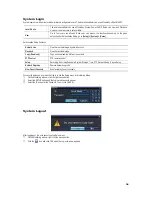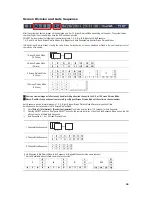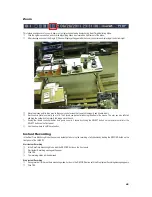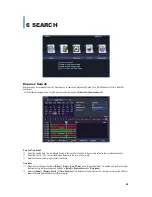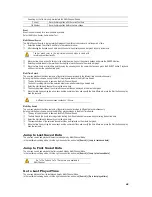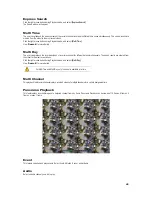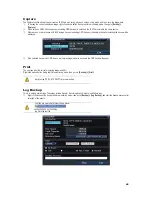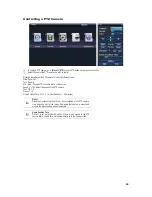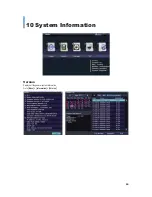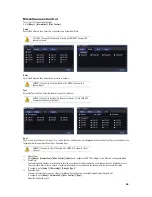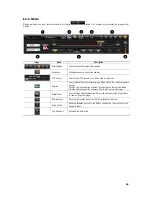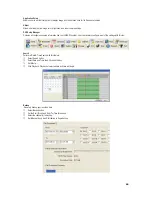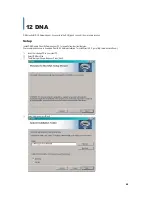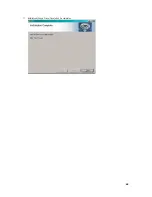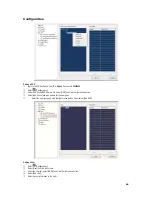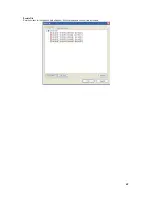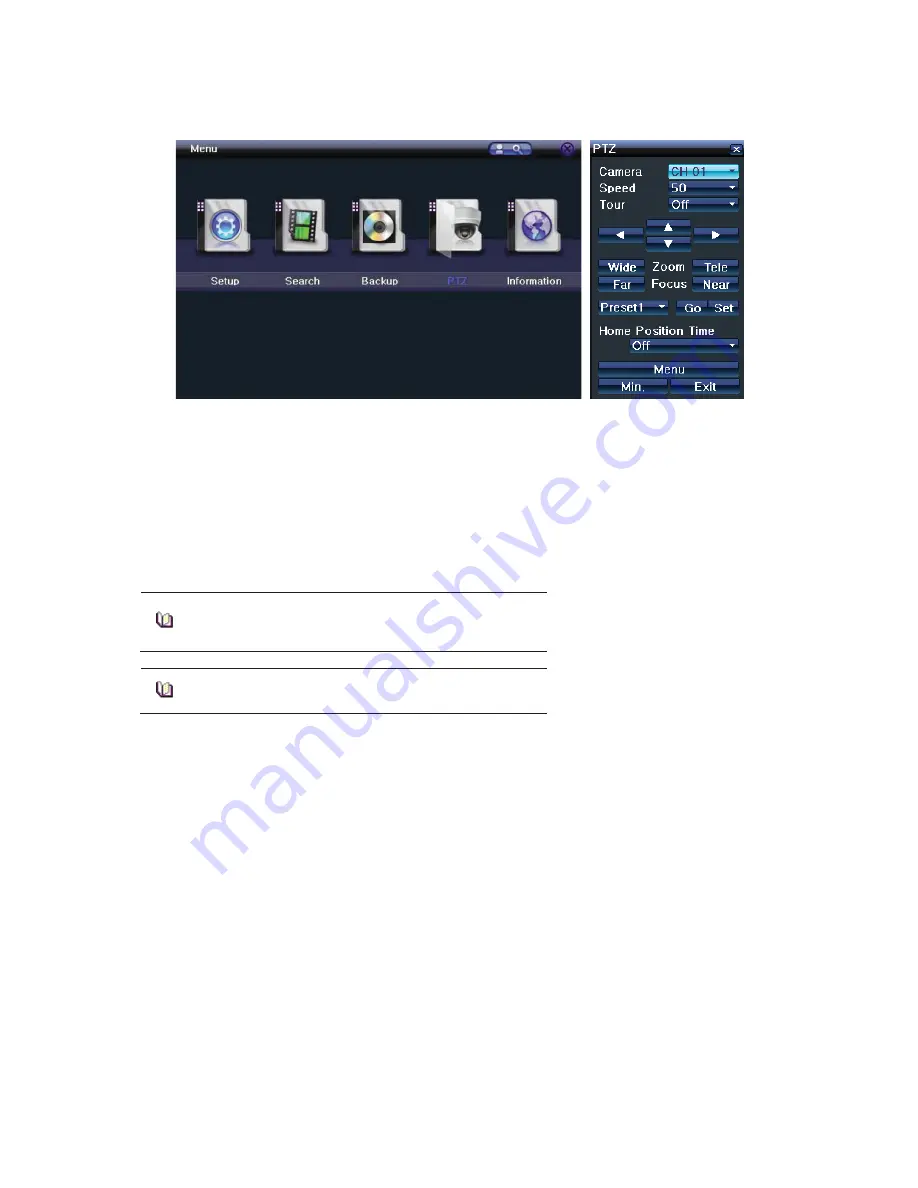
GGGGGGGGGGGGGGGGGGGGGGGGGGGGGGG
G
52
Controlling a PTZ Camera
ཛ
To control a PTZ camera, go to
[Menu] > [PTZ]
or press PTZ button on the remote controller.
ཛྷ
Select Channel of the PTZ camera you wish to control.
Direction Keys: Adjust the PTZ camera to look at a different scene.
Wide: Zoom Out
Tele: Zoom In
Min. / Max.: Change PTZ controller to Min or Max mode.
Speed: 1 ~ 100; Adjust the speed of the PTZ camera.
Tour: Off, 1, 2
Preset: 1 ~ 8
Home Position Time: Off, 1, 4, 10, User Defined (1 ~ 60 minutes)
Preset
.
Using the Horizontal, Vertical, Zoom, Focus features of the PTZ camera,
view a specific spot of the image. Designate that spot as a preset and
move to the preset quickly and automatically.
Home Position Time
Preset 1 is set as the Home Position. If there are no signals to the PTZ
camera after a certain time, it will automatically go to the home position