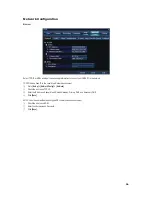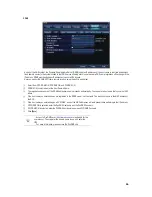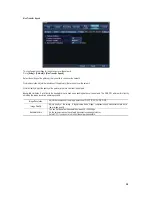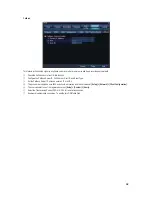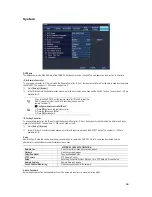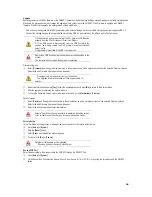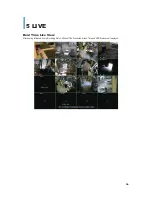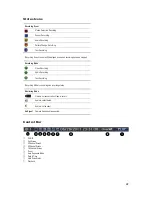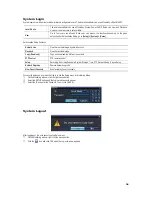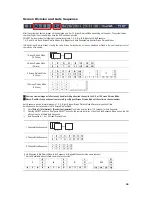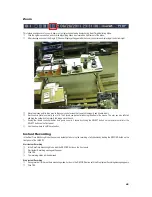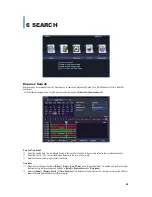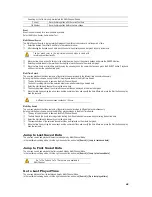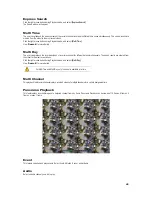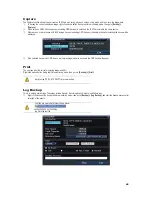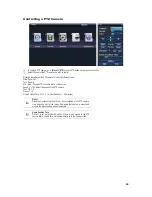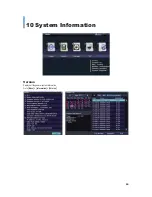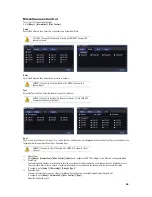GGGGGGGGGGGGGGGGGGGGGGGGGGGGGGG
G
42
Searching by the file list is only available in the Multi-Channel Search
Current
Recorded image files with the current set time
Old Number
Recorded image files before the time change
Event
Event is used to search for a recorded data by events.
Select All, Motion, Sensor, Audio, and/or Text.
Multi-Channel Search
The Multi-Channel Search is to play recorded images of the different channel over a certain period of time.
ཛ
Select the desired Year, Month, and Date in the calendar window.
ཛྷ
After selecting the desired search date, each channel is then displayed as a bar graph in hourly increments.
The bar graph color in the real-time monitoring mode is same with
recording event functionally.
ཝ
Move the time line to a specific time point by using the arrow keys or the numeric buttons and press the SEARCH button.
ཞ
Selecting the time leads to the recorded video display of each channel in the minute bar graph.
ཟ
Move the time line to a certain time point by using the arrow keys and the numeric buttons and press the SELECT button. Playback
will then start from the specified time point.
Multi-Time Search
The user can playback the video contents of the certain channel recorded in the different time zone simultaneously.
Entering into the search mode during the Multi-Time playback leads to the Multi-Time Search.
ཛ
The way of the date search is same as the Multi-Channel Search.
ཛྷ
The hourly recording status of the selected date is viewed after selecting a desired date.
ཝ
Select the start time and channel by using the arrow keys.
ཞ
The hourly displayed video of the selected channel will then be displayed in the minute bar graph.
ཟ
Move the time line by using the arrow keys and the numeric buttons and specify the time. Afterward, press the Start button and play
back the contents.
A different time zone means continuous 16 hours.
Multi-Day Search
The user can playback the video contents of the certain channel recorded in different dates simultaneously.
Entering into the search mode during the Multi-Day playback leads to the Multi-Time Search.
ཛ
The way of the date search is same as the Multi-Channel Search.
ཛྷ
The date list and the hourly recording status starting from the selected date are viewed by selecting the desired date.
ཝ
Select the start time and channel by using the arrow keys.
ཞ
The recorded video of the selected channel will then be displayed as the minute bar graph.
ཟ
Move the time line by using the arrow keys and the numeric buttons and specify the time. Afterward, press the Start button and play
back the contents.
Jump to Last Saved Data
The user can search and playback the last recorded data by Multi-Channel Mode.
In the real-time monitoring mode, click the right mouse button, and select
[Search] > [Jump to last saved data].
Jump to First Saved Data
The user can search and playback the first recorded data by Multi-Channel Mode.
In the real-time monitoring mode, click the right mouse button, and select
[Search] > [Jump to first saved data].
Go to Last Played Time
The user can playback from the last played time by Multi-Channel Mode.
In the real-time monitoring mode, click the right mouse button, and select
[Search] > [Go to last played time].
Go To The First and Go To The Last are only available in
Multi-Channel.