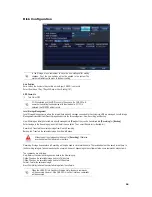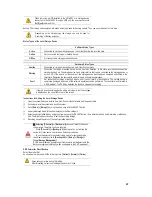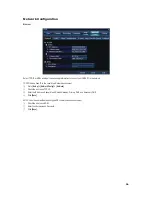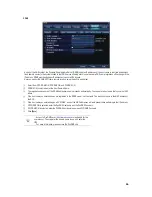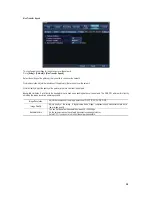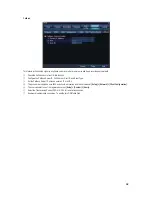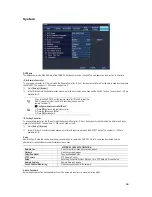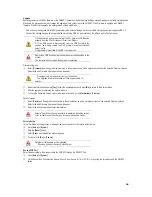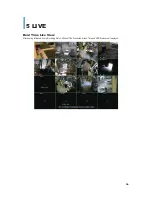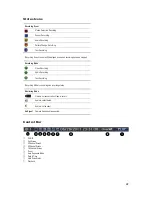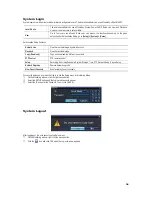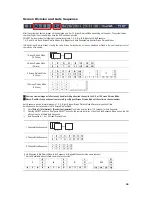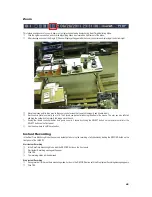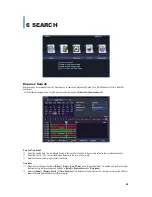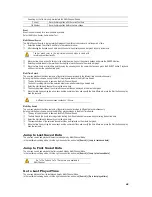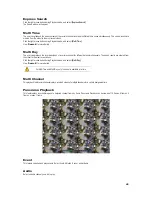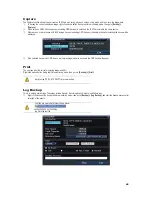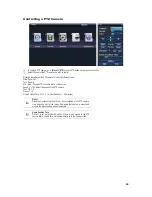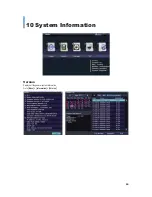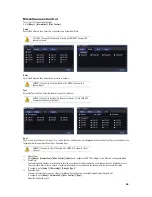GGGGGGGGGGGGGGGGGGGGGGGGGGGGGGG
G
40
Zoom
This feature enables users to zoom in and/or out a single channel mode display during Real-Time Monitoring Mode.
ཛ
Click the right mouse button, and click the Magnifying Glass icon located on right corner of the Menu.
ཛྷ
After selecting a channel, the Single (1) Channel Display will appear with the zoom control screen displaying at the bottom-right.
ཝ
Move the mouse pointer to an area in the zoom control screen that you wish to magnify and double-click it.
ཞ
It will zoom in 3 levels, normally x4 or x16. The 3 levels can be controlled using the wheel of the mouse. The user can also left-click
and drag the yellow box to magnify the image more than x4.
ཟ
If using the remote controller and/or front panel, zoom in 3 levels by clicking the SELECT button on the remote controller or the
SELECT button on the front panel.
¨
Use the arrow keys to shift the yellow box.
Instant Recording
In the Real-Time Monitoring Mode, the user can instantly start or stop the recording of all channels by clicking the RECORD button on the
front panel of the VMAXD1.
Start Instant Recording
ཛ
In the Real-Time Monitoring Mode, click the RECORD button on the front panel.
ཛྷ
Start Instant Recording message will appear.
ཝ
Click YES.
ཞ
The recording status will be displayed.
Stop Instant Recording
ཛ
During record all in the real-time monitoring mode, hold on to the RECORD button until the Stop Instant Recording message appears.
ཛྷ
Click YES.