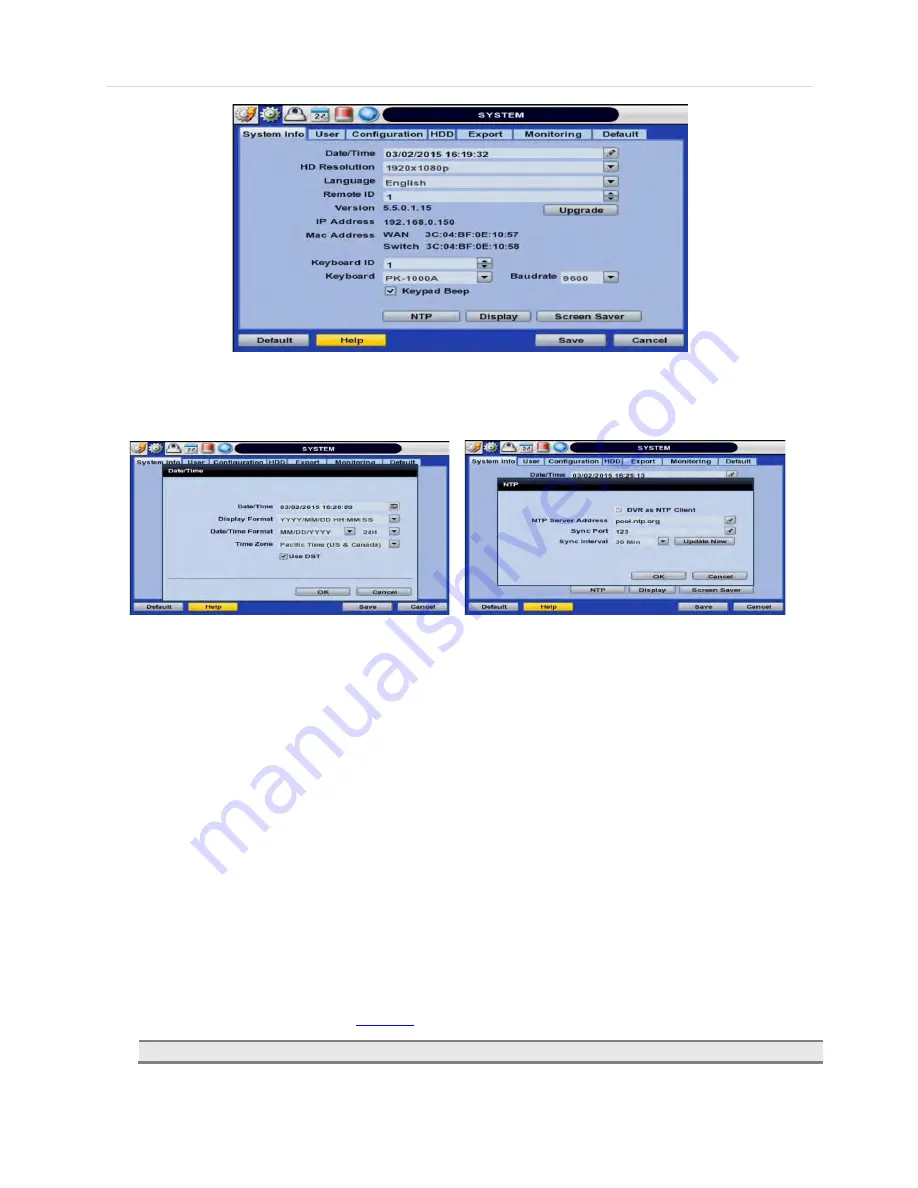
27 | VMAX IP™ Complete IP System Bundle
-
Date/ Time
- Using the available options, manually adjust the date and time, select the display mode for the time and
the date, and select the appropriate time zone. If applicable, check the ‘USE DST’ box. See
3.12 DST setting
for more
information.
-
HDMI Resolution
- Select the NVR’s output resolution. NVRs support the following video resolutions: 640x360,
1280x720, 1280x1024, and 1920x1080.
-
Language
- Select the NVR’s display language from the available in the drop-down menu.
-
Remote ID
- Set the NVR’s remote ID, which should be the same as the IR Remote Control (default ID is 1).
-
Firmware Version & upgrade
- when a new version is available use the easy upgrade menu to upgrade your NVR. It is
always recommended to maintain your NVR up to date with the latest firmware to guarantee the NVR’s proper
functionality. To upgrade your system:
Upgrading system using USB memory stick:
1.
Insert a USB drive with the firmware file formatted by FAT32 in any USB port of NVR (compatible with USB
2.0).
2.
Select ‘USB’ from the Method drop down options and press the ‘Scan’ button.
3.
Once the system detects the USB drive, it will display the firmware file under ‘Upgrade File Name’ and the
‘New Ver’.
4.
Click “OK” to confirm.
Upgrading system using Digital Watchdog’s FTP server:
1.
Select FTP in the drop-down options under ‘Method’.
2.
Enter the FTP’s address:
ftp.dwcc.tv
NOTE
The FTP server address is subject to change without a prior notice
3.
Enter the username and password (these should be filled out automatically). Username: vmax960,
password: vmax960.
Summary of Contents for VMAX IP 16CH
Page 1: ......
Page 2: ......
Page 6: ...VMAX IP User Manual 4 Chapter 1 NVR USER MANUAL ...
Page 56: ...User s Manual 54 Chapter 6 PIVOT CLIENT SOFTWARE USER MANUAL ...
Page 60: ...User s Manual 58 6 4 2 Screen Layout ...
Page 80: ...User s Manual 78 Chapter 7 MAC ACS CLIENT SOFTWARE USER MANUAL ...






























