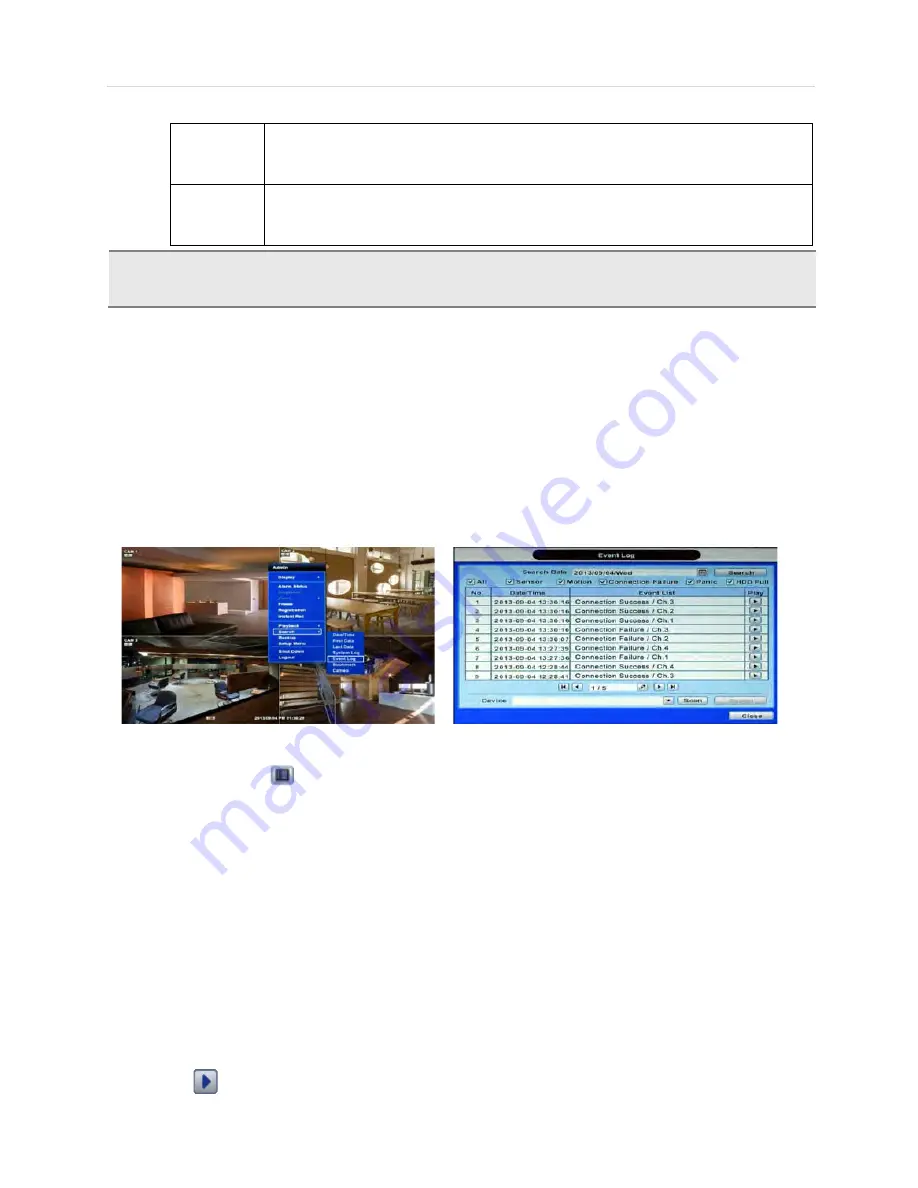
User’s Manual | 22
Orange
The system records when a sensor is triggered and only during the dwell time as set in
“SENSOR” of the “DEVICE” menu. If “SENSOR” is disabled under the “DEVICE” menu, and
recording schedule is set to “SENSOR”, the system will not record even though a sensor is
triggered.
Pink
“Motion” + “Sensor”-The system records only when motion is detected AND when a sensor is
triggered at the same time. If ‘MOTION’ and ‘SENSOR’ are both disabled in the “DEVICE” menu,
the system will not record nor notify the Pivot Client Software when motion occurs or a sensor is
activated.
4.
To view video from the selected time, follow one of the options below:
a.
Use the manual hour option to view specific hours of the day.
b.
Using the table, click on the hour you would like to view in playback.
Press the ‘Play’ button at the bottom of the window. The system will display all channels in playback mode, corresponding to
the selected date and time.
3.6.2 Event Log
The Event log search allows you to search for a particular event, displaying the search results in a detailed table.
1.
To open Event Log Search, select one of the following options:
a.
Click the
button in the quick menu and select Search
Event Log.
b.
Right-click anywhere on the screen and select Search
Event Log.
2.
Select the date you would like to search.
3.
Select which events to include in the report. Select from Sensor, Motion, Connection Failure, Instant Recording, HDD
Full, or All
4.
Press ‘Search’. The system will display all search results in the table, starting with the latest events.
5.
Use the buttons on the bottom of the window to switch between the report’s pages.
6.
Export the log report to a USB memory device in text file format.
a.
Attach a USB memory stick to the USB port.
b.
Press “SCAN” to detect the USB stick.
c.
Press “EXPORT” to copy the log information to the media.
7.
Click
play icon to play back the selected event data.
C
AUTION
Dark Blue Color
The data recorded during DST (Daylight Saving Time) will be indicated in Dark Blue color in the Intelli-
Search Bar on playback mode.
Summary of Contents for VMAX IP 16CH
Page 1: ......
Page 2: ......
Page 6: ...VMAX IP User Manual 4 Chapter 1 NVR USER MANUAL ...
Page 56: ...User s Manual 54 Chapter 6 PIVOT CLIENT SOFTWARE USER MANUAL ...
Page 60: ...User s Manual 58 6 4 2 Screen Layout ...
Page 80: ...User s Manual 78 Chapter 7 MAC ACS CLIENT SOFTWARE USER MANUAL ...






























