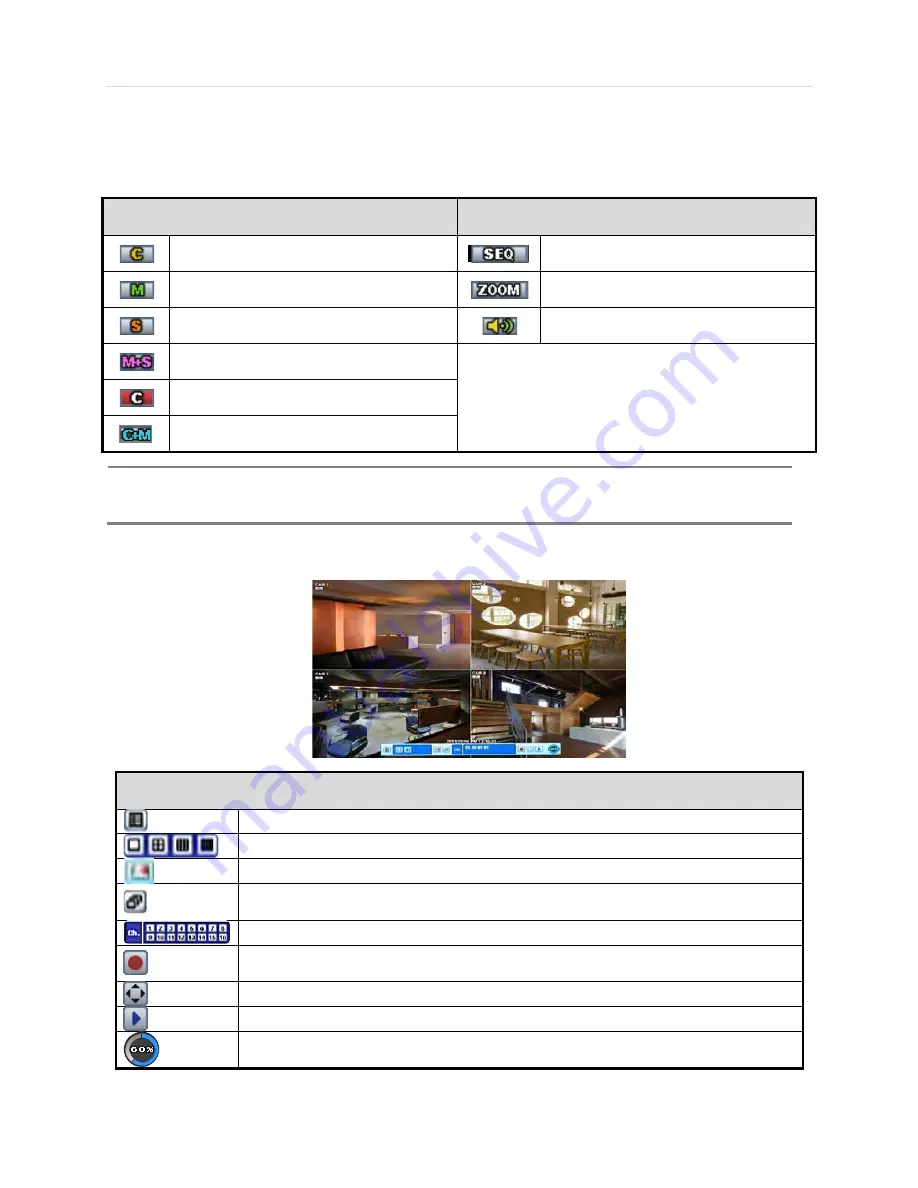
15 | VMAX IP™ Complete IP System Bundle
3.3.3 Icons Description
The live mode display’s icons or messages will be indicated on the screen to indicate the system mode or status.
Below are the icon categories that are indicated on the monitor.
Icon to be shown
at Left-upper corner on each channel screen
Icon to be shown
at Left-bottom corner on full screen.
Continuous Recording
Sequence display on
Motion Detection Recording
Digital zoom on
Sensor Activating Recording
Audio Channel
Motion Det Sensor Activating
Recording
Instant Recording (Emergency Rec)
Continuous Rec Motion Recording
To show the menu bar, move the mouse’s cursor to the bottom of the screen. The menu bar will be displayed. To hide the
menu bar, move the mouse’s cursor away from the menu bar. Right-click the USB mouse to access the pop up menu.
Menu Bar
Menu button. When pressed, System Setup, Search, Backup, Logout will appear.
Screen split options- Select from single channel, 4 channel, 9 channel, or 16 channel display.
Alarm Status
Sequence- if pressed, the system will start displaying all the channels in sequence mode. To
stop, press the button again, or right click on the screen and select ‘SEQUENCE’
CH. Buttons- view a specifc channel in full screen mode.
Instant (emergency) recording- The system will record video based on the panic record
settings (Default: 30FPS @ 960x480).
PTZ mode- Control any supported PTZ cameras by moving the mouse pointer.
Go to Instant playback.
HDD usage indicator- Indicates the percentage of your HDD being used. If it shows 60%, then
60% of HDD space has been used.
3.3.4 Pop-up Menu
N
OTE
If you cannot find any colored-mark in the top right corner of the live screen mode, then it means that the
system does not record any image. In this case, you need to check recording schedule or camera of the
main setup menu.
Summary of Contents for VMAX IP 16CH
Page 1: ......
Page 2: ......
Page 6: ...VMAX IP User Manual 4 Chapter 1 NVR USER MANUAL ...
Page 56: ...User s Manual 54 Chapter 6 PIVOT CLIENT SOFTWARE USER MANUAL ...
Page 60: ...User s Manual 58 6 4 2 Screen Layout ...
Page 80: ...User s Manual 78 Chapter 7 MAC ACS CLIENT SOFTWARE USER MANUAL ...






























