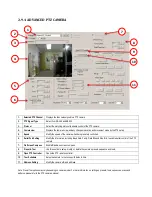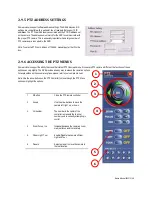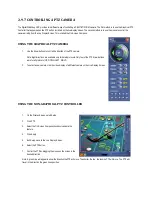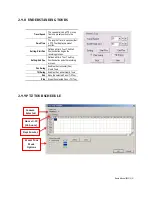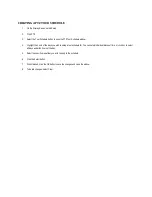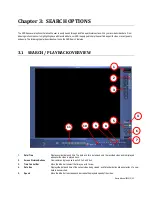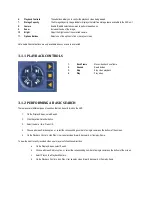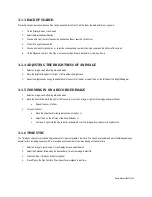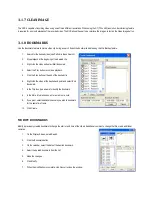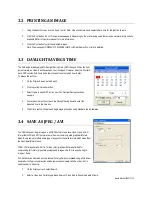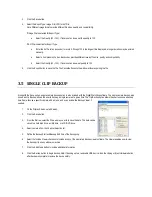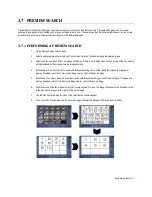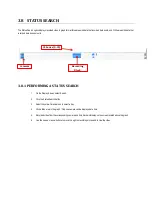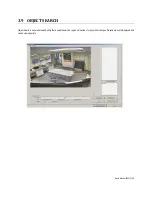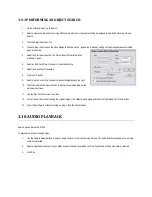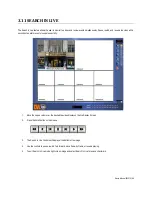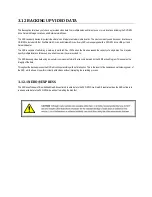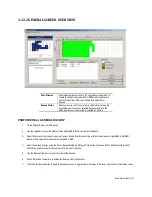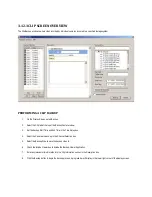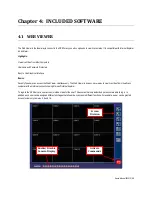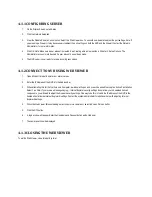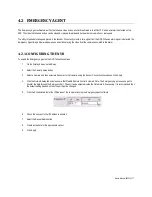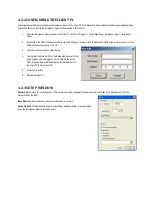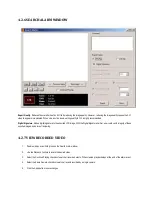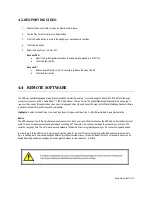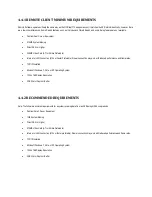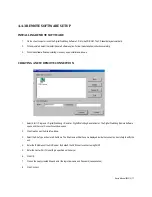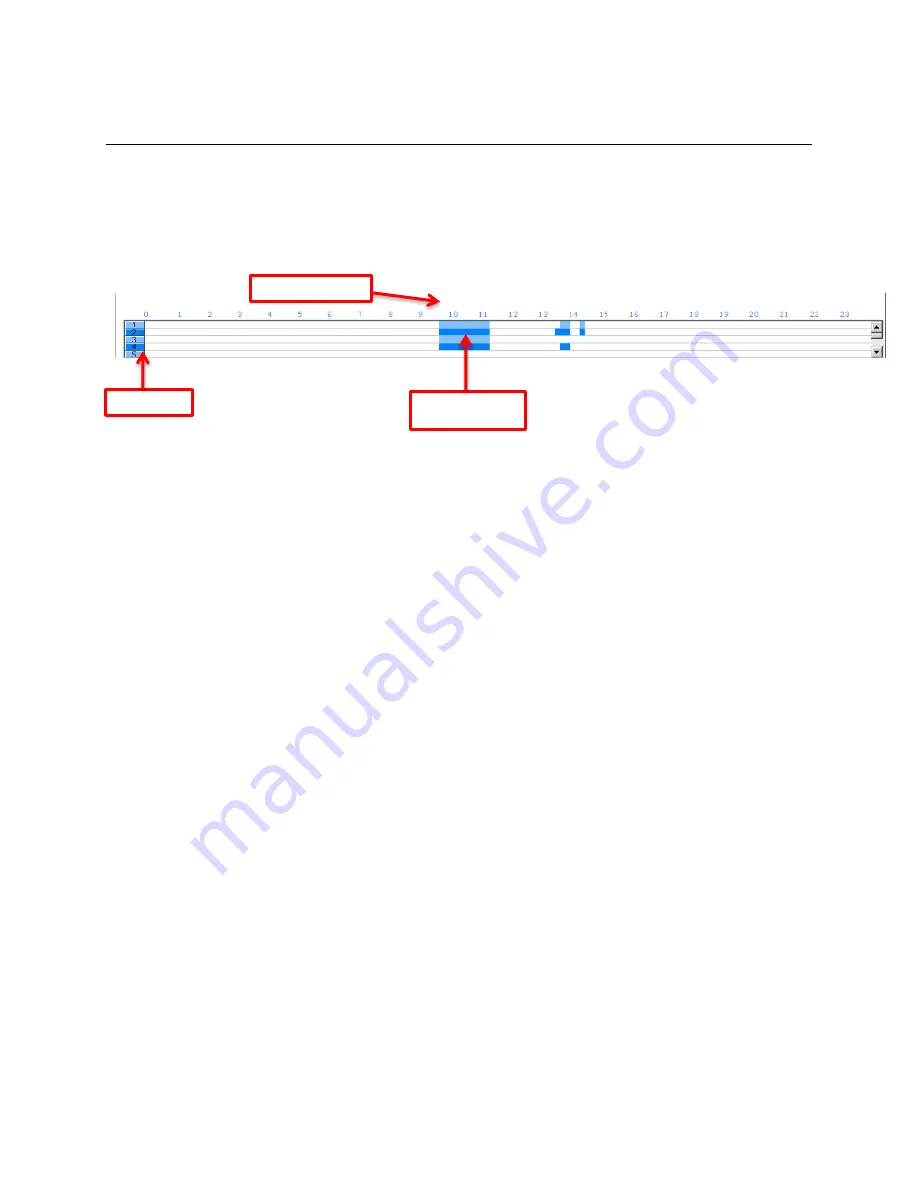
3.8 STATUS SEARCH
The Status Search option displays recorded video in graph format. Blue areas indicate that recorded data exists, and White areas indicate that
recorded data does not exist.
3.8.1 PERFORMING A STATUS SEARCH
1.
On the Display Screen, select Search.
2.
Click the Status Search button
3.
Select the yellow Calendar icon to select a day.
4.
Click a Blue area in the graph. *Only one camera can be displayed at a time.
5.
Recorded video from the corresponding camera and time block will display on the screen located above the graph.
6.
Use the mouse or arrow buttons to move through the recording blocks and to view the video.
24 hours (0-23)
Cameras
Recording
Block