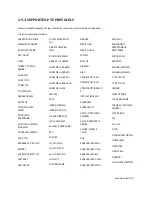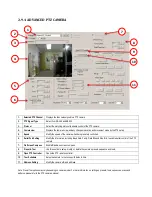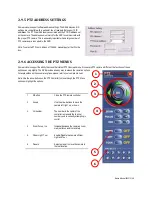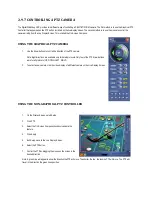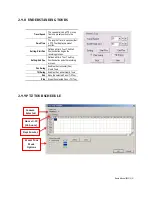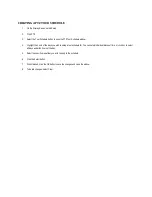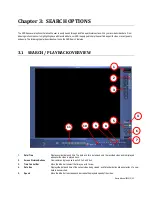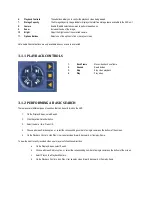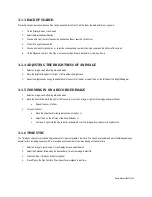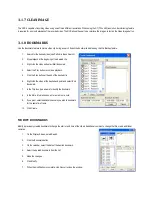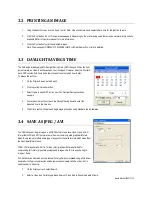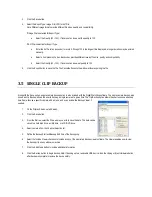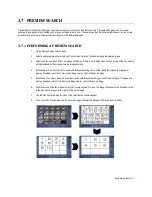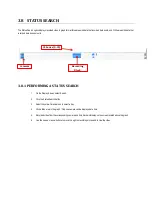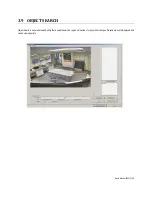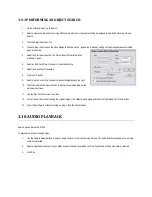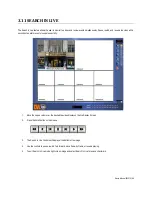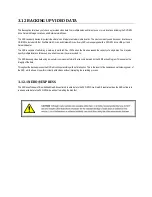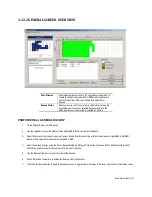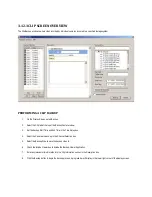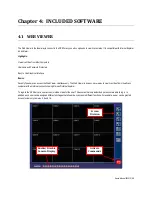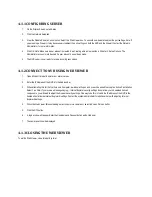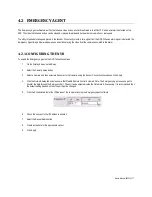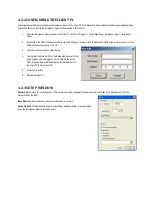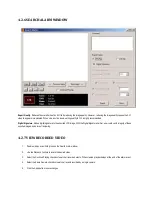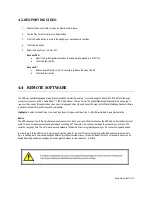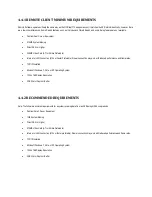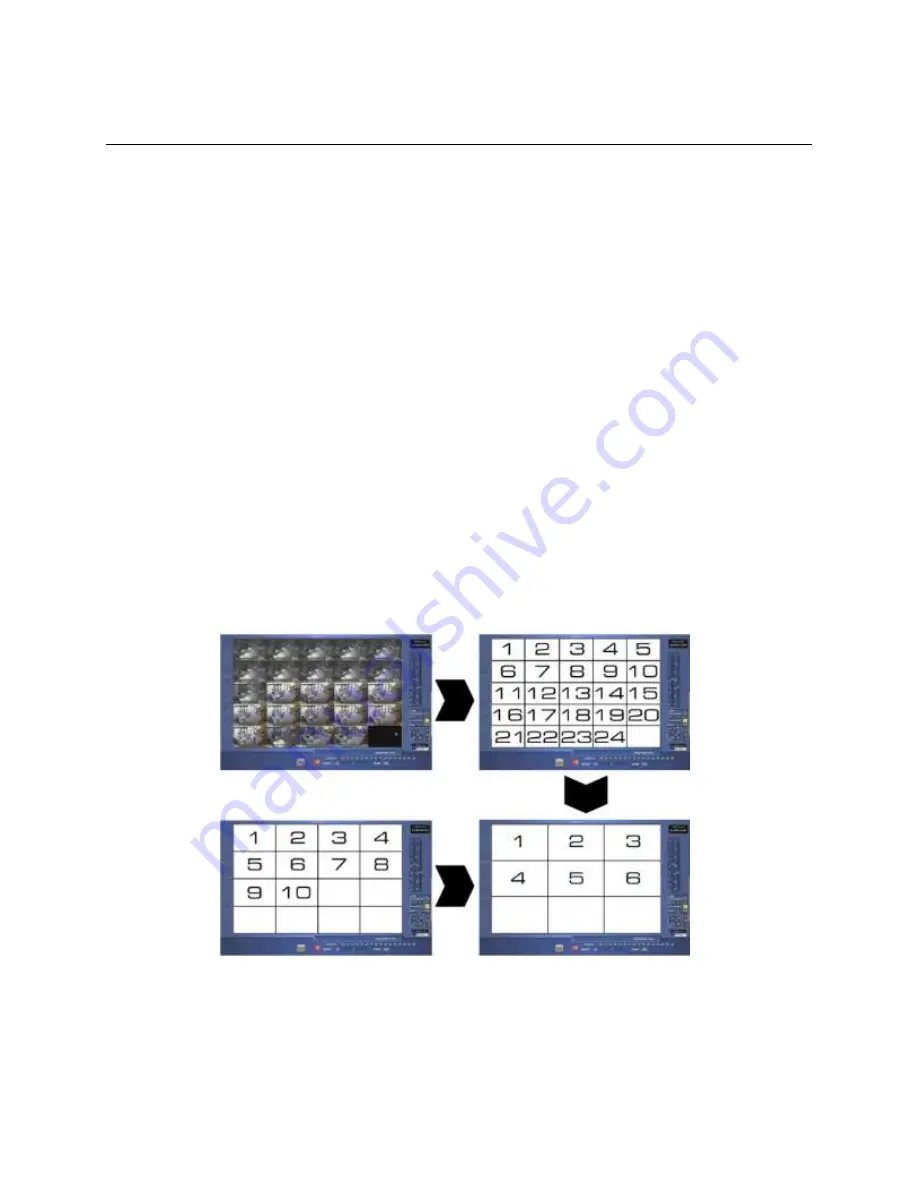
Nexus Manual 022012 | 61
3.7 PREVIEW SEARCH
Preview Search is effective in finding an exact moment where an event, such as a theft, occurred. Preview Search gives a 24 hour visual
overview of a single camera by displaying 24 images, an image for each hour. The search can then be further narrowed down into ten minute
increments and one minute increments by selecting one of the displayed images.
3.7.1 PERFORMING A PREVIEW SEARCH
1.
On the Display Screen, select Search.
2.
Select a single camera either by turning off all cameras but one or by double-clicking a displayed image.
3.
Select the Preview Search button. 24 images will display. If there is no recorded video during a period of the day, nothing
will be displayed on the screen where the image should be.
4.
Break down an hour into ten minute increments by double-clicking on one of the twenty four images. 6 images will
display. If needed, return to the previous 24 image view by right-clicking on an image.
5.
Break down a ten minute video into one minute increments by double-clicking on one of the six images. 10 images will
display. If needed, return to the previous 6 image view by right-clicking on an image.
6.
Double-click one of the ten images to play the 1 minute segment of video. The image will appear alone. If needed, return
to the previous 10 image view by right-clicking on the image.
7.
Use the Play Controls to play the video of the selected one minute segment.
8.
To exit out of the Preview Search with the current image still selected, deselect the Preview Search button.