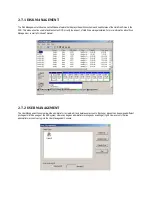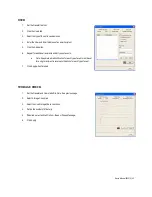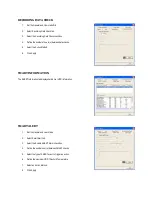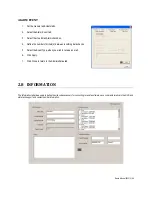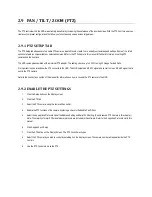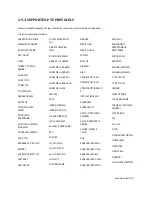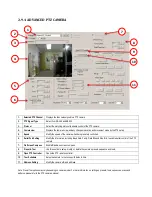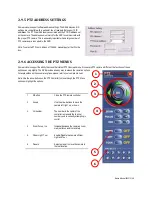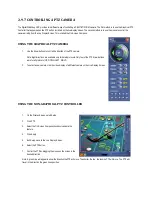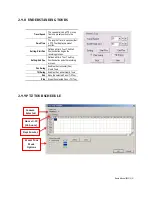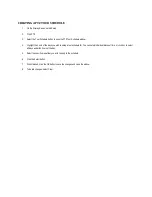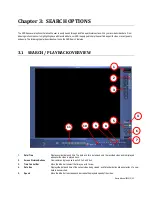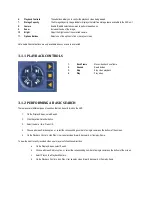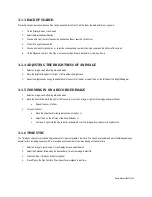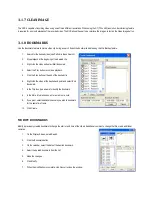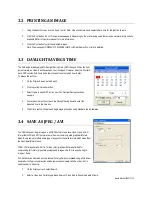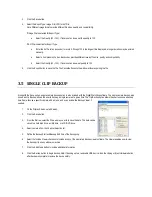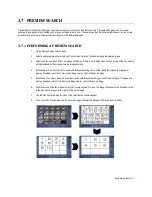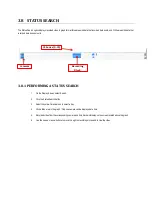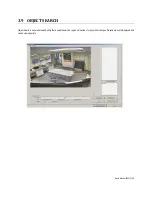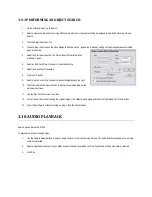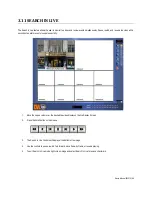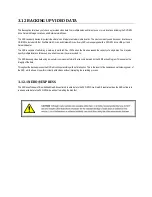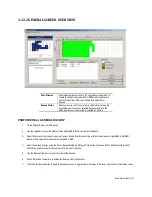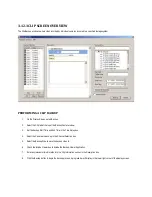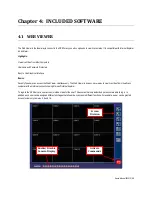6.
Playback Controls
These buttons allow you to control the playback video being viewed.
7.
Storage Capacity
The Storage Capacity Usage Indicator displays the total free storage space available to the DVR unit.
8.
Camera
Enable /Disable selected cameras to perform searches on.
9.
Zoom
Increase the size of the image.
10.
Bright
Adjust the brightness of the selected camera.
11.
Options Buttons
Select one of the options to find or save your video.
Note: Audio Channel buttons are only available when one camera is selected.
3.1.1 PLAYBACK CONTROLS
1.
Back Frame
Move video back one frame
2.
Rewind
Rewind video
3.
Stop
Stop video playback
4.
Play
Play video
3.1.2 PERFORMING A BASIC SEARCH
There are several different types of searches that can be performed on the NVR.
1.
On the Display Screen, select Search.
2.
Click the yellow Calendar button.
3.
Select the date / time. Press OK.
4.
Choose a Screen Division option, or select the corresponding number of a single camera on the bottom of the screen.
5.
On the Playback Controls, click Play. User can play video forward, backward, or frame-by-frame.
To view the most recently recorded video, user may also follow these directions:
a.
On the Display Screen, select Search.
b.
Choose a Screen Division option, or select the corresponding number of a single camera on the bottom of the screen.
c.
Select Play on the Playback Controls.
d.
On the Playback Controls, click Play. User can play video forward, backward, or frame-by-frame.