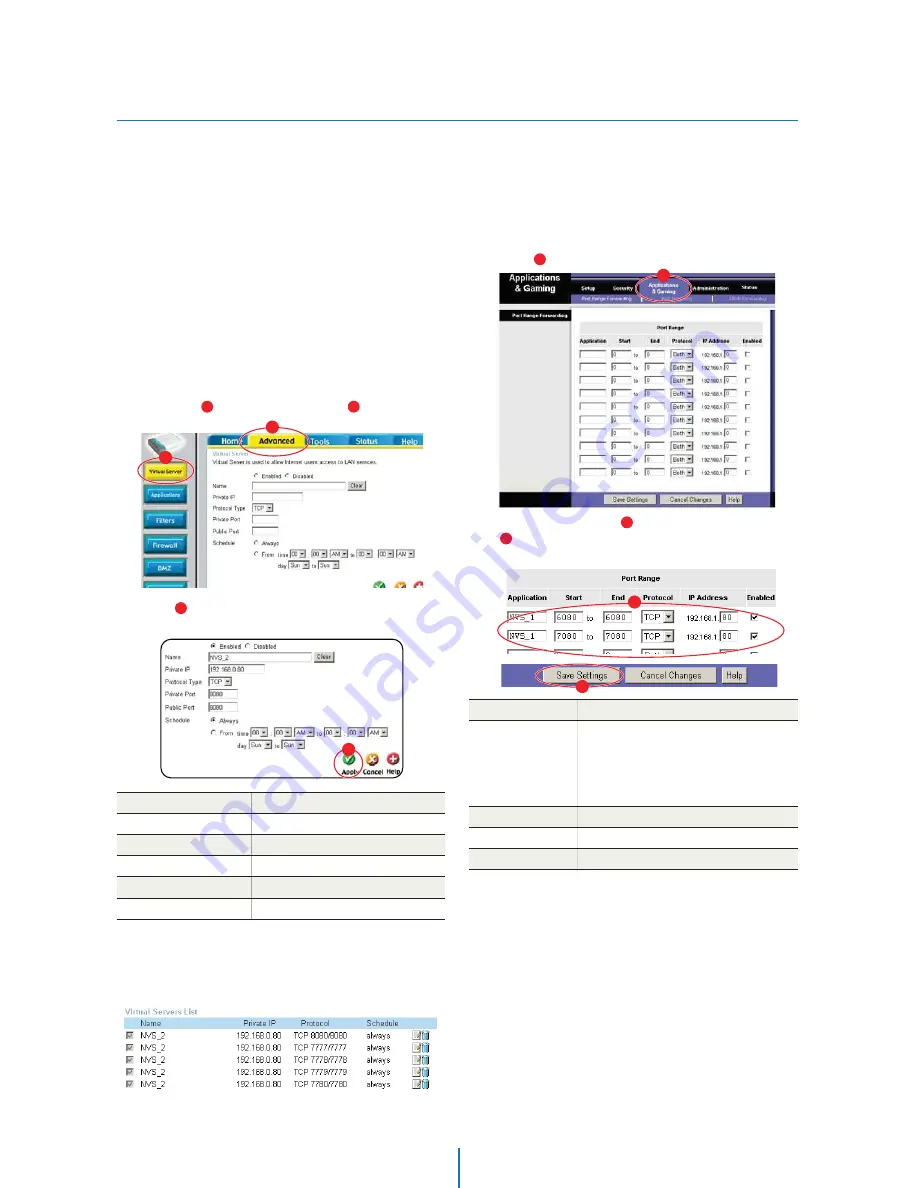
C : Port Forwarding
Appendix -
After assigning the IP Camera a web server
port and video server port you must use Port
Forwarding. (for cases A, B)
Please consult your router’s user guide on how
to correctly configure Port Forwarding.
For your convenience, we have provided two
example configurations.
For D-Link DI-604 broadband routers:
1) Open a web browser and type http://192.168.0.1 into your
Address bar. (the default IP address to access the router)
2) You will have to supply your User Name and Password to
log onto the router. Default from factory.
(User Name: admin Password: [leave blank])
3) Select the “ Advanced” tab and click " Virtual Server"
menu.
4) Click " Apply" button after inputting proper values.
The example is as below
1.
For Linksys BEFSR41 Cable/DSL routers:
1) Open a web browser and type http://192.168.1.1 into you
Address bar. (the default IP address to access the router)
2) You will have to supply your User Name and Password to
log onto the router. Default from factory
(User Name:[leave blank] Password: admin)
3) Select “ Applications & Gaming” from the menu bar.
4) Input port numbers in " Port Range" as below and click
“ Save Setting” button. Both of Web Server Port and Video
Server Port should be added. The example is as below.
2.
Enabled / Disabled
Name
Protocol Type
Private Port / Public Port
Schedule
Select “Enabled”.
Input IVS name.
Input IVS address.
Select “TCP”.
Input IVS Web Server Port.
Select “Always”
Private IP
Enabled / Disabled
Start / End
Protocol
IP Address
Enabled
Input IP Camera name.
Input IP Camera Web Server Port and Video
Server Port.
Start should be same as End.
Both of Web Server Port and Video Server
Port should be added.
Select “TCP” in Protocol option.
Input IP Camera IP Address.
Check the square.
1
3
2
4
5
6
1
2
3
5) If 'Setting Saved' shows, click [Continue] button.
6) With the same method as above, add Video Server Port.
7) The Web Server Port, Video Server Port and 2 Audio Ports
shows in "Virtual Server List" as below.
4
5
6





















