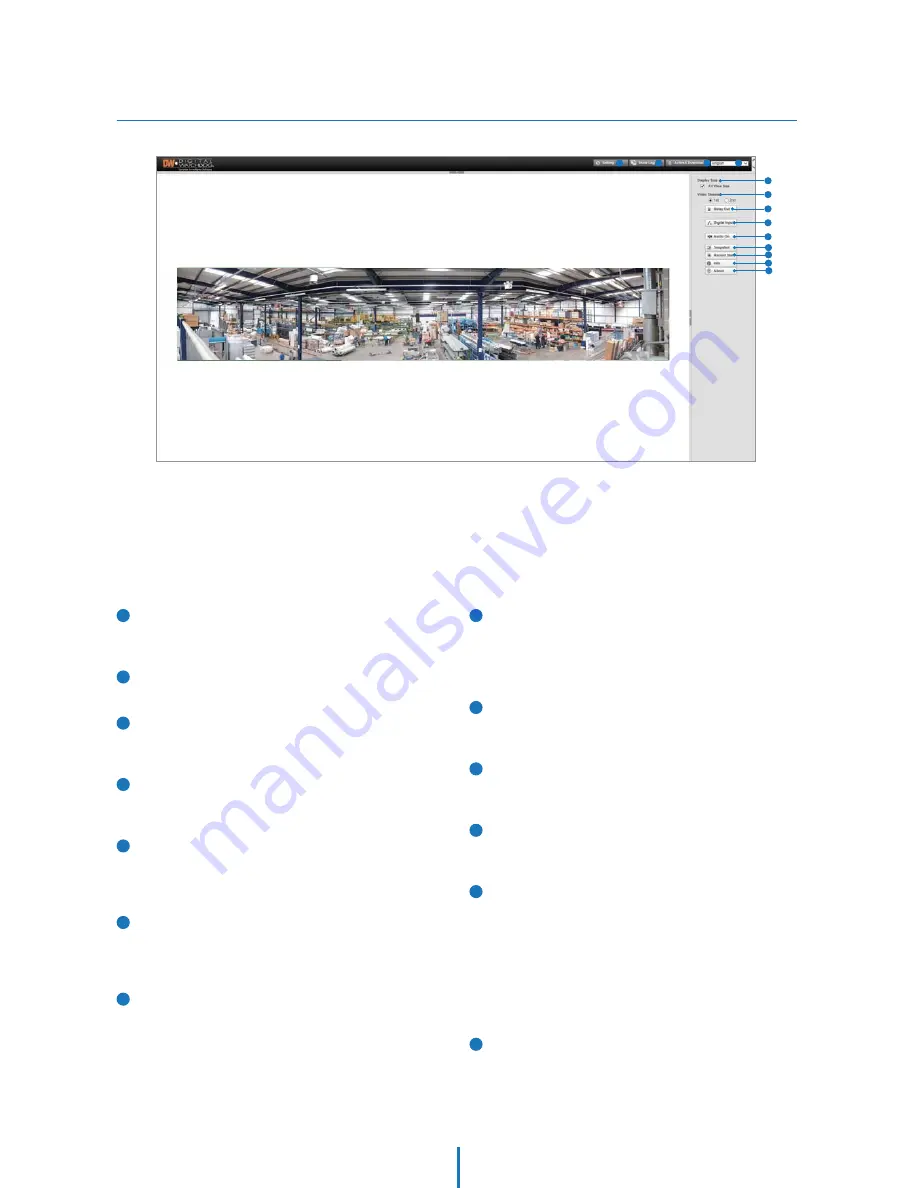
Web viewer
Webviewer - Settings
1
Setting button
enables you to move to the web setting page (Live button:
Web setting page -> Web monitoring page)
2
Show Log button
the window for the log data shows up.
3
ActiveX Download button
Click this button if the ActiveX for video monitoring is not
downloaded automatically.
4
Language menu
the language can be selected out of the items of the lang-
uage box.
5
Display Size
Fit View Size check box: The adjustment bar shows up when
this check box is unchecked. The bar reduces or enlarges
the monitoring image.
6
Video & Stream
the selected one out of the streams displays on the page.
For the activation of the streams, check the item “Video
Profile” on the web setting page
7
Relay Out button
controls the external device that is connected to the NVT.
(Before use, check the availability of the product features or
the connection status of the installed equipment.)
8
Audio On/Off
enables you to monitor the audio signal of the microphone
connected to the NVT. (Audio IN connector)
(Before use, check the availability of the product features or
the connection status of the installed equipment.)
9
Snapshot
captures a JPEG Image of the current video stream
(JPEG file path: C:/)
13
About
displays the ActiveX information.
10
Record Start
records the video of the current video stream (AVI file path:
C:/), The red outline shows up on recording
11
Full Screen
extends the image of the current video stream to fit the
monitor size.
12
Info
shows the information of the transferred data on the upper
side of the image.
1) Image information : FPS (frame/sec) / Camera (Channel)
Name / Resolution
2) Event Status- : Motion Detect (red) / Video signal (green)
/ Digital IN (blue)
3) For the use of the motion detection, the check box
“Enable” of the item “Motion Detect” should be checked.
Monitor and configure the MEGApix® PANO™ camera through a built-in web viewer.
1
2
3
4
5
6
7
8
9
13
12
11
10






























