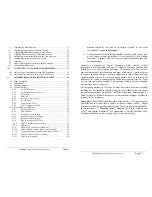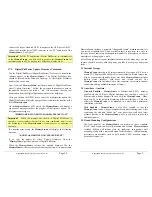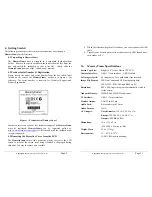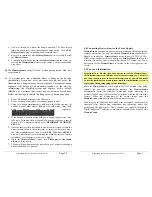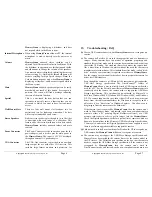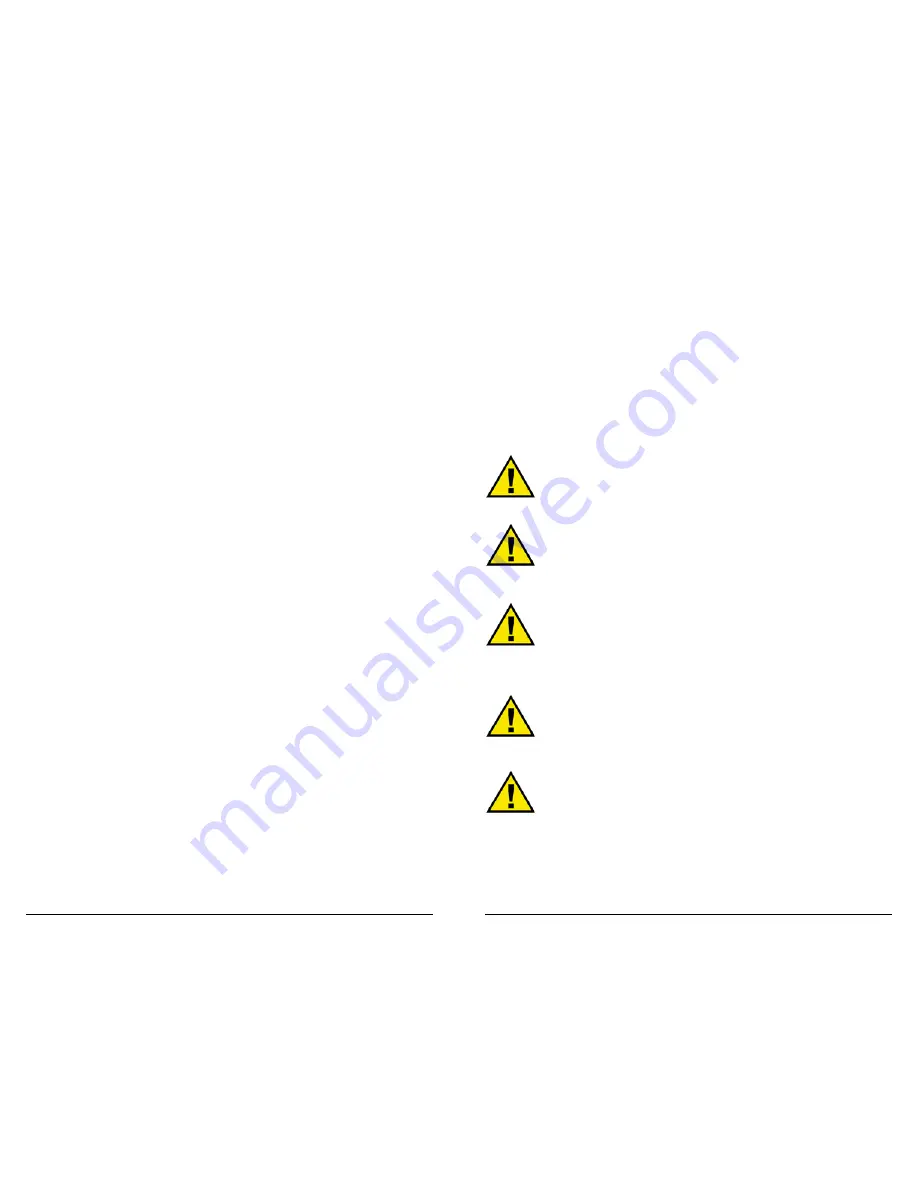
Copyright
© 2006 Digital Spectrum Solutions, Inc.
Page 52
16.1 Federal Communications Commission Statement
Instructions to User:
This equipment has been tested and found to
comply with the limits for a class B digital device, pursuant to Part 15 of
the FCC rules. These limits are designed to provide reasonable protection
against harmful interference in a residential installation. This equipment
generates, uses and can radiate radio frequency energy and, if not installed
and used in accordance with the instructions, may cause harmful
interference to radio communications.
However, there is no guarantee that interference will not occur in a
particular installation. If this equipment does cause harmful interference to
radio or television reception, which can be determined by turning the
equipment off and on, contact the manufacturer. The user is encouraged to
try to correct the interference by one or more of the following measures:
•
Reorient or relocate the receiving antenna.
•
Increase the separation between the equipment and receiver.
•
Connect the equipment into an outlet on a circuit different from
that to which the receiver is connected.
•
Consult the dealer or an experienced radio / TV technician for
help.
In order to maintain compliance with FCC regulations, the cables that
come with the equipment must be used. Operation with non-approved
equipment or unshielded cables is likely to result in interference to radio
and TV reception. The user is cautioned that changes and modifications
made to the equipment without the approval of the manufacturer could
void the user’s authority to operate this equipment.
16.2 Worldwide Electromagnetic Emissions Statement
The
MemoryFrame
Memory Frame has passed all the required regulation
tests for European CE compliance. This equipment has been tested and
found to comply with the limits for a digital device in a global EMC test.
These limits are designed to provide reasonable protection against harmful
interference. Below are the applicable standards that were passed:
US (FCC) Standard: CFR 47, Part 15, subpart B
Canada (IC) Standard: ICES-003
Japan (VCCI) Standard: V-3/02.04
Australia/ New Zealand (ACA/RSM) Standard: AS/NZS 3548: 1995
Taiwan (BSMI)
Standard: CNS 13438
Copyright
© 2006 Digital Spectrum Solutions, Inc.
Page 4
2.
Using MemoryFrame in Direct Mode
In Direct Mode, using the onboard Menu system, the USB Host ports can be
used to either upload images into the
MemoryFrame
slideshow, or play
images and slideshows (.pd2) directly from the USB device. The USB devices
that can be used are:
9
USB Memory Card Reader
9
USB Flash Drive
9
USB CD-ROM/CDRW
9
USB Camera
3.
Warnings
Do not block the ventilation holes on the back, bottom, or sides of
the
MemoryFrame
at any time.
Do not open the plastic case of the
MemoryFrame
at any
time. There is risk of electric shock. There are no User serviceable parts
inside. Opening the plastic case voids the product warranty.
The screen of the
MemoryFrame
is made of glass and must be
treated with care or may break. It is covered with polarizing material that can
be scratched. Follow the screen care instructions in Chapter 13 “Tips” to
properly care for a
MemoryFrame
display.
Keep the
MemoryFrame
out of direct sunlight. DIRECT
SUNLIGHT MAY CAUSE DAMAGE.
MemoryFrame
uses an external AC Power Adapter. Digital
Spectrum offers a wide variety of Power Adapter configurations for all
countries. If the North American power-supply is plugged into locations
outside of North America that use 240 VAC 50Hz (such as Europe, Asia, and
Oceana), it will damage the unit and void the warranty. The input voltage to
the
MemoryFrame
is 12 VDC @2A.