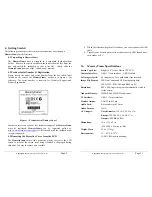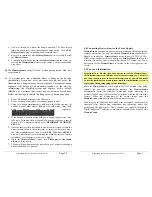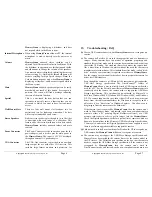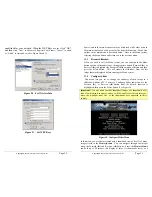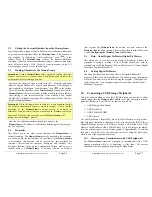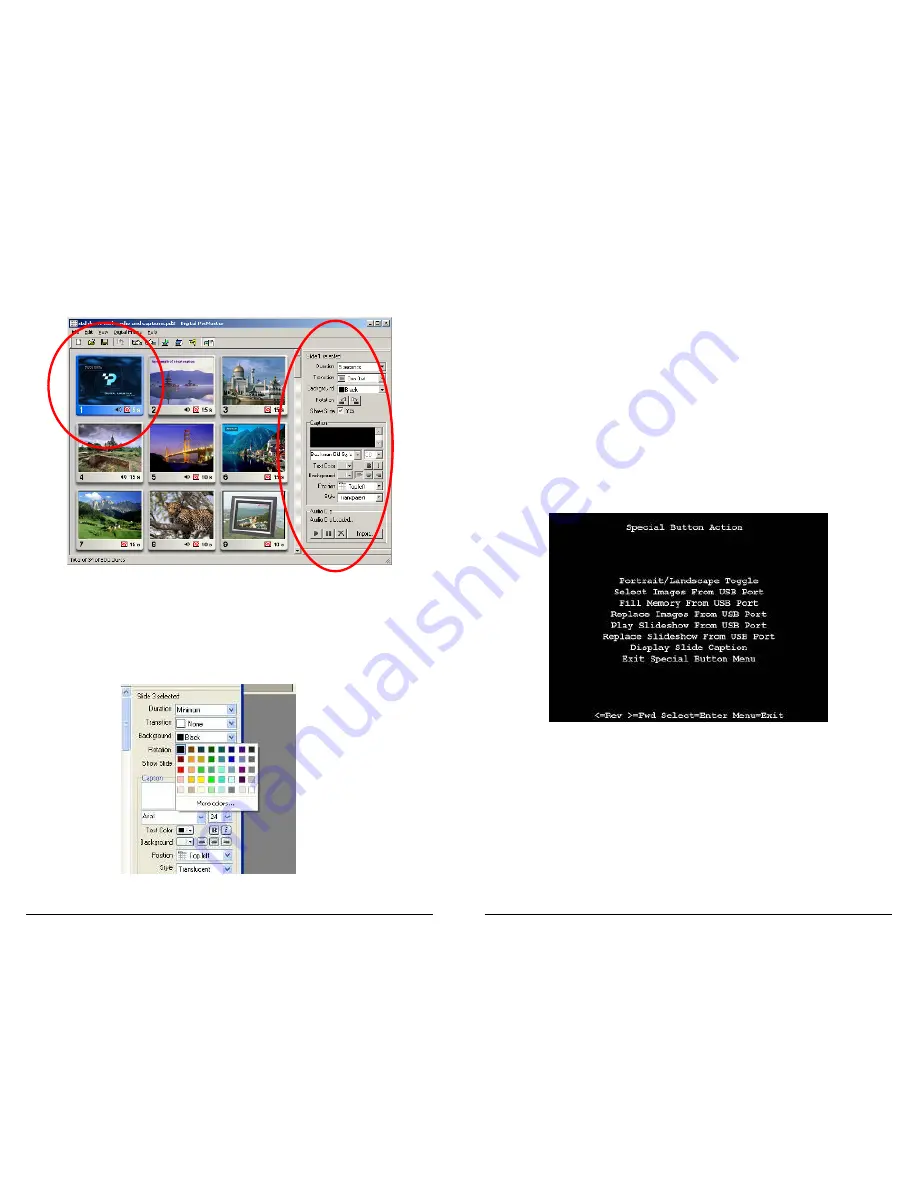
Copyright
© 2006 Digital Spectrum Solutions, Inc.
Page 14
You can also apply a setting to all slides by clicking Edit, Select All (Ctrl-
A). Figure 8 below shows the Image Properties screen.
Figure 8 – Image Properties
6.14
Background Fill Color:
Digital PixMaster will fill any unused portion of the screen with a
background of your choosing from the list of colors. This reduces the
“black bar” effect seen when images do not have the same 4:3 proportion
as the
MemoryFrame
screen. See Figure 9.
Figure 9 – Background Color Palette
Selected Image
Properties
Copyright
© 2006 Digital Spectrum Solutions, Inc.
Page 39
11.5.11
Transition Default: [Random] and Many Others
This function is used to preset the default for Transition Style when
uploading or playing images from the USB devices. There are a
multitude of styles from which to choose, including random.
11.5.12
SPECIAL Button [Current Setting]
The SPECIAL button is used to activate a variety of one-touch
features. These features are very useful when in environments where
one-touch functionality are desired. This may range from filling
memory with images from USB to playing and external slideshow.
The features are selected through this function. The variety of one-
touch functions are shown in Figure 25. These one-touch functions are
also available in other areas of the Menu system. See Figure 32.
Onscreen, the current setting of the SPECIAL Button is displayed.
Figure 25 – SPECIAL Button Selection