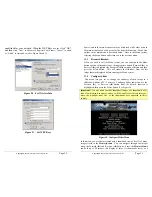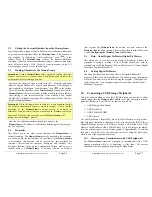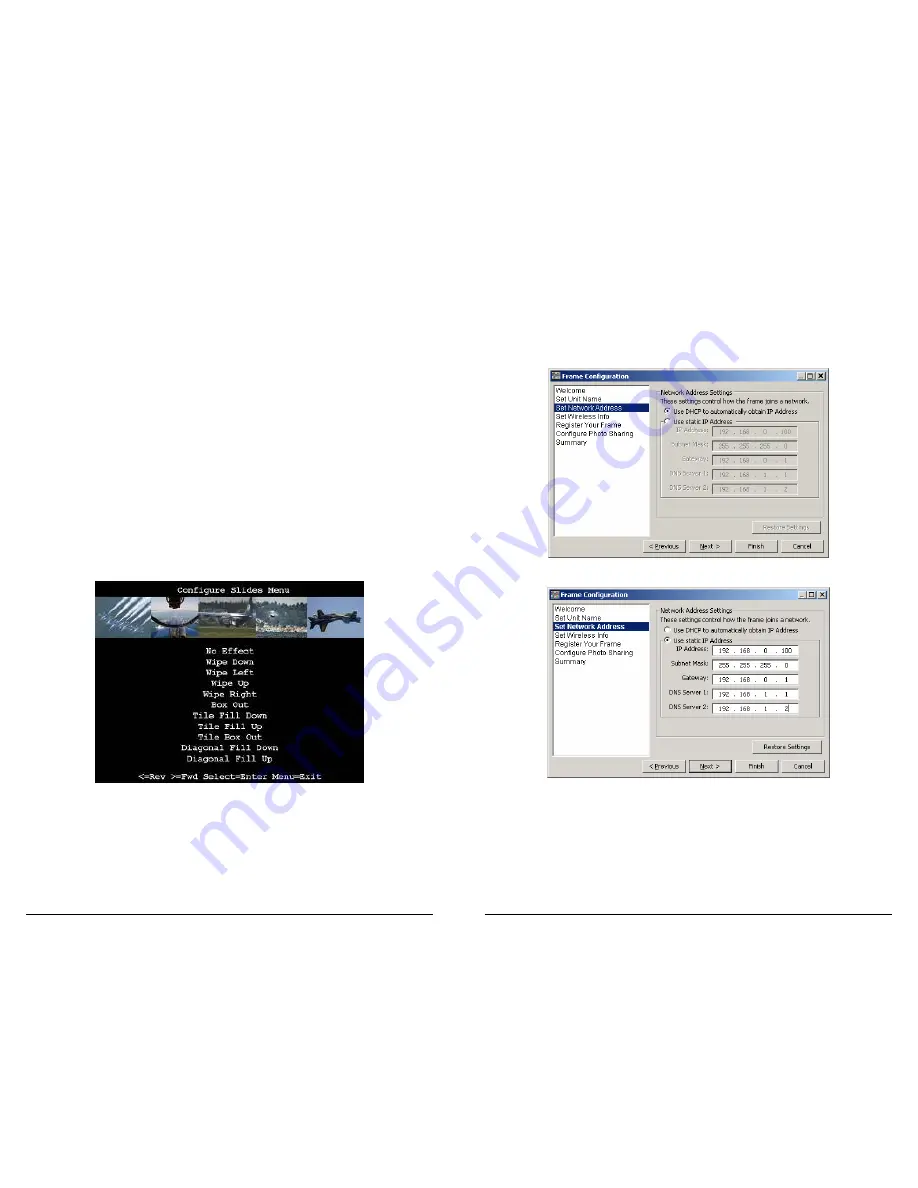
Copyright
© 2006 Digital Spectrum Solutions, Inc.
Page 32
window into the
MemoryFrame
’s internal memory. The middle image is the
current image to select. As you navigate through the images, the program will
render the next thumbnail, and so on until the last image is displayed. The
Forward (
►
) and Reverse (
◄
) navigation buttons will not let you advance
past the last image or before the first image. Once a thumbnail is selected, the
Forward (
►
) and Reverse (
◄
) navigation buttons operate on the menu items
and not on the thumbnails. Each of these Configure Slideshow menu choices
are described below.
11.4.1
Set Transition Effect
The
MemoryFrame
features eleven (11) choices for transition effects
between images. These are the same as those selectable with the PC
application software, Digital PixMaster™. When you choose a
transition effect, this menu selection will save the changes into
memory and then return you to thumbnail navigation mode. The
transitions in the
MemoryFrame
may differ from those listed below,
depending on the version of software shipped with the
MemoryFrame
. Once selected, you are given the choice to apply this
Effect
to either
“Only This Image”
or alternatively, to
“All Images”.
See Figure 19.
Figure 19 – Transition Effect
11.4.2
Set Slide Duration
You can select the amount of time the selected image will display:
from 5 seconds to many hours. Upon selection of a time
MemoryFrame
will automatically record the change and return to
thumbnail navigation mode. Once selected you are given the choice to
Copyright
© 2006 Digital Spectrum Solutions, Inc.
Page 21
The Set Network Address is used to set the parameters when in a network
environment. You may use DHCP methods, in which the IP addresses as
assigned dynamically, or static addresses when in a corporate environment.
Click “Next” to advance to Set Wireless Info, “Cancel” to abort, or “Finish” to
store and exit. See Figure 18 and 19.
Figure 18 – Network Address DHCP Method
Figure 19 – Network Address – Static Method
The Set Wireless Info is used to allow the
MemoryFrame
into a wireless
network, such as in your home. First insert the SSID of the access point
or router (this is the name you gave the router for the network). If your
network does not use encryption, set the protocol to “None”. If you use
WEP encryption, select WEP, and then the Configure button. This
brings you to another screen for setting the WEP Keys you have