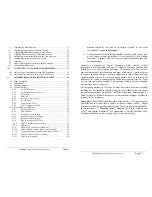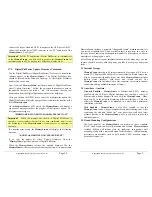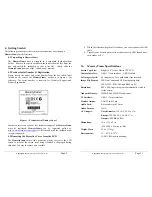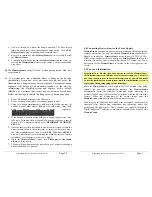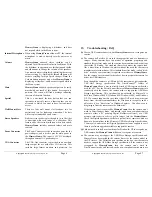Copyright
© 2006 Digital Spectrum Solutions, Inc.
Page 4
5.
Control Buttons and Connectors
This section briefly summarizes the main control buttons and connectors. The
buttons can have a variety of functions while in the Menu system. See Figure
2. For more detail about control button usage in the Menu system, please refer
to the Menu System in Section 11.
Figure 2 – Buttons/Controls
On/Off Switch
Main power control for the
MemoryFrame.
Be sure
that the power is Off before plugging/unplugging
MemoryFrame
from the wall outlet. This will help
protect the electronics from possible power surge
damage. Up=On Down=Off.
Frame Lock
The frame lock can be used to mount a standard or
customized 8x10 frame. The Locking lever is spring
loaded to improve blind mounting, and is located on
the right side of the unit. Two permanent keeper tabs
are located on the left side. To mount a frame, start
from the left, sliding the frame until the two keepers
have captured the groove in the frame. Pull the Frame
Lock lever to the right, and let the right side of the
frame drop into place. Release the lever to lock.
Copyright
© 2006 Digital Spectrum Solutions, Inc.
Page 49
Q:
I have attached a USB card reader to
MemoryFrame
with my camera’s
memory-card inserted.
MemoryFrame
sees the card-
reader
but does not
see the images.
A:
The camera may not be storing images on the memory-cards in standard
MS-DOS compatible format, or the camera may be storing images in a
non-standard format.
MemoryFrame
only supports standard JPEG (.JPG)
files. Consult the camera’s documentation to learn if the camera can be
configured to store images JPEG (.jpg) format. You may also want to
contact Digital Spectrum customer support at to see if there is a software
upgrade available to support the camera. Alternatively, you can transfer
the images first to the PC. The bundled Digital PixMaster software can
download the following image formats to
MemoryFrame
: JPEG, BMP,
TIFF, PNG, or GIF.
Q:
My
MemoryFrame
has fingerprints on the LCD screen. How do I clean it
without scratching the screen?
A:
The screen on
MemoryFrame
is made of glass and is extremely delicate. It
can be easily scratched. Treat the screen with care and avoid touching it.
If the screen does become dirty, use a soft, absorbent cloth (not tissue
paper) dampened with water. Do not use glass cleaners to clean it unless
they are specifically recommended as LCD cleaning solutions.
Q:
Where can I find additional known resolved issues and information to help
me solve a problem on my
MemoryFrame
?
A:
A list of additional resolved issues and information is posted on the Digital
Spectrum WEB site at
www.dsicentral.com
Q:
The Digital PixMaster fails to "see" a
MemoryFrame
when wireless. USB
direct works fine.
A:
The connection problem is usually a result of incorrect settings for finding
the router. Here are some tips for identifying the cause of a connection
problem:
•
MemoryFrame
WEP key setting does not match router.
•
MemoryFrame
SSID setting does not match router
•
MemoryFrame
is not configured to request an IP Address thru DHCP,
make sure that the "Enable DHCP" setting is checked thru the
File/Preferences menu option
•
Too much interference in 2.4GHz bandwidth: try changing the
"channel" on the router. The channel can be changed on the Belkin
router thru the Setup page at http://192.168.2.1