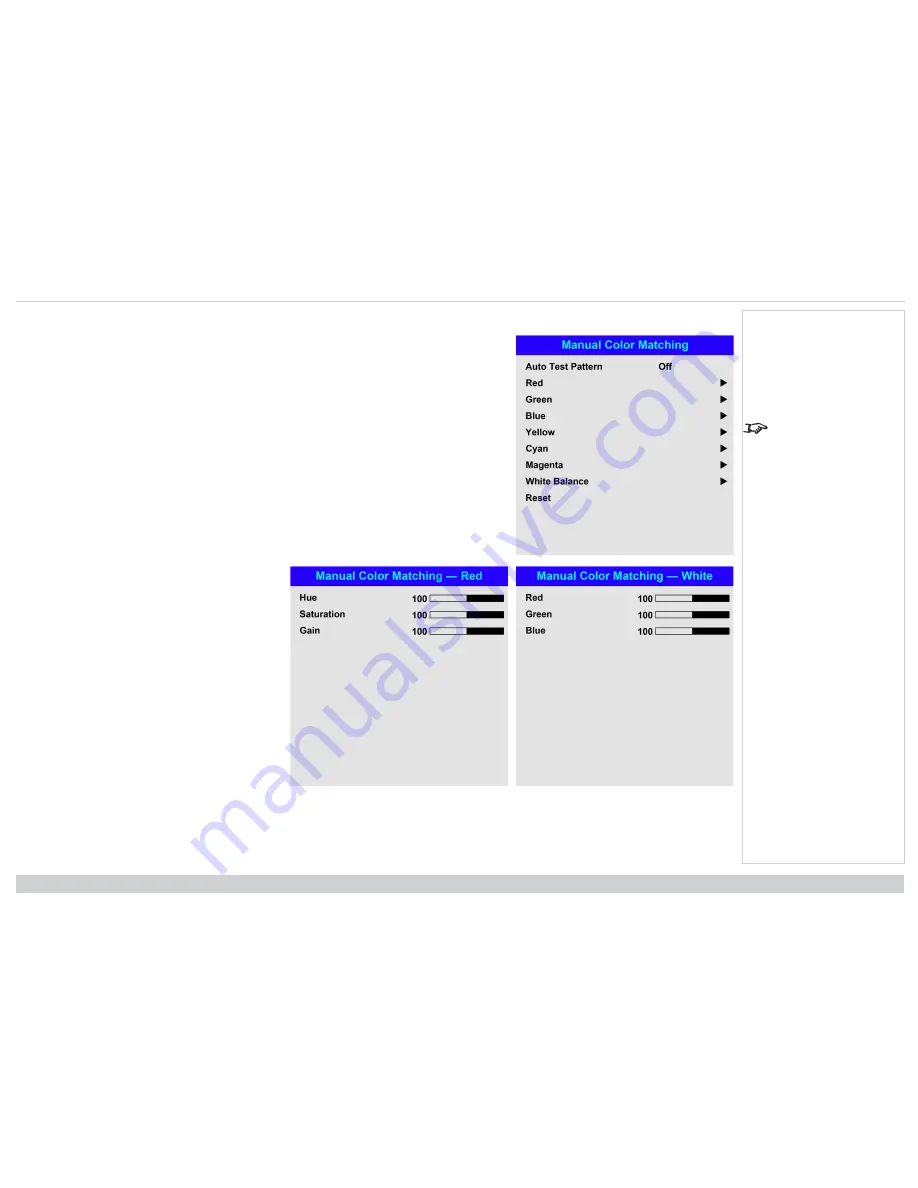
Digital Projection Ltd. Titan Laser WUXGA
Using the projector
Manual color matching
1. Set
Color Mode
to
Manual Color Matching
.
2. Open the
Manual Color Matching
submenu.
Here you can do the following:
See Color matching
parameters explained on
the facing page for more
details about the Hue,
Saturation and Gain
settings.
l
Switch
Auto Test Pattern On
and
Off
.
l
Adjust
Hue
,
Saturation and
Gain settings for each individual color to improve the color balance of the
projected image.
l
Adjust white balance RGB values.
l
Reset all values.
Rev A January 2019
page 52
Operating Guide
Notes






























