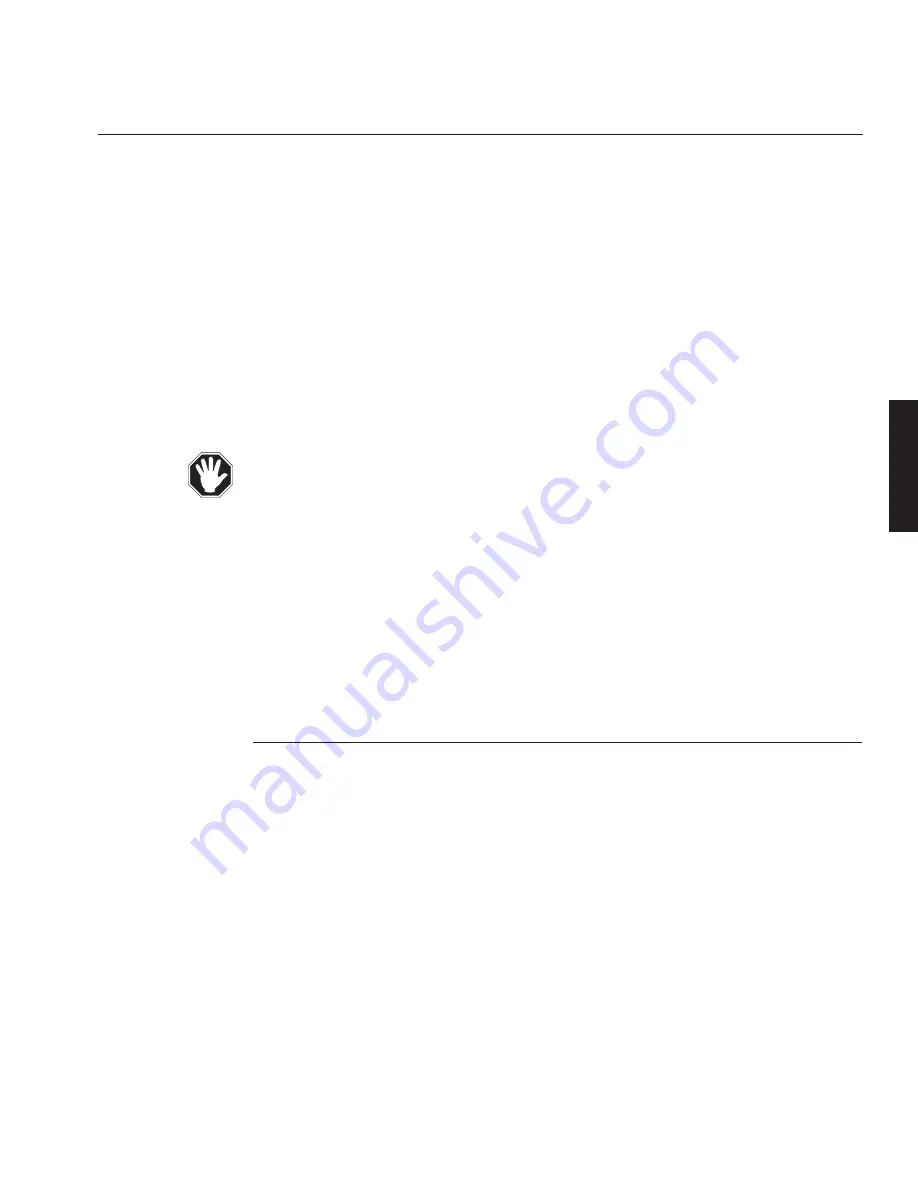
✍
First of all, connect the video signal input source to the Analogue Input Board at the
back of the projector (refer to Signal Sources for details on different sources and
how to connect them). Then plug the projector into the mains supply and switch it
on (using the on/off switch at the back of the projector). Switch on the video source.
The projector will select the first valid signal as defined in the User Preferences and
display the image using the Factory Default parameters. The quality of the image
can be adjusted using the remote buttons. Refer to Adjusting the displayed Image
(System Operation, C—44) for further information.
Never operate the projector with the cover removed and always switch off the
mains supply and disconnect the plug before removing the cover.
If there is no image on the screen, check that the video source is operating and
connected to the correct input, e.g. if it is a one lead composite source, then it
should be plugged into the Composite/G input.
After initial power-up, you can define how the projector will subsequently start-up
by using the User Preferences Menu (see System Operation, C—29).
Signal Sources
The projector accepts composite, S-Video, Y Pr Pb and RGB input signals. These
signals constitute most of the video and computer formats available. The analogue
input board at the back of the projector provides three rows of 5 input ports. Each
row is configured to accept any of the given signal types by using the appropriate
port combination. The provision of three rows (inputs 1, 2 and 3) allows three signal
types to be connected at any one time.
The correct port combination must be used in order to display the image.
BÑ9
System Installation
Switching On
INSTALLATION
LBV00056; Revision A - 23/08/99
Summary of Contents for LIGHTNING 10sx
Page 3: ......
Page 29: ...System Installation INSTALLATION LBV00056 Revision A 23 08 99...
Page 45: ...System Installation INSTALLATION LBV00056 Revision A 23 08 99...
Page 105: ...Advanced User Information ADVANCED LBV00056 Revision A 23 08 99...
Page 129: ...Advanced User Information ADVANCED LBV00056 Revision A 23 08 99...
Page 131: ...Fault Finding and Maintenance MAINTENANCE LBV00056 Revision A 23 08 99...
Page 141: ...Fault Finding and Maintenance MAINTENANCE LBV00056 Revision A 23 08 99...
Page 143: ...Appendix APPENDIX LBV00056 Revision A 23 08 99...






























