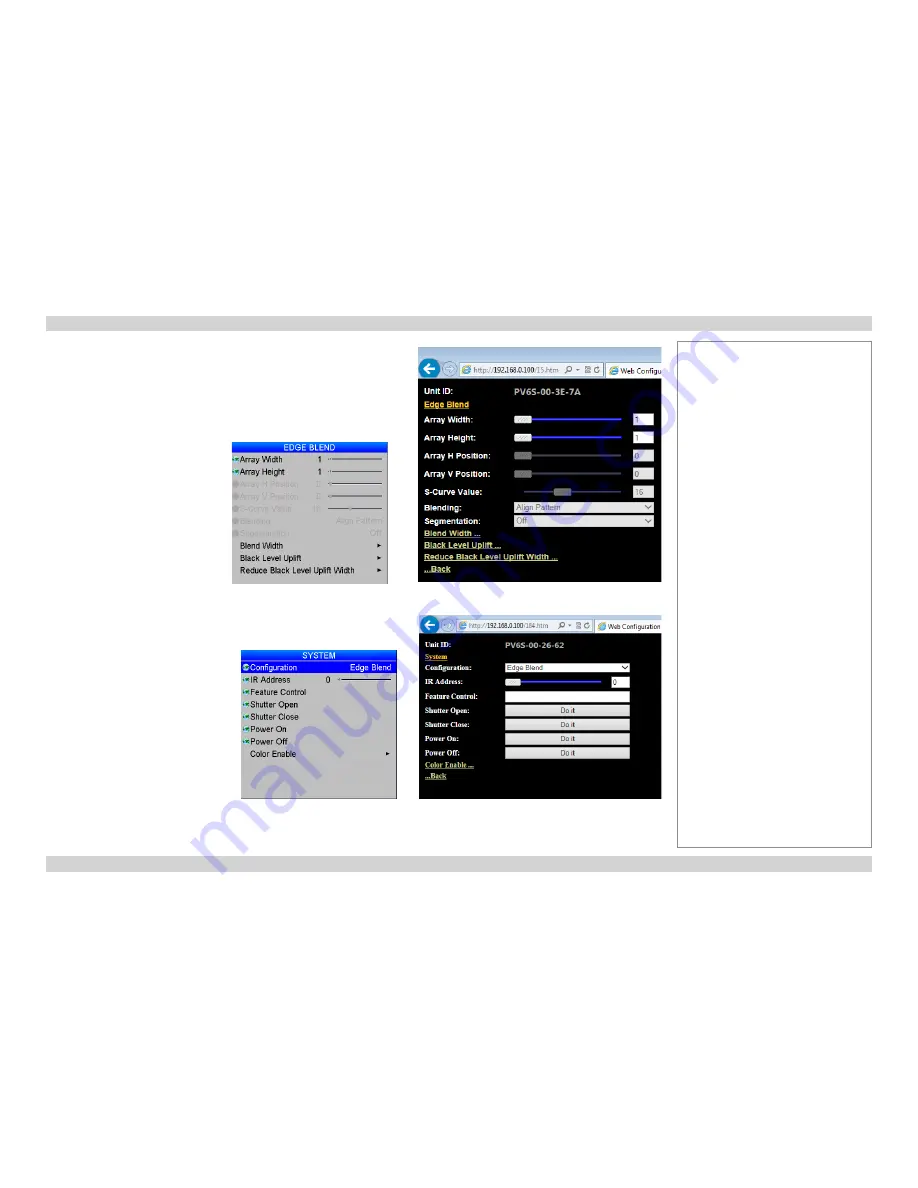
Digital Projection
HIGHlite 730 & 740 Series
WEB CONFIGURATION UTILITY
Remote Communications Guide
90
Rev E March 2014
Examples (continued)
•
Sliders are represented by similar sliders, as in the
Array Width
and
Array
Height
sliders shown here.
•
Items that are not available are shown grayed-out, as shown here.
•
To return from a sub-menu to the previous menu, click on the
Back
link at the
bottom of the menu.
•
Commands are represented by
Do it
buttons, as shown here.
Notes






























