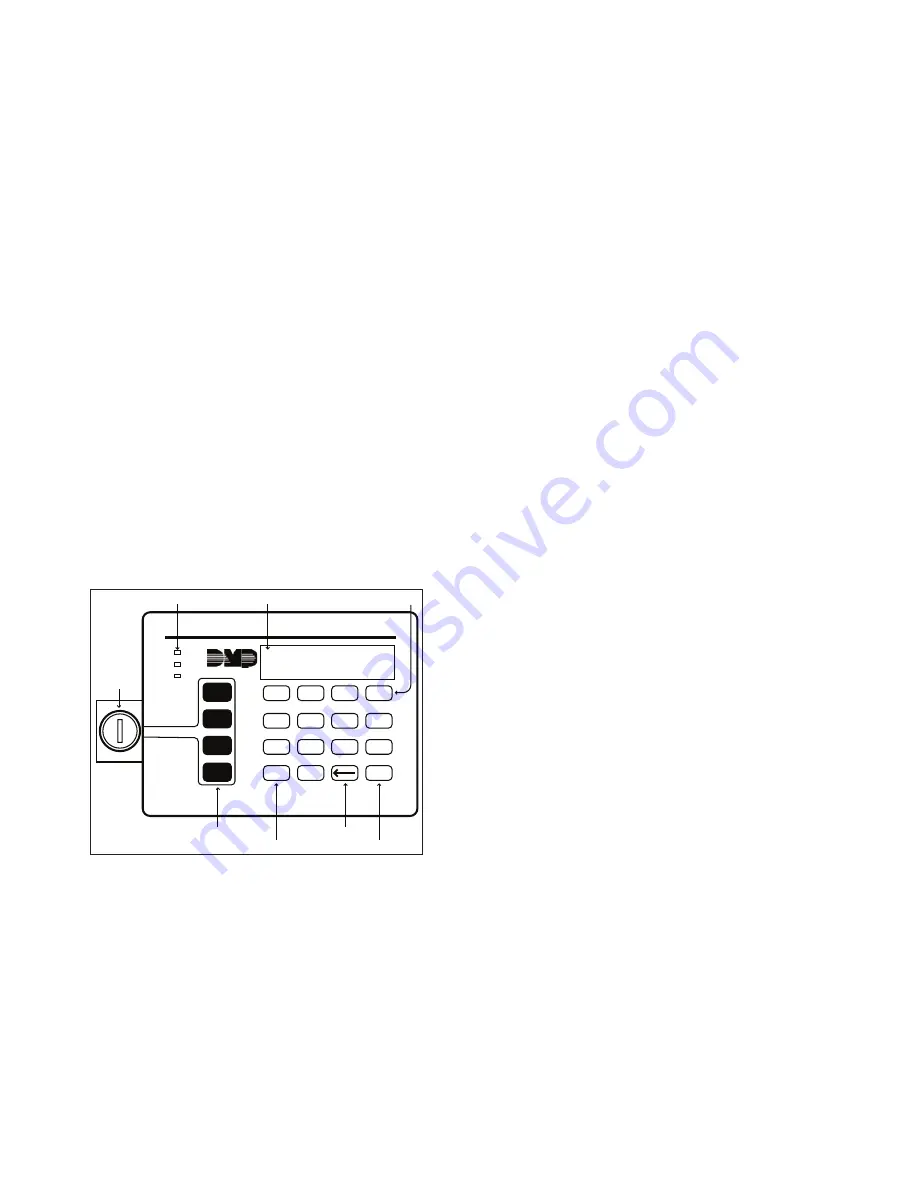
4
XR2500F User’s Guide
Introduction
Introduction
XR2500F User’s Guide
5
Remote Fire Command Center
You can expand the XR2500F Addressable Fire Alarm Control Panel
by adding a Remote Fire Command Center. With the Remote Fire
Command Center, users can access the User Menu and perform the
same functions as the Fire Command Center in the panel enclosure.
All of the keys, except the four function keys, can be used at any
time without turning the keyswitch.
You can only use the four function keys when the keyswitch is
turned to the enable position. These keys are the same as those on
the Fire Command Center in the panel. Both keyboards also have
the same displays and prompts. Follow the same instructions for
using both keyboards.
Below is an illustration of the Remote Fire Command Center
showing the keyswitch lock that enables the four function keys.
���������
�����
�������
�����
�������
�
�
�
�
�
�
�
�
�
�
���
���
���
���
���
���
���
���
��
������
�������
�����
����
�����
�������������������
�����������
�����������
�����������
�������������
���������������
��������������
�����������
Special Fire Command Center Displays
As you use your system, you occasionally see a display that asks you
to enter a code or that describes a condition on the system. Below
are some examples of the displays:
ALARM
A 24-hour zone (for example fire or panic) or an armed burglary
zone has been tripped. Your system may sound bells or sirens.
ALARM NOT SENT
The alarm signal was not sent to the central station because a user
code was entered to disarm the system before the alarm signal was
sent to the centralstation.
ALARM CANCELLED
An Alarm Cancel signal was sent to the central station because
a user code was entered after an alarm was sent to the central
station.
TROUBLE
There is a problem with a protection device or system component.
This display is accompanied by a description of the problem.
ENTER CODE
The system requires you to enter your user code. User codes can
be required for turning your system on (arming), turning your
system off (disarming), and many other functions.
As you enter your user code, the keypad display shows an asterisk
(*) in place of each digit pressed. This keeps others from seeing
your user code on the display as it is entered.
TRY AGAIN or INVALID CODE
The user code you have entered is not recognized by the system.
Check the user code and try again.












































