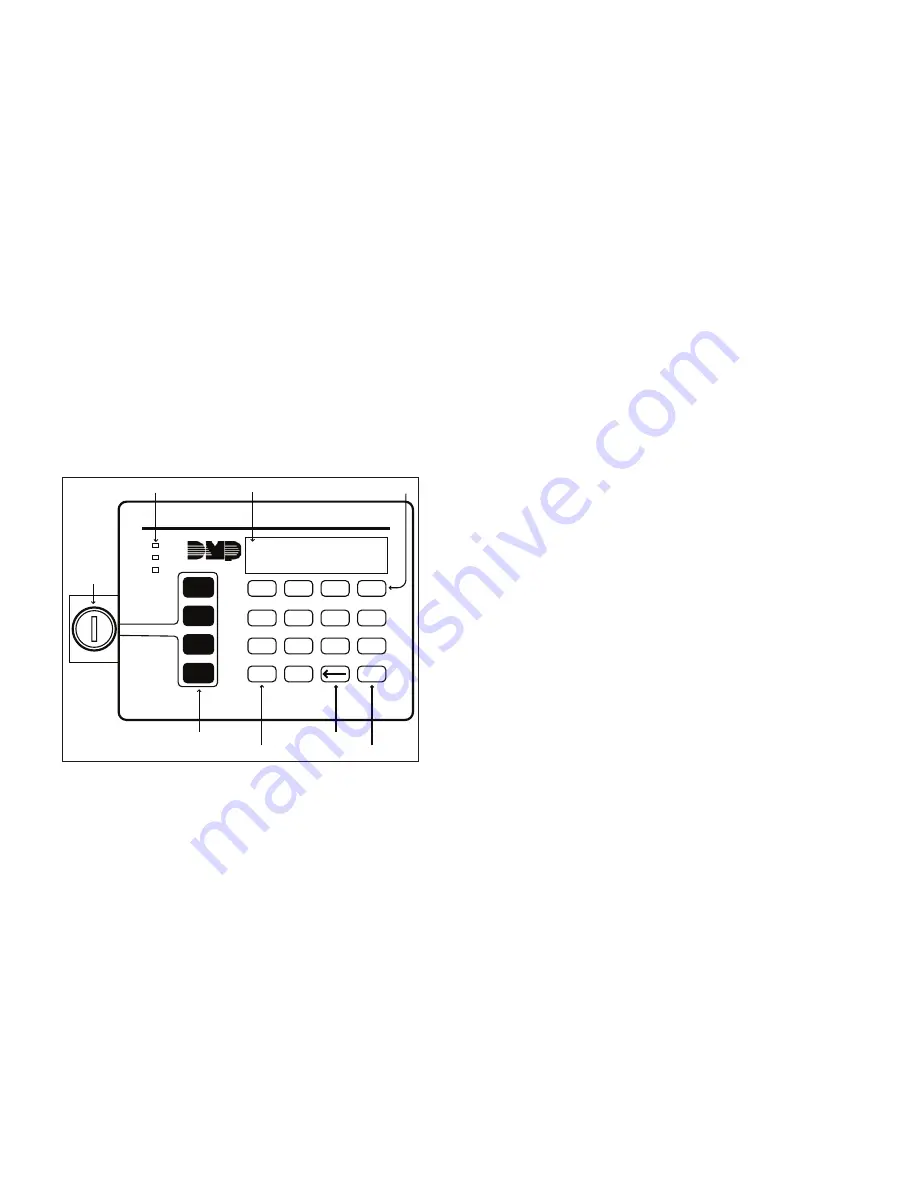
2
XR2500F User’s Guide
Introduction
Introduction
XR2500F User’s Guide
3
The Fire Command Center
Your system comes equipped with a built-in, easy-to-use Fire
Command Center that allows you to properly operate the system.
The keyswitch to the left of the keyboard must be turned to the
“enable” position before you can use the four functions keys. It
is not necessary to use the keyswitch when using a user code
to perform operations. The illustration and descriptions below
highlight some features of the Fire Command Center:
���������
�����
�������
�����
�������
�
�
�
�
�
�
�
�
�
�
���
���
���
���
���
���
���
���
��
������
�������
�����
����
�����
�������������������
�����������
�����������
�����������
�������������
���������������
��������������
�����������
The Select keys
There are four keys under the display called the Select keys. They
allow you to choose what to do by pressing the Select key under
choices being shown in the display.
Data Entry keys
These keys allow you to enter your user code and other information
into the system.
The Back Arrow key
Use the Back Arrow key to go back through displays while operating
your system. Press the Back Arrow key to back up through the list
of User Menu functions or to make a correction by erasing the last
character you entered.
The COMMAND key
The COMMAND key allows you to advance through the displays or
User Menu or complete a data entry function.
Status LEDs
The Fire Command Center incorporates three LEDs to indicate the
system status. The three indicator lights are described below.
POWER LED
This LED remains ON steady when both AC and battery input are
good. The LED turns OFF when AC input is low. The LED flashes at
half-second intervals when battery input is low.
TROUBLE LED
This LED turns ON when any trouble displays in the status list, such
as AC, battery, phone line, transmit, ground fault, NAC, or any zone
trouble. This light is OFF when no trouble displays in the status
list.
ALARM LED
The ALARM LED is ON when any alarm currently displays in the
status list. This LED is OFF when no alarm currently displays in
the status list.























