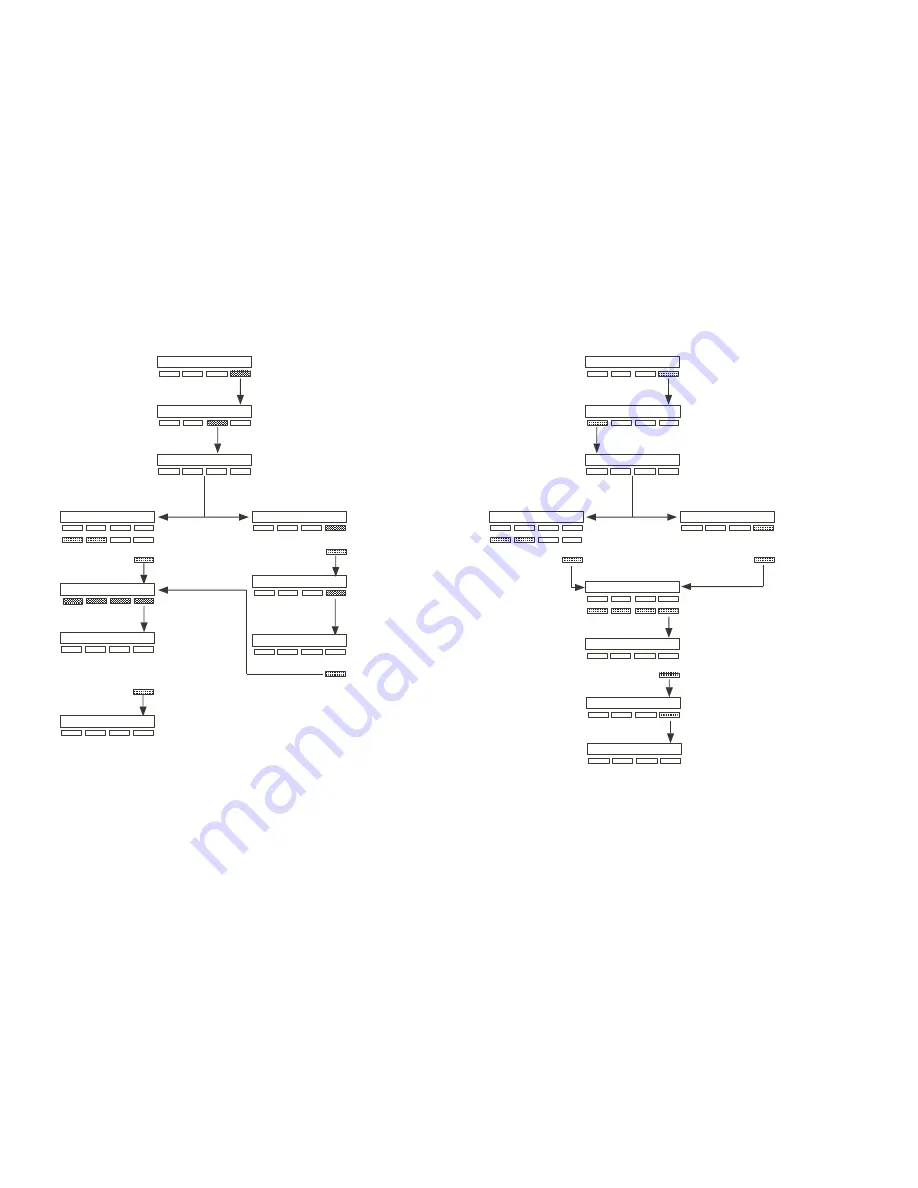
22
XR2500F User’s Guide
Appendix B
Appendix B
XR2500F User’s Guide
23
Change User Profiles Browser
USER PROFILES?
ADD DEL CHG
PROFILE NO:
-
1
2
4
3
SELECT PROFILE . . .
Access the User Menu. Press
COMMAND until
PROFILES?
displays. Press any Select key.
Press the SELECT key
under
CHG
.
At this prompt, you can enter a
profile number or scroll through
the list of profile names.
Enter a profile number
.
Press any SELECT key.
COMMAND
SHIPPING
Press COMMAND.
Press COMMAND.
PROFILE NO: 012
PROFILE NO: 12
SHIPPING
The first profile name
displays. To scroll
through the list press
the COMMAND key.
If this is the profile you
want to change, press
any Select key.
Verify the profile number.
Press COMMAND.
–
Follow the prompts to
complete the profile
change.
You can also press
any Select key to
clear the profile
name and use the
data entry keys to
enter a new name.
When you complete changes
to the profile, press COMMAND.
PROFILE 12 CHNGD
COMMAND
COMMAND
COMMAND
Add User Codes Browser
USER CODES?
ADD DEL CHG
USER NUMBER:
-
1
2
4
3
USER NUMBER: 012
COMMAN
D
CODE NO: 1 2 3 4
Access the User Menu. Press COMMAND
until
USER CODES?
displays.
Press the SELECT key
under
ADD
.
At this prompt, you can enter a new
user number or scroll through the
available user numbers.
Enter a new user number
.
Enter a new user number.
View available user numbers
.
Press any SELECT key.
COMMAND
CODE NO: -
1
2
4
3
Press COMMAND.
Press COMMAND.
Enter the new user code.
Verify the number and press
COMMAND.
The first available user
number displays.
USER 012
The default user name appears.
Press any SELECT key to clear
this name.
COMMAN
D
-
See the Entering User Names
diagram at the end of this Appendix
USER NUMBER: 12








































