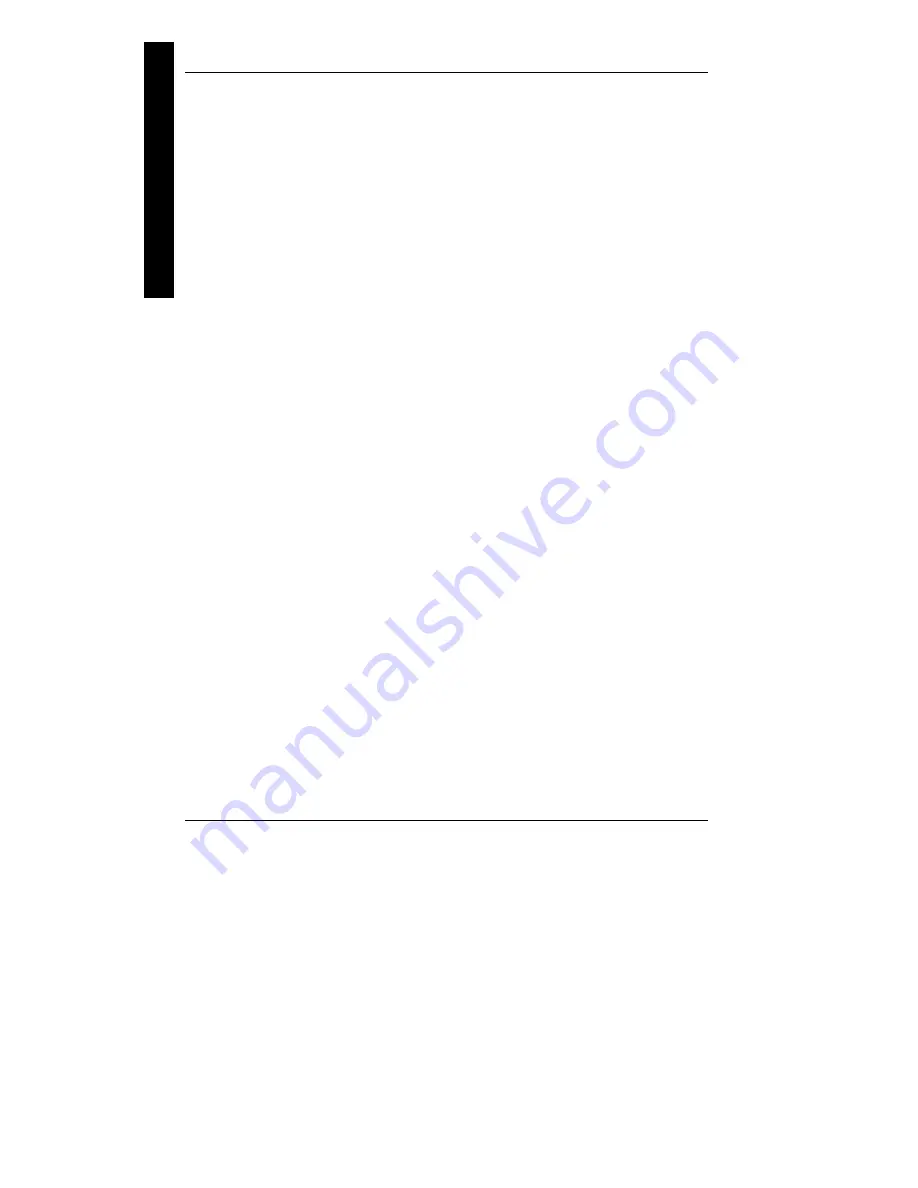
Utilities & Configuration
Digital STARION 9xx & 20xx PC
22
MCS Logistics Engineering - Nijmegen
Running the BIOS setup Ultility
The BIOS Setup utility enables to select and permanently store information about the computer's hardware
and software in the battery-backed memory of the CMOS RAM. This information takes effect each time
the computer boots and can be changed each time setup is runned.
Use the BIOS Setup utility when experiencing problems with the hard disk or when reconfiguration of the
computer is needed. In addition, the BIOS Setup utility might be necessary to modify the configuration
after hardware is added or removed, or computer settings are changed.
To run the BIOS Setup utility, perform the following steps:
1)
Turn on the computer and allow the POST to complete.
2)
Make a note of any configuration errors listedand then press [F2] to display the main menu.
3)
Follow the instructions on the monitor screen and any on-line help pop-up screens to configure the
computer.
Updating The Computer's Configuration
The following sections list the BIOS Setup utility options that can be updated or modified using the
following menu selections:
♦
Main
enables to set basic computer configuration options (time, date, video, etc.).
♦
Advanced
enables to set advanced features to increase computer performance (memory, COM
ports, LPT port, etc.).
♦
Security
enables to set passwords and backup data reminders.
♦
Power
enables to set power saving options to conserve electricity and increase the life of the
computer.
♦
Exit
enables to quit the current menu and save setup changes.
Helpful Hints
Below are some helpful hints when using the BIOS Setup utility:
♦
Several keyboard function keys and numeric keypad keys are assigned to help to select menus and
sub-menus, options, change option valuesand display help information. These keys are displayed at
the bottom of the main menu and from the General Help pop-up screen.
♦
Item-specific help is available anytime during the setup process and appears at the right of the setup
screen each time an option is highlighted. This on-line help provides information about a highlighted
option.
♦
Select “Save Changes & Exit” to save all Setup values.
♦
Select “Discard Changes & Exit” to exit Setup without recording any changes.
♦
Select “Get Default Values” to set all Setup options to their default values.
♦
Select “Load Previous Changes” to restore all CMOS values from the last session.
♦
Select “Save Changes” to save all selections without exiting Setup.
♦
Press [Esc] to exit the Setup utility.
Summary of Contents for STARION 20 Series
Page 6: ......
Page 8: ......
Page 10: ......
Page 14: ......
Page 32: ......
Page 74: ......
Page 78: ......
Page 80: ......
Page 82: ......
Page 84: ......
Page 86: ......
Page 87: ...Personal Notes...
Page 88: ...Personal Notes...
Page 89: ...Personal Notes...
Page 90: ...Personal Notes...
Page 92: ...Name Title Company Dept Address City State Country...






























