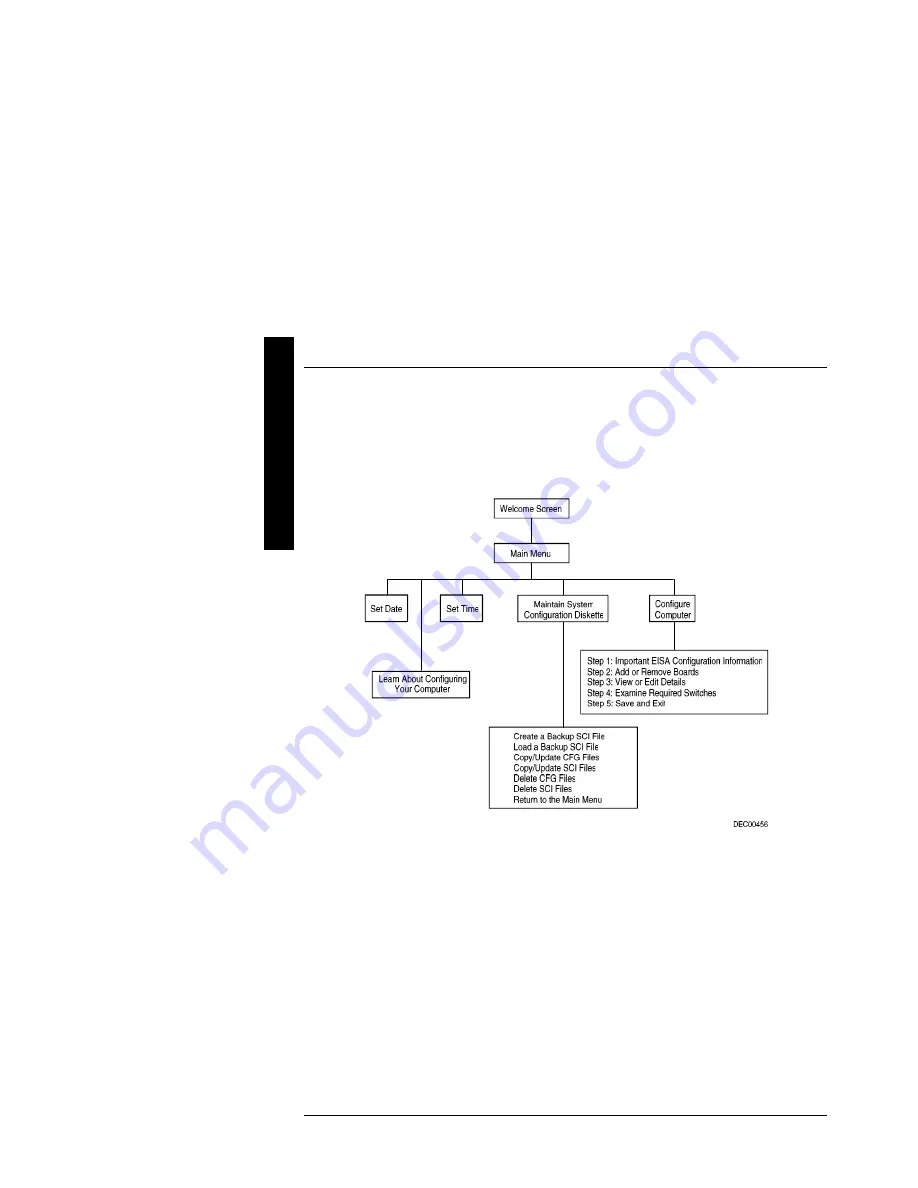
Utilities & Configuration
Digital PRIORIS HX590 & HX590 DP Server
16
MCS Logistics Engineering - Nijmegen
P
R
I
O
R
I
S
H
X
The SCU
The SCU enables to setup and configure the server using the menu driven items shown in figure 2-1.
Depending on the installed hardware and level of server security required, you might have to access one or
more of these items to properly configure the server.
Figure 2 - 1 SCU Main Menu Options
Before Using the
SCU
When familiar with utility programs and their uses, refer to the appropriate sections in this chapter to setup or
update the server’s configuration. Otherwise, carefully read and understand this chapter before attempting to
modify the server’s configuration settings.
Read any README files contained on the System Configuration Utility diskette for additional information.
In addition, have the following items readily available:
♦
A 1.44 MB formatted diskette.
♦
Configuration (CFG) files supplied with any installed EISA/PCI expansion boards.
Refer to the section, "SCI Files and CFG Files”, later in this chapter for more information about CFG
files.
♦
Kit installation instructions for any installed optional hardware.
Summary of Contents for Prioris HX590 DP
Page 8: ......
Page 12: ......
Page 26: ......
Page 70: ......
Page 72: ......
Page 76: ......
Page 78: ......
Page 79: ...Personal Notes...
Page 80: ...Personal Notes...
Page 81: ...Personal Notes...
Page 82: ...Personal Notes...
















































