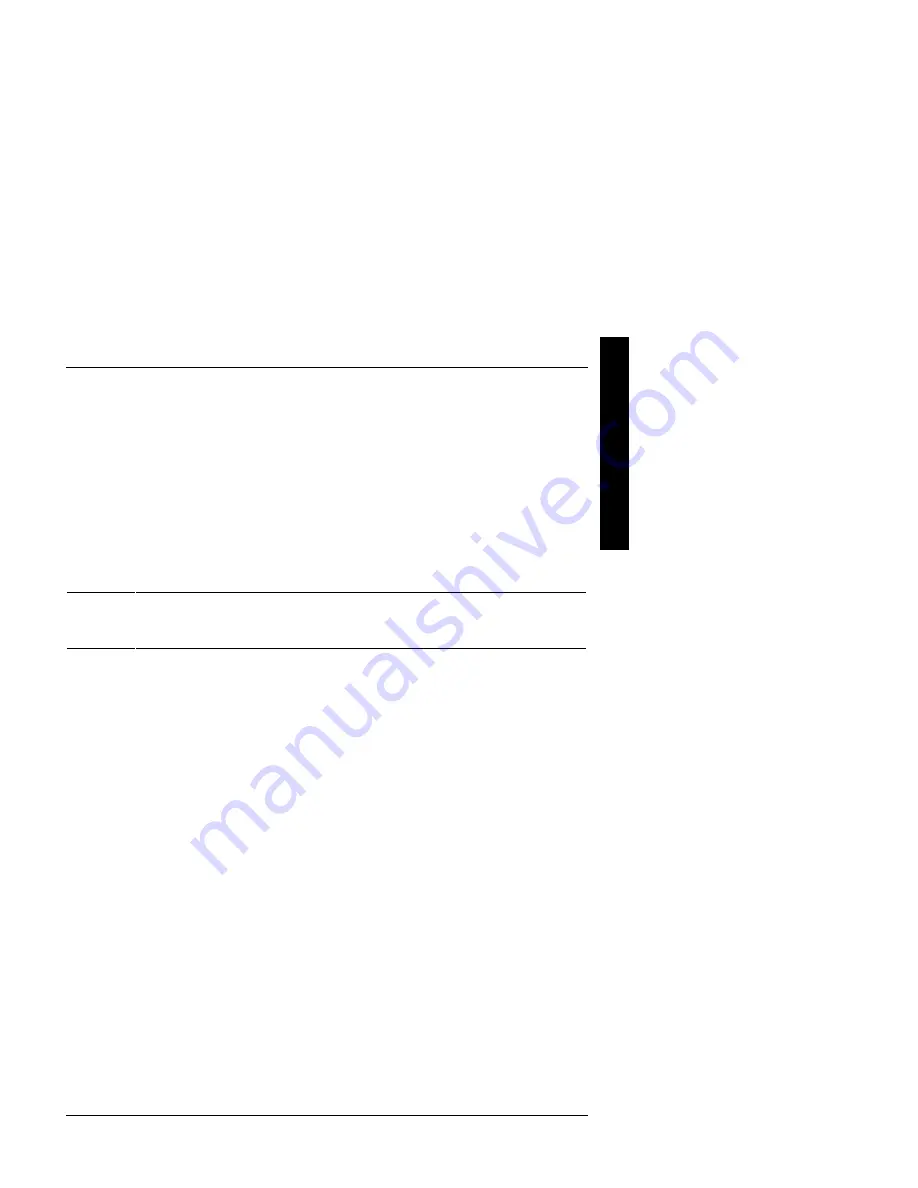
Digital PRIORIS HX590 & HX590 DP Server
Utilities & Configuration
MCS Logistics Engineering - Nijmegen
15
P
R
I
O
R
I
S
H
X
Upgrading The Server's BIOS
Perform the following steps to update the server's BIOS in flash memory:
1)
Turn on the server and allow the POST to complete.
If
POST
detects an error, take the appropriate steps to correct the problem. After the problem has been
resolved, restart the server.
2)
Create a crisis recovery diskette. Refer to “Creating a Crisis Recovery Diskette” previously described.
3)
Insert the startup and utilities diskette.
4)
At the MS-DOS prompt:
change directory to
a:\UPGRADE
type:
PHLASH /e
A screen appears on the monitor warning that you are about to erase the server’s BIOS.
NOTE
If you need to flash a file other than the one on the diskette, copy the new file to the
upgrade directory and type:
PHLASH [filename]
5)
Press [Enter] to continue. If not, press [Esc] to cancel.
Once [Enter] is pressed, PHLASH.EXE automatically updates the server’s BIOS.
6)
After the flashing process completes, the server automatically reboots itself so changes immediately take
effect.
7)
Remove the startup utilities diskette.
EPP3SMC.EXE
EPP3SMC.EXE can be executed as an MS-DOS command or added to the CONFIG.SYS file as a device
driver. In either case, use the BIOS Setup utility or the SCU to set the parallel port to EPP mode.
Configuring The Server
This chapter provides detailed information on how to configure the server using the System Configuration
Utility (SCU). Digital recommends to use the SCU to initially configure the server and each time you add
hardware, remove hardware, or change server settings.
If the server was delivered with factory-installed hardware and software, the server has already been
configured.
Summary of Contents for Prioris HX590 DP
Page 8: ......
Page 12: ......
Page 26: ......
Page 70: ......
Page 72: ......
Page 76: ......
Page 78: ......
Page 79: ...Personal Notes...
Page 80: ...Personal Notes...
Page 81: ...Personal Notes...
Page 82: ...Personal Notes...
















































