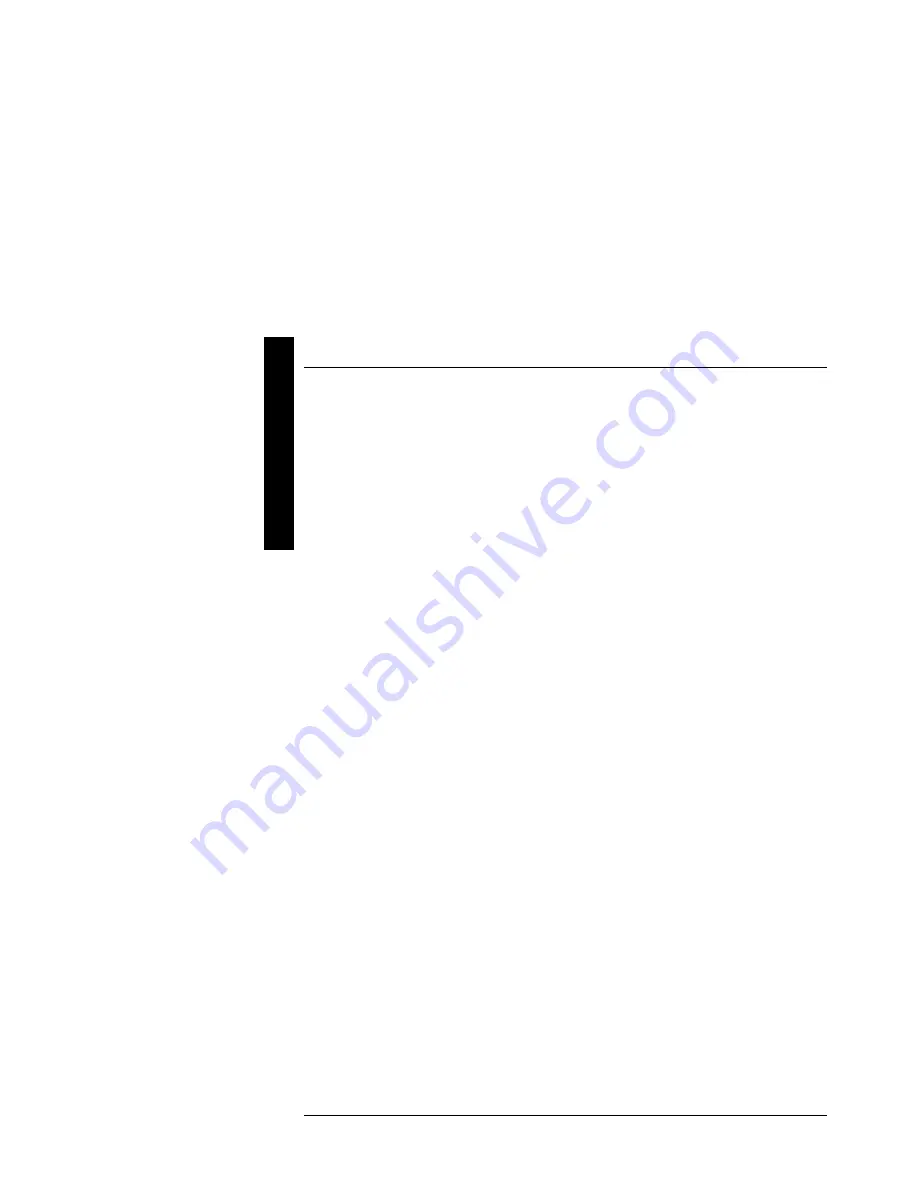
Utilities & Configuration
Digital PRIORIS HX590 & HX590 DP Server
18
MCS Logistics Engineering - Nijmegen
P
R
I
O
R
I
S
H
X
6)
If applicable, set the current server time and date using the
Set Time
and
Set Date
menu
options.
7) Using
the
Maintain System Configuration Diskette
option, copy the CFG files supplied
with any EISA, PCI, or ISA expansion board.
8) Select
the
Configure Computer
option to configure the server.
9)
If applicable, select the
Maintain System Configuration Diskette
option to create,
change, or update SCI or CFG files.
10) To
end the SCU session select the
Exit From This Utility
option.
11) If
applicable, install the operating system and any application software.
Refer to the operating system and application software documentation for installation information.
Configure The Computer
When accessing this menu item for the first time, it is recommended to follow the menu items listed below in
the order given. If this is a subsequent session, refer to the appropriate menu item to update the server
configuration.
Step 1: Important EISA Configuration Information
Step 2: Add or remove boards
Step 3: View or edit details
Step 4: Examine required switches
Step 5: Save and Exit
Step 1: Important EISA Configuration Information
This menu item provides basic EISA configuration information and how it differs from ISA configuration.
These screens are available at any time during the configuration process by pressing [F1] and by selecting
EISA configuration from the help menu.
Step 2: Adding or Removing Boards
This menu item provides a list of boards and options in the configuration. You can add, move, and delete
boards from this list until it shows all the boards and installed options in the server, including the boards not yet
physically installed. The SCU automatically detects any EISA expansion boards installed on the server and
configures the server accordingly. The SCU does not automatically detect ISA expansion boards.
Step 3: View or Edit Details
This menu item allows to examine and change the setting of each function and the resource allocated for those
functions. When editting a function or resource in this step, you might have to change the switch or jumper
setting.
Step 4: Examine Required Switches
This menu item allows to view settings (switches and jumpers) that need to be manually set and software
drivers that need to be installed. These recommendations must be followed exactly, otherwise the server will
not work properly.
Step 5: Save and Exit
This menu item allows to exit the SCU program with or without saving the configuration settings.
Summary of Contents for Prioris HX590 DP
Page 8: ......
Page 12: ......
Page 26: ......
Page 70: ......
Page 72: ......
Page 76: ......
Page 78: ......
Page 79: ...Personal Notes...
Page 80: ...Personal Notes...
Page 81: ...Personal Notes...
Page 82: ...Personal Notes...






























