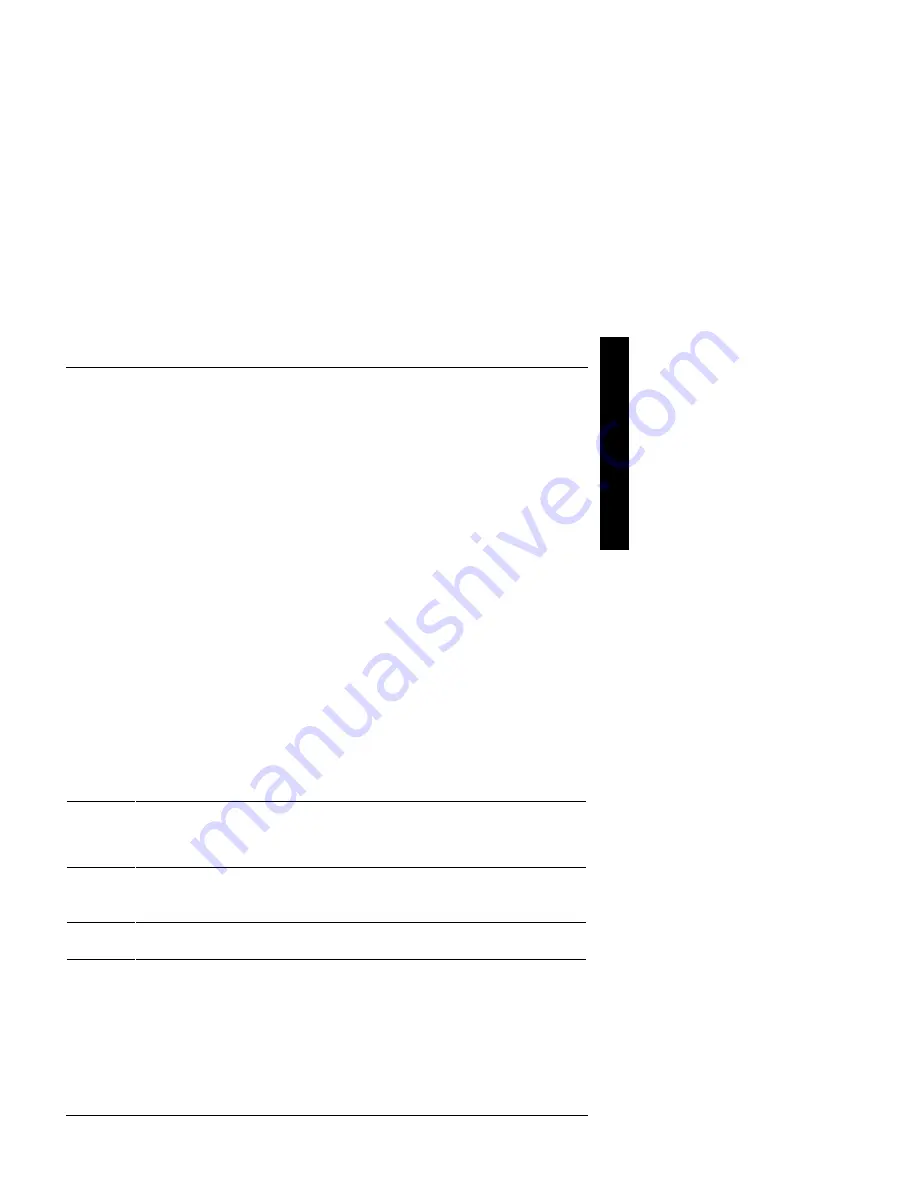
Digital PRIORIS HX590 & HX590 DP Server
Utilities & Configuration
MCS Logistics Engineering - Nijmegen
17
P
R
I
O
R
I
S
H
X
SCI Files and CFG Files
The SCU creates a System Configuration Information (SCI) file each time the serverhas been configured. This
SCI file can be used on any PRIORIS HX590 (DP) Servers that has been equally configured and can serve as
a backup to the EISA configuration stored in NVRAM memory. The SCI file is maintained on the System
Configuration Utility diskette and has a default name of SYSTEM.SCI.
Configuration (CFG) files contain main logic board, EISA, PCI, and ISA expansion board vital characteristics
and the server resources they require for proper operation. When installing additional EISA, PCI, or ISA
expansion boards, make sure to copy the CFG files (and overlays, if applicable) associated with the expansion
boards, to the System Configuration Utility diskette before attempting to configure the server.
Refer to the option documentation for additional information.
Using the SCU
Use the SCU when experiencing problems with the hard disk and reconfiguration of the server is necessary. In
addition, the SCU should be used to modify the configuration after you add or remove hardware, or change
server settings.
If this is the first time using the SCU, it is recommended to follow the procedures in the order given. If this is a
subsequent session, refer to the appropriate sections to update the server configuration.
To run the SCU, perform the following steps:
1)
Install any optional hardware, for example disk drives, EISA expansion boards, and so on. Refer to
Chapter 3, "Service Procedures“.
2)
Make a backup copy of the supplied System Configuration Utility diskette. Store the original in a secure
place and only use the backup copy when running the SCU. When unable to make a backup copy, use
the original diskette cautiously.
NOTE
It is recommended to run the SCU from the floppy disk and not to install the SCU or
any of its utilities on a hard disk drive. Running the SCU or any of its utilities from a
hard disk drive might cause memory conflicts between the SCU and application
software. This specifically applies to memory managers and Windows applications.
3) Insert
the
backup
System Configuration Utility diskette into drive A and then soft boot (reset) the server.
The SCU introductory screen appears.
NOTE
The SCU contains help pop-up screens for any selected menu item. Press [F1] to
display a help screen. Press [Esc] to remove a help screen.
4) Press
[Enter] to display the SCU Welcome screen. If no configuration errors appear, the Welcome screen
displays information about the SCU. Press [Enter] to display the Main menu and proceed to Step 6. If a
configuration error appears, the Welcome screen displays information about the error and tells to
reconfigure the server. Press [Enter] to display the Main menu, select the
Configure Computer
option, then select the
View and Edit Details
option. Make any changes as indicated by the
POST error message, and then select the
Exit and Save
option to end the SCU session and boot the
server so the changes take effect.
5)
If applicable, select the
Learn About Configuring The Computer
option to familiarize with
the SCU.
Summary of Contents for Prioris HX590 DP
Page 8: ......
Page 12: ......
Page 26: ......
Page 70: ......
Page 72: ......
Page 76: ......
Page 78: ......
Page 79: ...Personal Notes...
Page 80: ...Personal Notes...
Page 81: ...Personal Notes...
Page 82: ...Personal Notes...






























