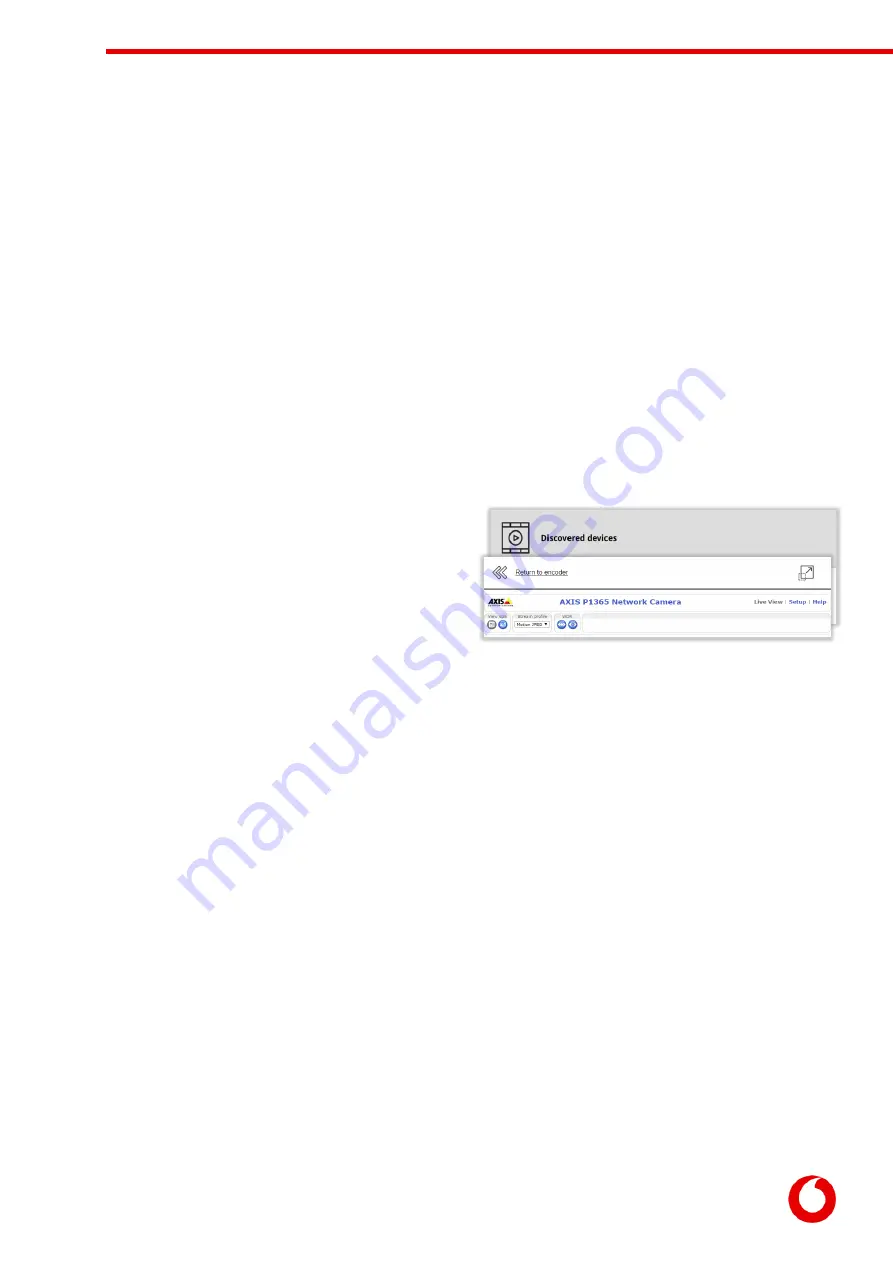
Vodafone Business Surveillance – IP470 Installation User Guide
C1 – Public
Page 18
This will then prompt for:
A friendly name that Vodafone Business Surveillance should use to refer to this camera
The login details of the camera (required for most cameras)
Whether to allow Vodafone Business Surveillance Client to access the camera’s web interface via
SecureConnect
Once entered the camera should now be added to the encoder’s list of video feeds.
If the desired camera is not listed in the discovered cameras, it may still be possible to add the camera, either
by reconfiguring the camera/encoder’s network settings to match or by adding the camera manually.
Appendix offers some advice and trouble-shooting tips if required.
5.3.3
Connecting directly to attached IP cameras
The camera details page allows the user to connect directly to the web interface of any IP camera by
proxying the data via the configuration web page. This functionality can be accessed by selecting the
Connect directly to this camera menu option. This feature allows for easier configuration of any camera
specific settings that require the camera’s web interface.
The Return to encoder button can be used to navigate
back to the encoder configuration pages. The button in
the top right of the page will open the camera’s web
interface in a new browser window, which may be
required if the camera web interface fails to load.
5.3.4
Special instructions for Axis camera users
ONVIF access is enabled by default on any new ONVIF-capable Axis devices, and it should be possible to
add a new camera without issue. However, if the user uses the camera independently of the encoder (and
sets a new root password on the camera using the web interface) ONVIF access is automatically disabled.
To re-enable ONVIF access:
1.
Use the Connect Directly feature described above or from a PC, access the camera’s interface
using a web browser (http://<camera IP address>/)
2.
Click Setup from the main page
3.
Navigate to System Options -> Security -> ONVIF
4.
Click Add to create a new user in the Users List
5.
Enter a username and password, and ensure the User Group is set to Administrator
This user is only for ONVIF access, and is separate from users created in System Options ->
Security -> Users
6.
Navigate to System Options > Advanced > Plain Config
7.
From the dropdown menu Select a group of parameters to modify and click WebService.
8.
Click Select Group
9.
Un-check Enable relay attack protection
10.
Click Save
















































