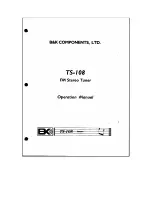Vodafone Business Surveillance – IP470 Installation User Guide
C1 – Public
Page 37
11
D_INPUT_3
12
NC
13
NC
14
NC
15
-
FCC COMPLIANCE
This equipment has been tested and found to comply with the limits of a Class B digital device, pursuant to Part 15 of the FCC Rules. These limits are
designed to provide reasonable protection against harmful interference in a residential installation. This equipment generates, uses and can radiate radio
frequency energy and, if not installed and used in accordance with instructions, may cause harmful interference to radio communications. If this equipment
does cause harmful interference to radio or television reception, which can be determined by turning the equipment off and on, the user is encouraged to
try to correct the interference by one or more of the following:
Reorient or relocate the receiving antenna
Increase the separation between the equipment and receiver
Connect the equipment to an outlet on a circuit different from that to which the receiver is connected
The EdgeVis HD-IP470 unit may contain a radio module that has been FCC Approved for fixed and mobile applications (FCC ID: N7NMC7455 Contains
transmitter module IC: 2417C-MC7455 where 2417C-MC73542417C-MC7355 is the module’s certification number).
The EdgeVis HD-IP470 unit may contain a radio module that has been FCC Approved for fixed and mobile applications (FCC ID: PD97260H).
FCC Warning: changes or modifications not expressly approved by the party responsible for compliance could void the user's authority to operate the
equipment.
To meet the FCC’s RF exposure rules and regulations:
The use of a non-shielded interface cable with the EdgeVis HD-IP470 Encoder device is prohibited
The antenna(s) used with the EdgeVis HD-IP470 unit must be installed to provide a separation distance of at least 20cm (8 inches) from all
persons and must not be co-located or operating in conjunction with any other antenna or transmitter
The antenna(s) used with the EdgeVis HD-IP470 unit the antenna gain, including cable loss, must not exceed 6 dBi at 700 MHz, 850 MHz, 1700
MHz and 1900 MHz; 9 dBi at 2500/2600 MHz; and 1 dBi at 2300 MHz, as defined in 2.1091 for satisfying RF exposure compliance.
The EdgeVis HD-IP470 unit shall only be used for fixed and mobile applications.
CE COMPLIANCE STATEMENT
The EdgeVis HD-IP470 Encoder complies with the following European Union Directives:
Low Voltage Directive LVD 2014/35/EU (Standards: EN 60950-1:2006+A11:2009+A1:2010+A12:2011+A2:2013)
Electromagnetic Compatibility EMC
2014/30/EU Annex II (Standards: EN 55032:2015, EN 61000-3-2: 2014, EN 61000-3-3: 2013, EN 55024:
2010+A1: 2015)
The Encoder contains a radio module that has been approved for integration into fixed and mobile applications. In order to satisfy the requirements for
integrating the radio module the unit is compliant with the following standards:
Radio Spectrum, Standard: EN 301 908-1, EN 301 908-2 V6.2.1, EN 301 908-13 V6.2.1
Electromagnetic Compatibility EMC
2014/30/EU Annex II (Standards: EN 55032:2015, EN 61000-3-2: 2014, EN 61000-3-3: 2013, EN 55024:
2010+A1: 2015)
Low Voltage Directive LVD 2014/35/EU (Standards: EN 60950-1:2006+A11:2009+A1:2010+A12:2011+A2:2013)
The Encoder contains a radio module that has been approved for integration into fixed and mobile applications. In order to satisfy the requirements for
integrating the radio module the unit is compliant with the following standards:
Health and Safety (Art 3(1) (a)): EN 62368-1: 2014, EN 62311:2008
EMC (Art.3(1) (b)): EN 201 489-1 v2.2.0 (draft), EN 301 489-17 v3.2.0 (draft)
Spectrum (Art.3(2)): EN 300 328 v2.1.1, EN 301 893 v2.1.1
RoHS2 Directive 2011/65/EU: EN 50581:2012
The use of this product may be dangerous and has to be avoided in the following areas:
Where it can interfere with other electronic devices in environments such as hospitals, airports, aircraft, etc.
Where there is risk of explosion such as gasoline stations, oil refineries, etc.
The user must ensure that:
The antenna(s) used with the EdgeVis HD-IP470 unit must be installed to provide a separation distance of at least 20cm from all persons and
must not be co-located or operating in conjunction with any other antenna or transmitter
The antenna(s) used with the EdgeVis HD-IP470 unit must conform to the requirements stated in the installation guide
The EdgeVis HD-IP470 unit shall only be used for fixed and mobile applications
It is responsibility of the user to enforce the country regulations and specific environment regulations.