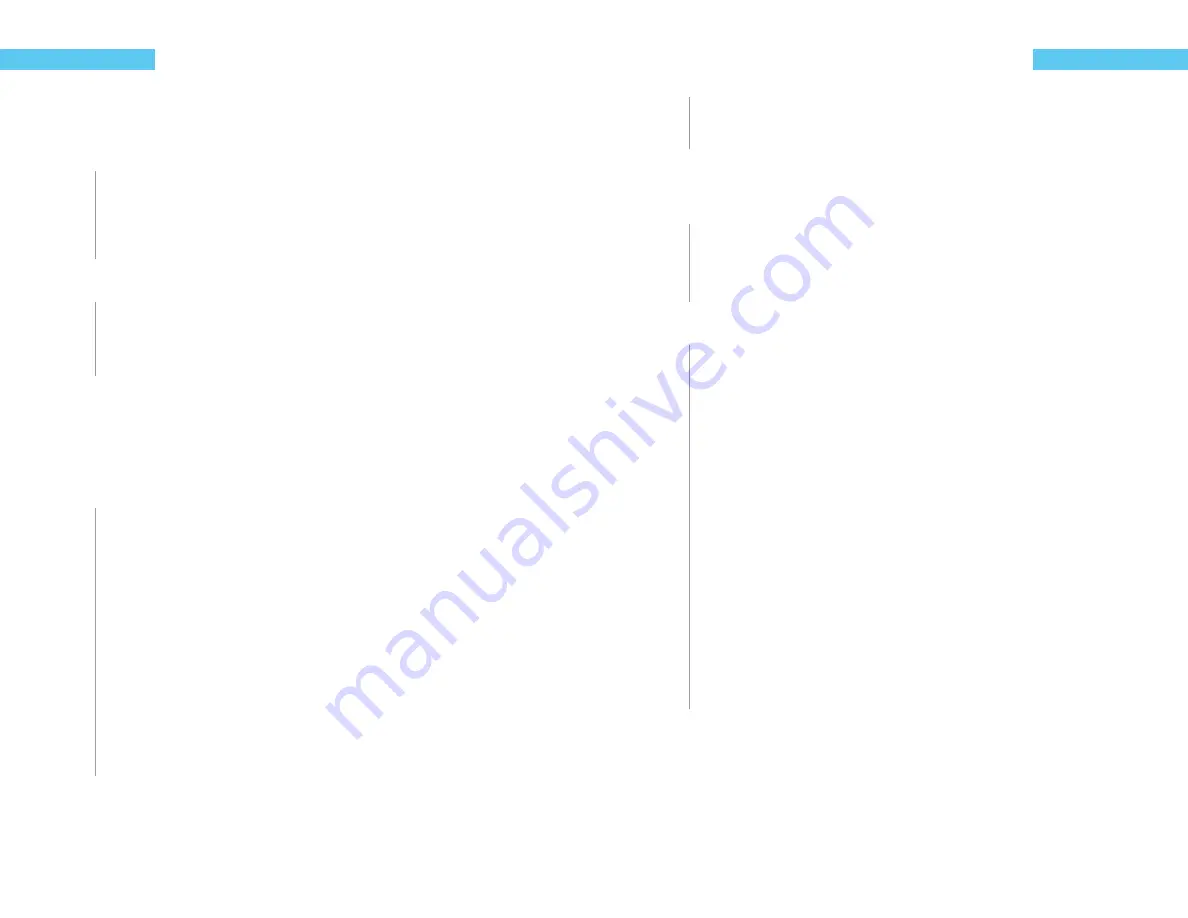
10
ReefKeeper Lite User Guide
Programming
Chapter 5: General Menu
The General menu includes the following settings.
Standby
Night Mode
Wave Maker
Storm Mode
To navigate to the General menu
1
On your ReefKeeper Lite head unit, hit the
[Menu]
key.
2
Press
[Down]
until “General” is fl ashing and press
[Enter]
.
Standby
The Standby option is a timer that can be triggered from the Home Screen. Outputs can use this
timer to turn ON or OFF for various reasons such as feeding or maintenance. Only the minutes
and seconds can be set in the Standby timer with a maximum duration of 59 minutes and 59
seconds.
To set Standby
1
From the General Menu with Standby fl ashing, press
[Enter]
.
The middle time option (Minutes) will be fl ashing and ranges from 00 to 59.
2
Press the
[Up]
and
[Down]
buttons to change the minutes to the desired value and
press the
[Enter]
button to confi rm.
The last time option (seconds) will then start fl ashing and ranges from 00 to 59.
3
Press the
[Up]
button or the
[Down]
button to change the seconds to a desired value
and press the
[Enter]
button to confi rm.
The screen will change and show “Save”.
4
Press the
[Enter]
button to save.
ReefKeeper Lite User Guide
11
Programming
You can go back from a save by pressing
[Back]
when save is fl ashing.
Night Mode
The Night Mode option sets a night time period for your system. This feature can be used for the
following items:
The MLC/ALC modules (sold separately) can use the Lunar function to turn on lights
during Night Mode.
The Pump function have options to turn pumps ON or OFF during Night Mode.
The LCD screen has a brightness option for both Day Mode and Night Mode.
To set Night Mode
1
From the General Menu, press
[Down]
until “Night Mode” is fl ashing and press
[Enter]
.
The fi rst setting is the Night Mode Start Time. Hours will be fl ashing.
2
Press the
[Up]
or
[Down]
buttons to change the current values for Hours, Minutes and
Seconds. Move from one fi eld to the next by hitting
[Enter]
.
3
After the last fi eld for Night Start is set, press the
[Enter]
button to confi rm.
The next setting is the Night Mode End Time. Hours will be fl ashing.
4
Press the
[Up]
or
[Down]
buttons to change the current values for Hours, Minutes and
Seconds. Move from one fi eld to the other by hitting
[Enter]
.
5
After the last fi eld for Night Start is set, press the
[Enter]
button to confi rm.
The screen will change and show “Save”.
6
Press the
[Enter]
button to save.
You can go back from a save by pressing
[Back]
when save is fl ashing.
Summary of Contents for ReefKeeper Lite
Page 30: ......























