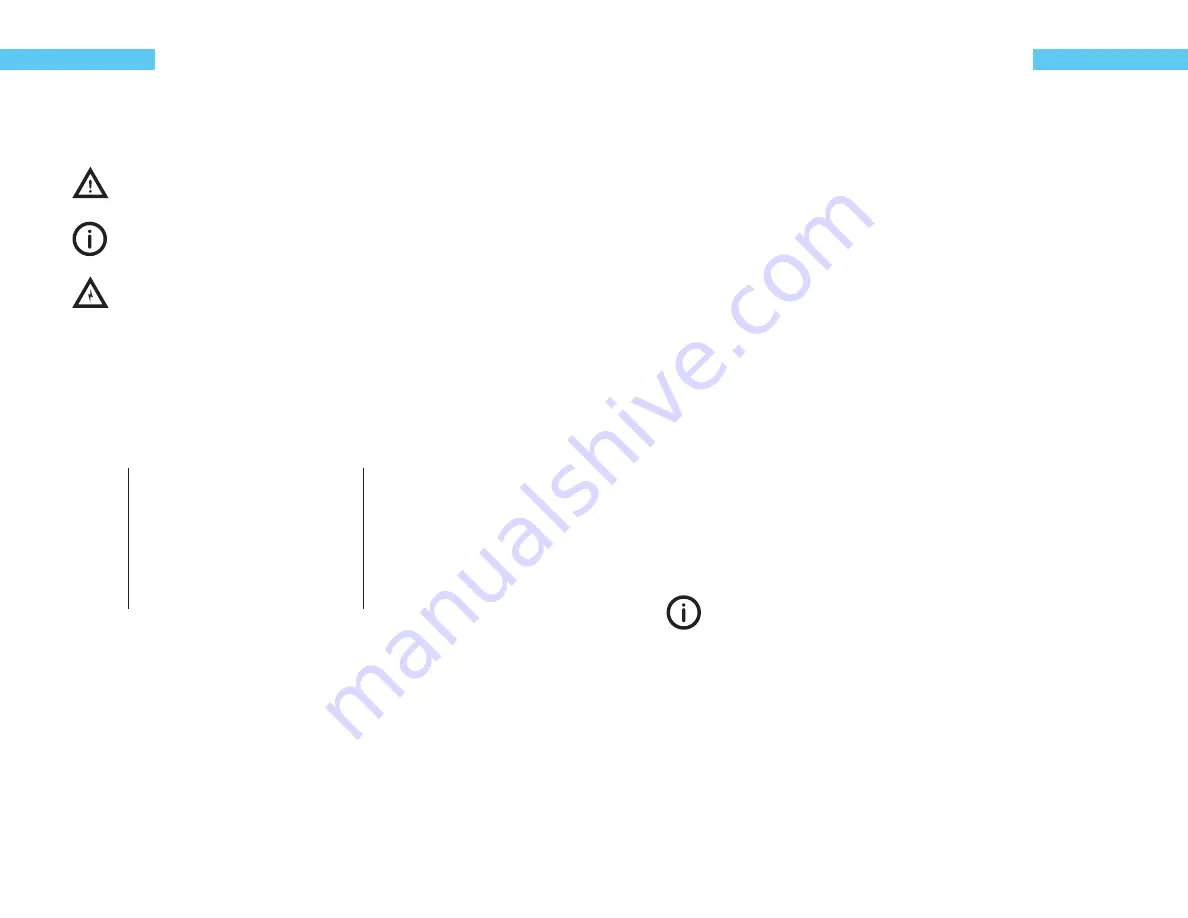
iii
ReefKeeper Lite User Guide
About This Guide
About This Guide
Icon Defi nitions
A exclamation point within an equilateral triangle is intended to alert
the user of a cautionary notice to which attention should be given prior
to the products usage.
A lowercase “i” within a circle is intended to alert the user to the pres-
ence of important operating information in the literature accompany-
ing the product. This symbol is also used for Notes.
A jagged arrow within an equilateral triangle is intended to alert the
user of a hazardous warning that involves the possibility of electrical
shock.
Disclaimers
As with most electronic devices, contact with water will cause unrepairable damage and is
•
not covered under any warranty.
The ReefKeeper Lite carries a limited 1 year warranty against manufacturer defect.
•
All probes sold by Digital Aquatics have a limited 90 day warranty unless otherwise stated.
•
Some probes may be covered by the manufacture and not Digital Aquatics.
Commonly Used Abbreviations
RKL
ReefKeeper Lite System
MLC
Moon Light Controller
GC2
ReefKeeper Lite Head unit
ALC
Advanced Light Controller
SID
System Interface Device
NET
Network Interface Device
PC4
Power Controller 4
SW5
Switch 5
PC1
Power Controller 1
RD1
Remote Display 1
SL1
System Lab 1
APC
Advanced Pump Controller
SL2
System Lab 2
AP1
Advanced Probe 1
ReefKeeper Lite User Guide
1
Getting Started
Part 1
Getting Started
Chapter 1: Product Overview
What Is Included
Depending on what ReefKeeper Lite (RKL) system package was purchased, the kit will have the
following hardware.
RKL BASIC
RKL PLUS
RKL NET
1 x RKL Head unit
1 x PC4 Module
1 x SID *
1 x iTemp Probe
1 x Programming Coupler
4 x Mounting Screws
1 x RKL Head unit
2 x PC4 Module
1 x SL1 Module
1 x SID *
1 x iTemp Probe
1 x pH Probe
1 x 3Ft Bus Cable
1 x 6Ft Bus Cable
1 x Programming Coupler
8 x Mounting Screws
1 x RKL Head unit
2 x PC4 Module
1 x SL1 Module
1 x NET Module
1 x SID *
1 x iTemp Probe
1 x pH Probe
1 x 1Ft Bus Cable
1 x 3Ft Bus Cable
1 x 6Ft Bus Cable
1 x 7Ft Network Cable
1 x Programming Coupler
10 x Mounting Screws
* The SID is the device used to update the RKL and any modules via a USB port on a Windows
computer The SID is also used for communication with the myReef Application.
At the time of this printing, the Programming Application is only compatible with the
Windows operating system. It is not compatible with the Apple OS or Linux OS.
Summary of Contents for ReefKeeper Lite
Page 30: ......


























