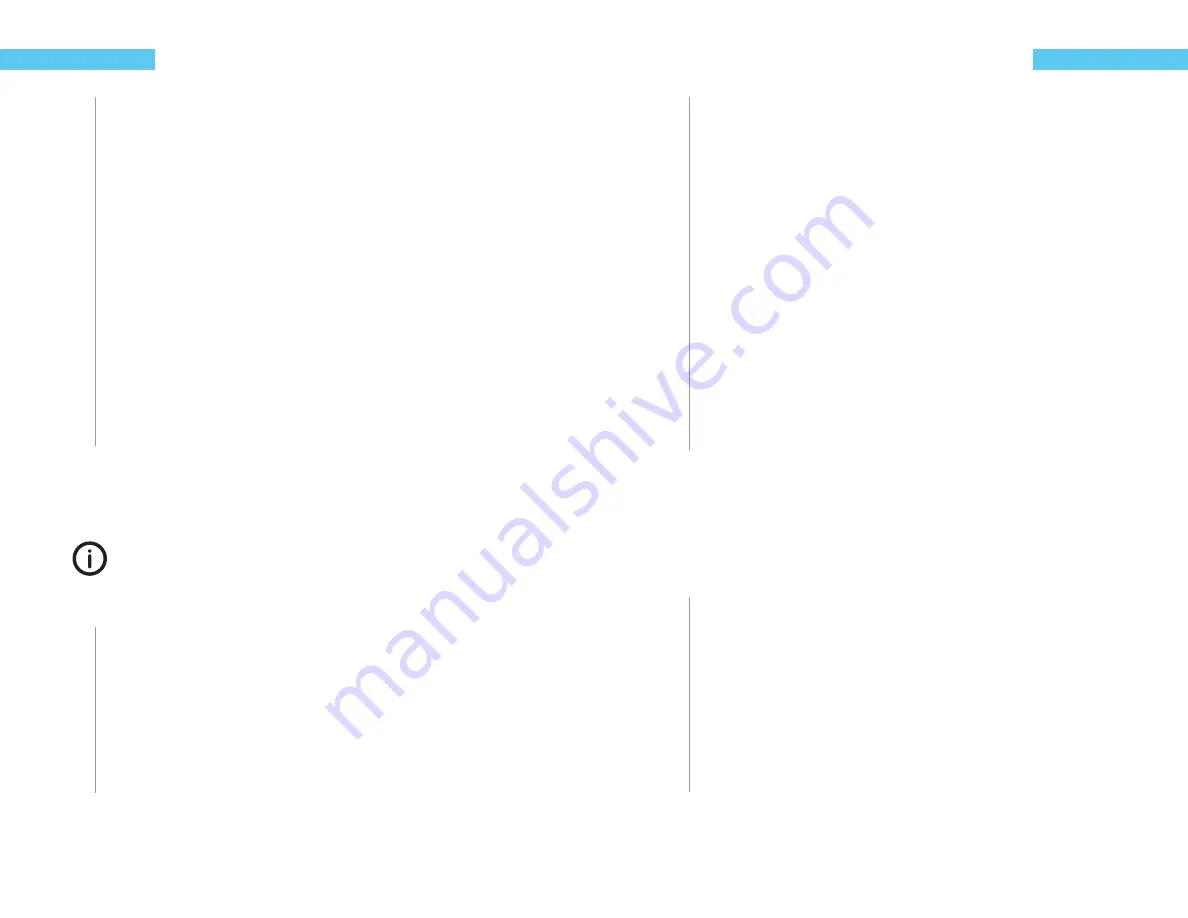
28
ReefKeeper Lite User Guide
Programming
The next prompt will be for “Enable SureOn” with the options of Yes/No. This sets the state
of the output in the event of a power interruption. SureOn will hold the output OFF for
approximately 15 minutes. This is useful when powering Metal Halides as it insures they will
cool and refi re when power has been restored.
8
Press the
[Up]
or
[Down]
buttons to make your selection and press
[Enter]
to confi rm.
The next prompt is for setting the default state for the output. If the programmed module
can no longer communicate with the head unit, the module will set the output to the state
chosen in the default setting. For example, if a heater is plugged into channel 1 on a PC4
and it can no longer communicate with the head unit, the default state will take aff ect.
9
Press the
[Up]
or
[Down]
buttons to choose between the “On” and “Off ” options.
The screen will change and show “Save”.
10
Press the
[Enter]
button to save.
You can go back from a save by pressing
[Back]
when save is fl ashing.
Lunar
This function makes setting up the Digital Aquatics lunar pods quick and easy. Moonlight Pods
will automatically follow the natural lunar intensity on any given night. It also allows the intensity
of the pods to be scaled to fi t the application.
The Lunar function can only be used with the MLC and ALC modules. It must also only be
applied to Moonlight ports on those modules.
To set up the Lunar function
1
From a Module’s Port Menu, select “Function” and press
[Enter]
.
2
Press the
[Up]
or
[Down]
buttons to scroll to “Lunar” and press
[Enter]
The “Intensity” prompt will be on the screen with 00 fl ashing. The POD intensity can be
changed to suit the installation. Tanks with more coverage may need to reduce the inten-
sity so to not over power the tank at night. The setting range is from 00%-99%.
3
Press the
[Up]
or
[Down]
buttons to set the intensity level.
4
Once the value is set press
[Enter]
to confi rm.
ReefKeeper Lite User Guide
29
Programming
The “Ramp” prompt will be on the screen with 00 fl ashing. The Ramp option can be used
to fade in and fade out your lights. It ranges from 0 - 90 and refl ects the number of minutes
you would like the Ramp to take.
5
Press the
[Up]
or
[Down]
buttons to set the Ramp duration.
6
Once the value is set press
[Enter]
to confi rm.
The next prompt is for setting the default state for the output. If the programmed module
can no longer communicate with the head unit, the module will set the output to the state
chosen in the default setting. For example, if a heater is plugged into channel 1 on a PC4
and it can no longer communicate with the head unit, the default state will take aff ect.
7
Press the
[Up]
or
[Down]
buttons to choose between the “On” and “Off ” options.
The screen will change and show “Save”.
8
Press the
[Enter]
button to save.
You can go back from a save by pressing
[Back]
when save is fl ashing.
Skimmer
The Skimmer function is a ReadyFit function. It allows the user to confi gure such options as “Post
SB Delay”. “Post SB Delay” is the duration that the skimmer will remain off after the Standby
mode has ended. This is quite useful when doing feedings. It will allow the food to go through
the complete circulation system without being skimmed out allowing for a second feeding. Once
the delay has expired the skimmer will resume operation and remove the uneaten food.
To set up the Skimmer function
1
From a Module’s Port Menu, select “Function” and press
[Enter]
.
2
Press the
[Up]
or
[Down]
buttons to scroll to “Skimmer” and press
[Enter]
The fi rst prompt for “In Standby” with the options of On/Off /Ignore will be fl ashing. This sets
the state of the skimmer when you enter Standby mode on the head unit.
3
Once the fi eld is set, press
[Enter]
to confi rm.
The next prompt will be for “Standby Delay” time with 00:00:00 and the fi rst fi eld (hour) will
be fl ashing.
Summary of Contents for ReefKeeper Lite
Page 30: ......


































