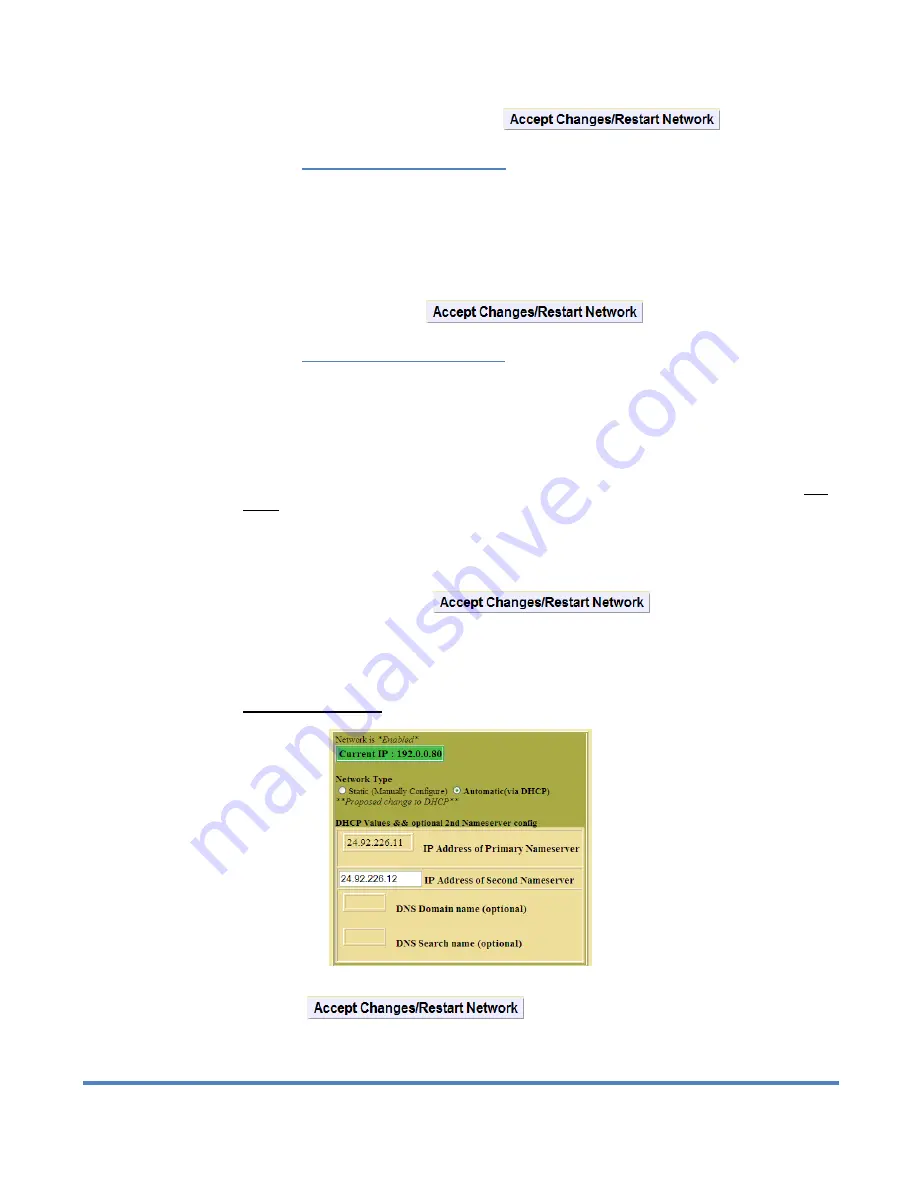
26
Digital Alert Systems: DASDEC User Manual
To submit changes to this name, you must click
.
4.2.1.2 Network Gateway Configuration
Three radio buttons are provided to select a gateway route option. The selections are
No Gateway,
Main Interface,
or
2
nd
Network Interface
. A gateway is needed if the DASDEC II is to have direct
access to the internet or to other networks within a LAN, or if the DASDEC II will be multicast streaming
either MPEG Audio/Video or SCTE-18. If a gateway is required, either network interface can determine
the gateway address range; but there can only be one gateway, and it must be within one of the defined
networks. If a gateway option is selected, enter the IP Address of Gateway within the chosen network.
Although not required, the common value for a gateway address ends in 1 (#. #. #. 1).
To submit changes, you must click
.
4.2.1.3 Network Address Configuration
The DASDEC II network IP address can be manually configured to a static IP address or automatically
configured to a dynamically provided IP address via DHCP. Select the desired Network Type based on
your system requirements.
Network Type: Static (Manually Configure), Set the IP address manually
)
To set a new static IP address, select
Network Type > Static
and then fill in the values for the
desired IP address and IP Netmask. If Domain name service resolution is needed, also select Use
DNS? and enter the corresponding values. The example above shows a new IP address of
192.0.0.23 and a netmask of 255.255.255.0, as well as a DNS (nameserver only) and gateway
configuration.
DNS converts named IP addresses into the underlying numeric IP address.
DNS must be used if you configure any named IP addresses on the DASDEC II (instead of
numeric IP addresses). A likely requirement for DNS is to resolve an email server name.
To submit the new values, click
.
Network Type: Automatic (via DHCP), Set the IP address via DHCP
DHCP is a very convenient way to network a computer. It requires that your LAN be running an
accessible DHCP server. When DHCP is used, the IP address, the netmask, gateway and a DNS
server are automatically granted. To use DHCP on the DASDEC II, select
Network Type >
Automatic (via DHCP)
. See screen shot below.
Setup > Network : DHCP Network Configuration
Then click
.
Once the DHCP setting is accepted, the DASDEC
II will log you off. After a few seconds, you can log back in on the redirected address on the Login
page, as before.






























