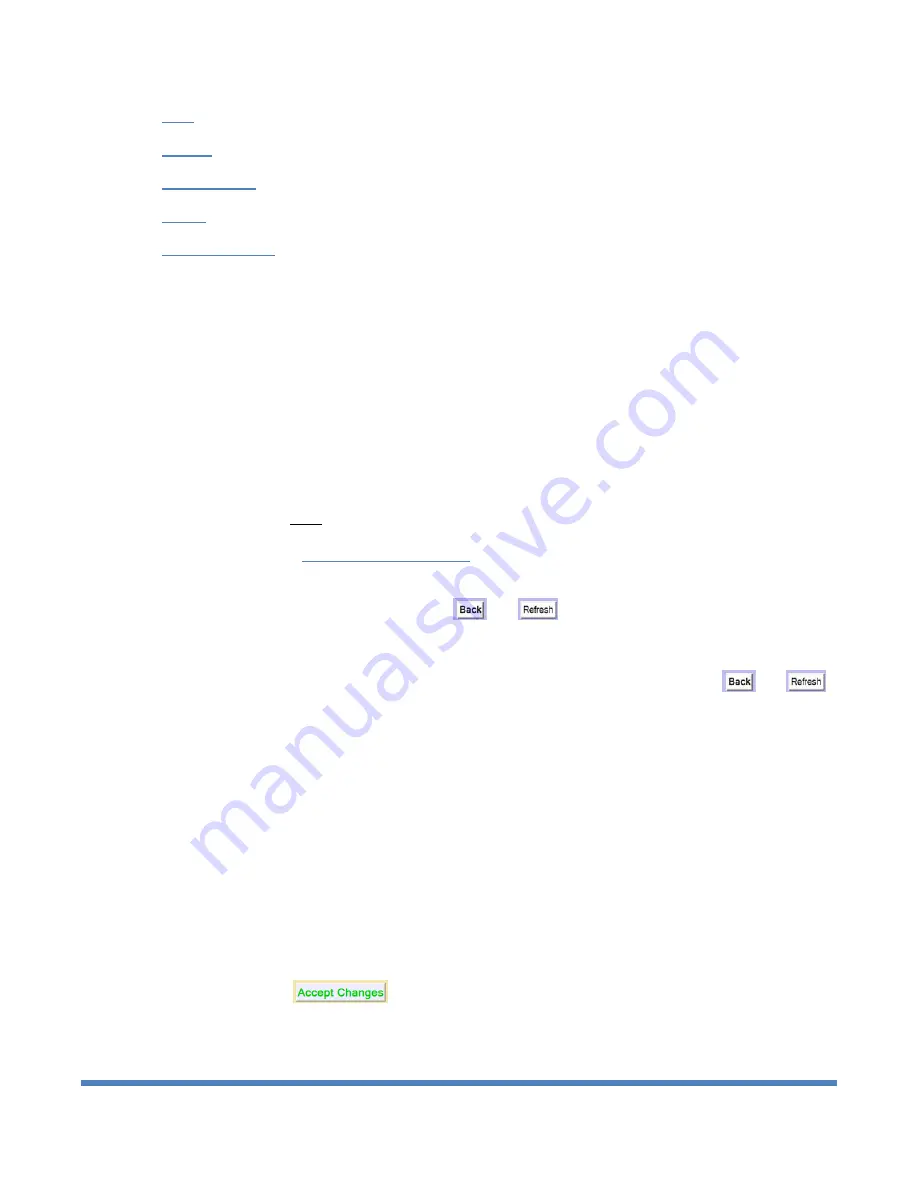
Digital Alert Systems: DASDEC User Manual
13
Back
to the previous DASDEC II page
Refresh
or reload the current page
Current Status
to the DASDEC II
Server > Status > Main
page
OpLog
to the DASDEC II
Server > Logs > Operation Log
page
Web Session Log
to the DASDEC II
Server > Logs > Web Session Log
3.3.4 Web Interface and Navigation
The DASDEC II uses a Web interface to setup, control, view status, and monitor all activity. Common web
interface commands are used. These include selecting radio buttons, toggle boxes or check boxes, entering text
in fields, pull-down menus and following active links. Commands can be entered with a mouse or the keyboard.
The DASDEC II has three navigation levels
. The first level is one of the three or four tabbed menus at the top
of the header: Encoder, Decoder, Server, or Setup. The second level is one of the selected radio buttons under
the tabbed menu. The page selected will show a darkened radio button. Most pages selected with a radio button
have a third level of navigation, which is a series of tabbed sub-pages. Some pages selected with a radio button
do not have multiple pages with sub-tabs.
To navigate, select one of the tabbed menus at the top. Then select a radio button. Then, if a level of sub-tabbed
pages is displayed, choose the page desired. When moving between top level tabbed menus, such as from
Setup
to
Server
and
Back
to
Setup
, the last selected location is remembered.
3.3.4.1 Back and Refresh Buttons
IMPORTANT!
In general,
DO NOT
use the back button or the Refresh/Reload buttons on your browser.
Instead,
ALWAYS use the DASDEC II
and
buttons
. These are conveniently located in
both the standard header at the top of each DASDEC II page and in the row of links at the bottom of
each DASDEC II page.
Because the DASDEC II is a password protected Web interface, use the DASDEC II
and
buttons when you want to go back one screen or reload the current page to current values. Although
using the browser's back or refresh buttons might appear to work, the DASDEC II page displayed as a
result may have misleading, out-of-date server state information. Also, in some cases, this can result in
unintended actions being performed.
3.3.5 How to Make Changes and Update
This manual informs how to make changes on each web page. Changes are typically made with toggle or check
boxes, selection boxes, buttons and text entry fields.
Toggle boxes are labeled as to the name of the feature the box controls. The feature is either "Enabled" or
"Disabled". When the feature is "Enabled", a brief description of the feature usually follows, and the web page
instructs the user to click to disable the feature if it is not wanted. When the feature is "Disabled", the web page
instructs the user to click to enable the feature.
Many pages have an
button, typically at the bottom of the screen. These pages allow users to
cancel changes before they are accepted.






























