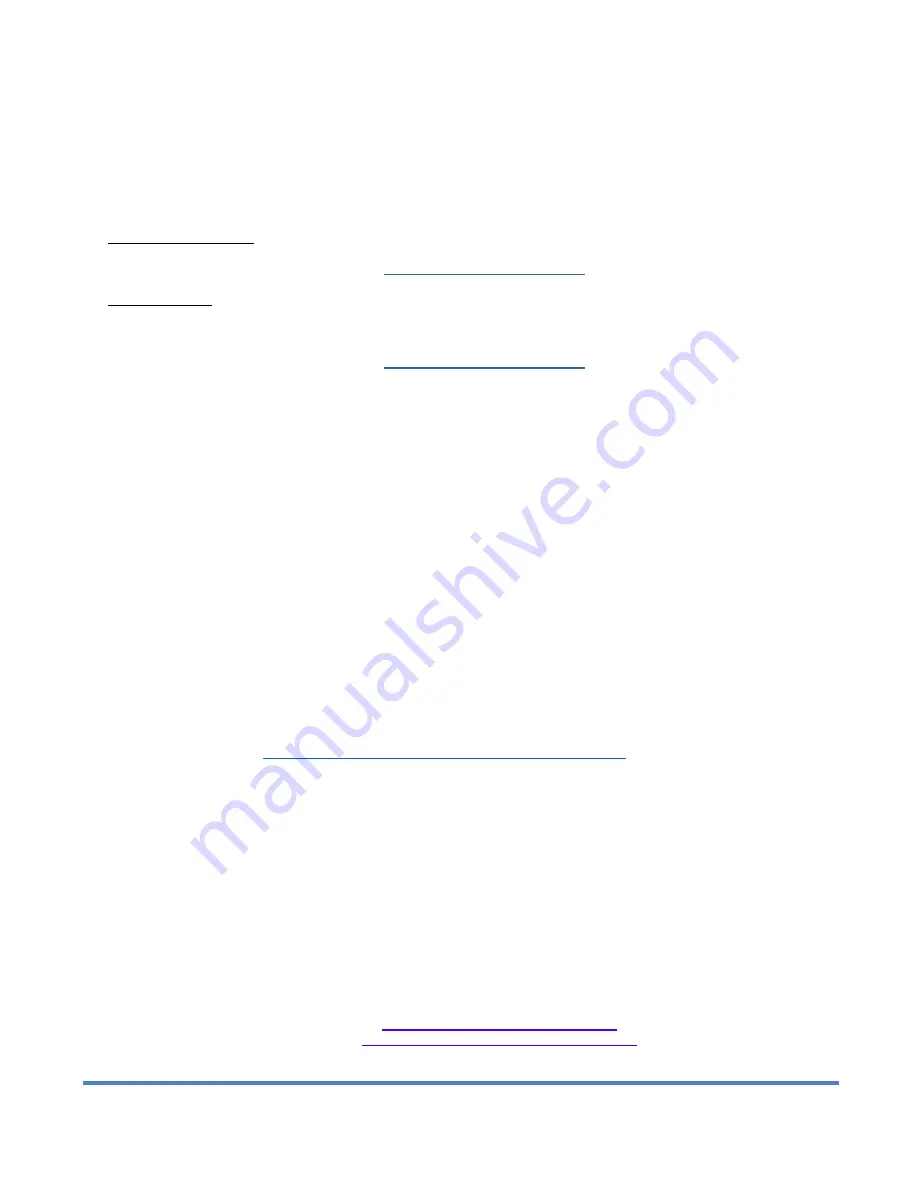
154
Digital Alert Systems: DASDEC User Manual
Retrieving your DASDEC OpLog
To retrieve a DASDEC Op Log:
1.
Log in to the DASDEC
2.
Go to
Server > Logs > Operation Log
For the current days’ log
3.
Make sure
View Today’s Log
is checked.
4.
Click (or right-click to save) the hyperlink “
Click for Text version of log file
” to show the current day’s file
For archived logs
3.
Uncheck the
View Today’s Log
box.
4.
Using the pull-down selection boxes select the Year, Month and Day to retrieve the log. (Note: The selection boxes
show only dates with stored data, therefore not all days may appear.)
5.
Click (or right-click to save) the hyperlink “
Click for Text version of log file
” to show the current day’s file
Log files will either show on the screen or be saved as a text (.txt) file.
Installing a license key
To install a license key (CAP Plus, for example):
1.
Log in to the DASDEC
2.
Go to
Setup > Server > Main/License
page
3.
Locate the
CAP Plus
field then insert the license key that was given to you in an email.
The CAP LICENSE KEY below is between the quotes and it is important to verify the serial number matches the serial number
of the unit. Note it is much easier to cut and paste instead of typing, as these keys are case, space and all character sensitive.
S/N DASxxx CAP PLUS “
xxxxxxxxxxxxxxxxxxxxxx”
4.
Once the key is copied into the appropriate field, scroll to the bottom of the page and click "Restart Server"
5.
After the software restarts, log back in and verify the field is and shows the word
:VALID
NOTE: (Specifically for the CAP Plus Key) The DASDEC must be at Version 2.0-0_a03 or above to provide the FEMA IPAWS
interface. The version number shown in the upper right-hand box is only the first portion of the entire version number.
Clicking on the version number will take you to the "About" page where you will see the "whole" version number. You can
download the latest version at
http://www.digitalalertsystems.com/registration_updates.html
Backing up the DASDEC configuration file
You have been using your DASDEC for a while now, and you want to save the settings that you have carefully adjusted and
configured your DASDEC to. Here is how to save that configuration:
1.
Log into the DASDEC.
2.
Go to
Setup > Sever > Configuration Mgmt
3.
To ensure the latest configuration is stored click on the
Make Backup
button. This will create a backup file with the
current date and time as the initial part of the file name. An example backup file may
be 2012
_04_12_19_
26_
dasdec
_config.zip where the file was created on April 12, 2012 at 5:26 PM.
4.
Look for the title
List of Configuration Backup Files
and the pull down selector directly below.
5.
Select the file created in step 3 above. The list is sorted numerically (from earliest date at the top) then
alphabetically
6.
The screen will refresh and the selected file will be queued in the blue hyperlink area
Download selected configuration file
'yyyy_mm_dd_hh_mm_dasdec_config.zip'.
7. Right
click
on the file name will present a list of options.


























