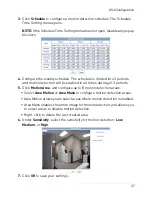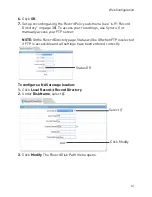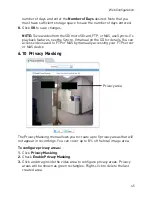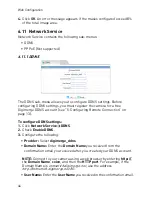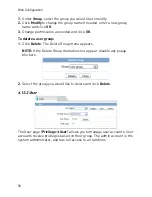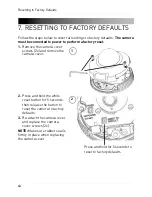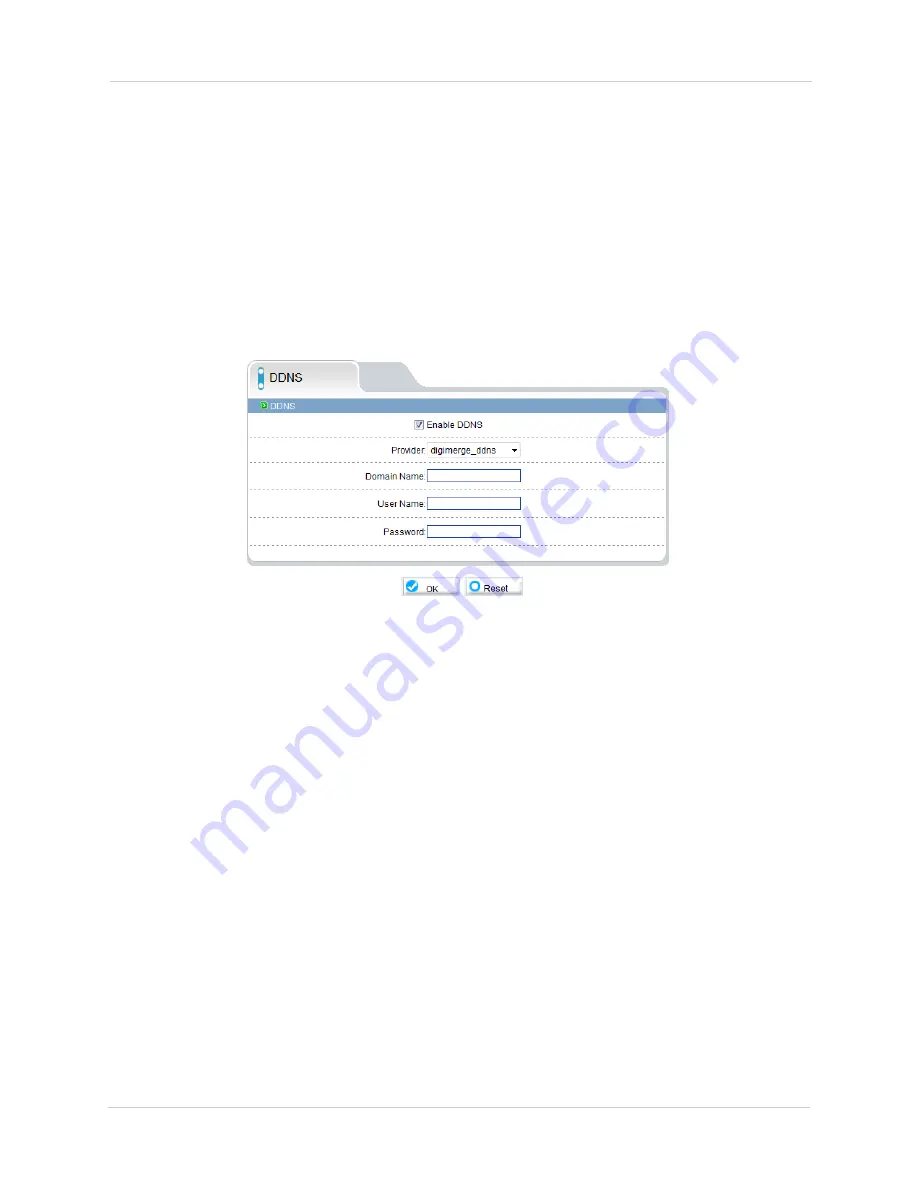
46
Web Configuration
4.
Click
OK
. An error message appears if the masks configured exceed 8%
of the total image area.
6.11 Network Service
Network Service contains the following sub-menus:
• DDNS
• PPPoE (Not supported)
6.11.1 DDNS
The DDNS sub-menu allows you to configure DDNS settings. Before
configuring DDNS settings, you must register the camera for a free
Digimerge DDNS account (see “5. Configuring Remote Connection” on
page 13).
To configure DDNS settings:
1.
Click
Network Service>DDNS
.
2.
Check
Enable DDNS
.
3.
Configure the following:
•
Provider:
Select
digimerge_ddns
.
•
Domain Name:
Enter the
Domain Name
you received from the
confirmation email you received after you created your DDNS account.
NOTE:
Connect to your camera using a web browser by entering
http://
,
the
Domain Name
,
colon
, and then the
HTTP port
. For example, if the
Domain Name is
tomsmith.digimerge.net
, use the address
http://tomsmith.digimerge.net:80
.
•
User Name:
Enter the
User Name
you received in the confirmation email.