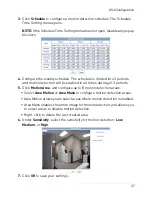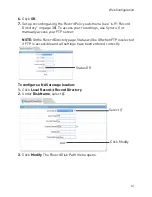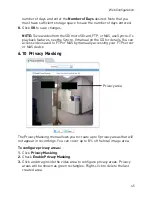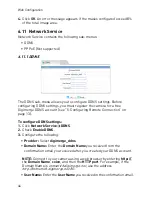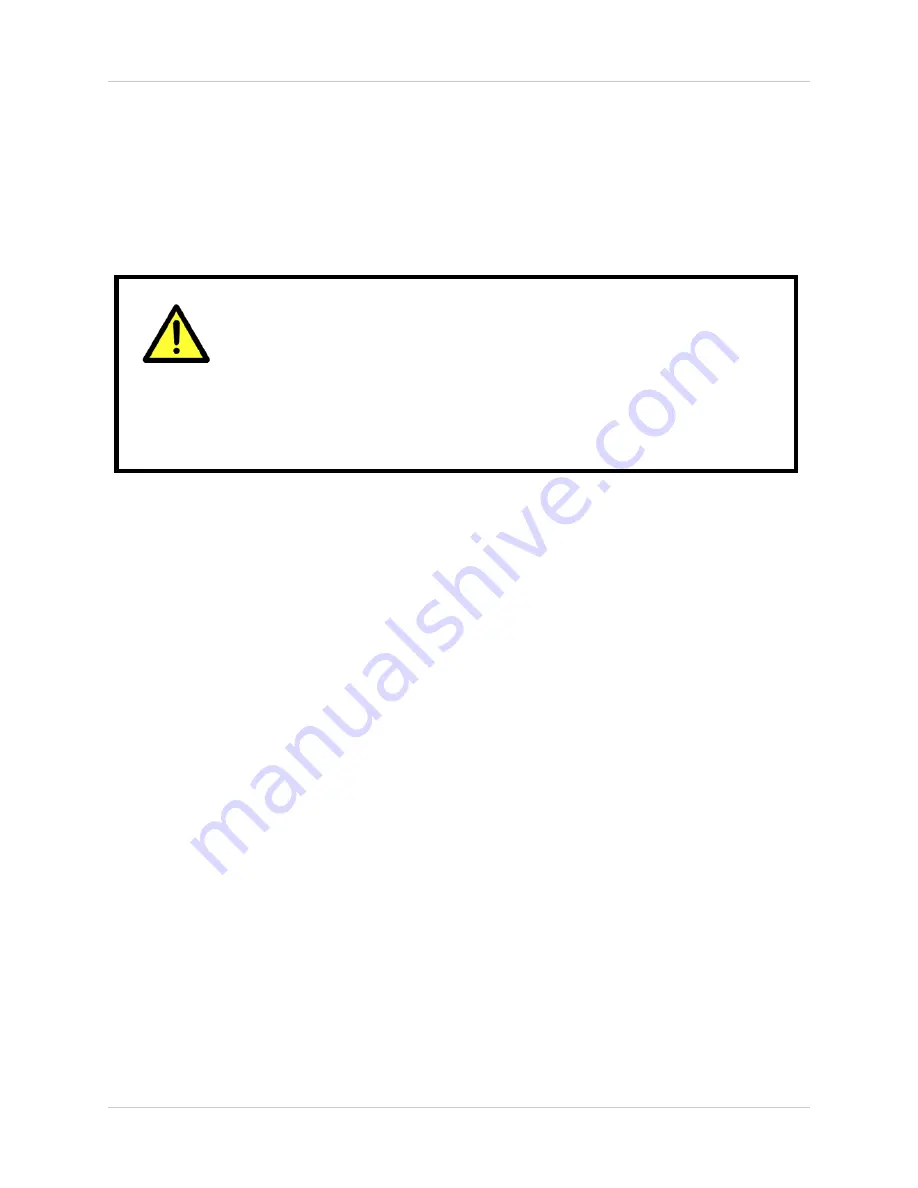
31
Web Configuration
You can set the camera’s date and time the following ways:
The camera is configured to use NTP by default, but you
must set the time zone and Daylight Savings Time settings
to ensure accurate time. After a power failure, the camera
is configured to connect to an NTP server and automatically
update the time when power is restored. If using another
method to set the camera clock, time must be manually
updated after a power failure.
• Using an NTP server (recommended)
• Using your computer’s system time
• Manually
To set the camera’s date and time using an NTP server:
1.
Click
Device Configuration>Date & Time
.
2.
Under
Time Zone
, select your time zone.
3.
If your region observes daylight savings time, check
Adjust clock for
daylight saving changes
.
• Under
Start
and
End
, select the start and end times for daylight savings.
4.
Next to Current PC Time, click
Apply
.
To sync the camera’s date and time to your computer’s system time:
1.
Click
Device Configuration>Date & Time
.
2.
Un-check
Enable NTP
and click
Apply
at the bottom of the screen.
3.
Under
Time Zone
, select your time zone.
4.
If your region observes daylight savings time, check
Adjust clock for
daylight saving changes
.
• Under
Start
and
End
, select the start and end times for daylight savings.
5.
Click
Apply
next to Current Computer Time. The Current Device Time
updates.
To set the camera’s date and time manually:
1.
Click
Device Configuration>Date & Time
.
2.
Under
Time Zone
, select your time zone.