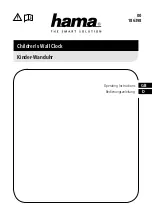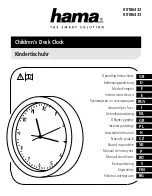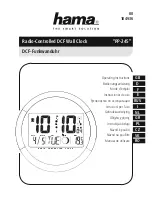3
Description
The ‘Portable Timeclock’ is a portable, lightweight, hand held bar code reader that is
capable of using standard off the shelf barcode scanners. It has 4M bits of data Flash
for storing information and a real time clock for time & date stamping each
transaction.
It is powered by 2 rechargeable 1.2V NiMH cells that can be fully charged in 18
hours from flat.
The ‘Portable Timeclock’ has a 2 line 12 character LCD display for displaying time
and date, error conditions, scanned data and menu options. The ‘Portable Timeclock’
also contains a buzzer to give audible confirmation of valid transactions & error
conditions.
A simple USB connection is all that is required to down load data, update time and
date, and record the setup status from a computer.
There is also a built in menu system that allows various setup configurations which
allow the user to configure the functionality of the unit.
The unit also has a built in keypad that can be used to enter employee or job numbers
directly.
The unit can be used as a simple employee IN/OUT time recorder or it can be setup
to also keep track of job costing using multi-level job numbers.
Basic Operation
Power Down Mode
When the ‘Portable Timeclock’ is not in use it will shut itself down and go into a
hibernation mode. This mode is used to conserve battery power and will display the
message “Power OFF” on the display.
The battery charge status is also displayed on the bottom line. This consists of a series
of 5 graduated bars that show the status of the battery. As the battery discharges the
bars will slowly disappear to a point where the battery indicator will display
“*Low*”. At this point the unit should be recharged as the batteries are flat and will
not last much longer.
In this mode all unnecessary functions are turned off including the externally attached
scanner, however the real time clock is still functional.
Pushing the P button will wake the unit up from this mode and activate the scanner
ready for reading barcodes. In the wakeup mode the display will display time and date
and the word “Scan” to show that the unit is ready to be used. After a timeout period
of no activity the unit will re-enter hibernation mode.