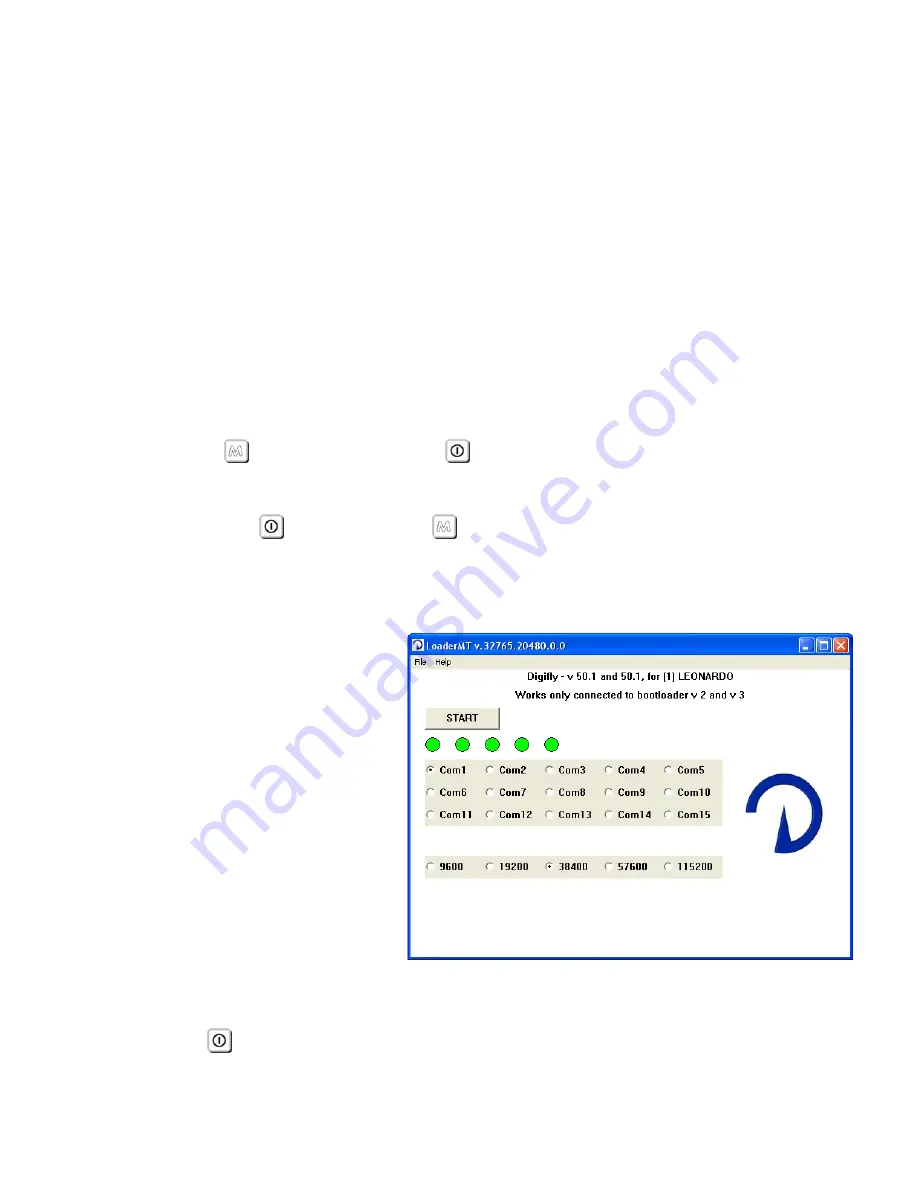
Page 63
The latest Digifly software may be downloaded from the Digifly web site
(www.digifly.com) & installed using the optional PC serial or USB cable.
The optional PC serial or Digifly USB cable is connected to the middle socket on the base
of the Digifly Leonardo.
When upgrading from Digifly Leonardo firmware version 44.0 (or older) to a new version
all previously recorded flights will be erased and restore all settings will be restored to
the factory default.
10.4.1
UPGRADE PROCESS
Make sure the battery on your Digifly Leonardo is fully charged.
Turn off your Digifly Leonardo and plug the Digifly PC serial or USB cable in to the middle
socket on the base of the Digifly Leonardo.
Keeping the
key pressed, press the
key and wait a long “beep” acoustic
confirmation. Note that the screen will not come on.
Now release the
key and then the
key.
From your PC, run the “Upgrade_xx_x_Leonardo.exe” program.
Press Start Button
Make sure you have only one
version of the
“Upgrade_xx_x_Leonardo.exe”
programme open at a time.
When the
“Upgrade_xx_x_Leonardo.exe”
tools software is operating you
will see a the progress of the
software.
The upgrade process take
about 3-5 minutes and on completion, your PC will confirm with a long “beep”.
Press the
key and disconnect the PC cable.























