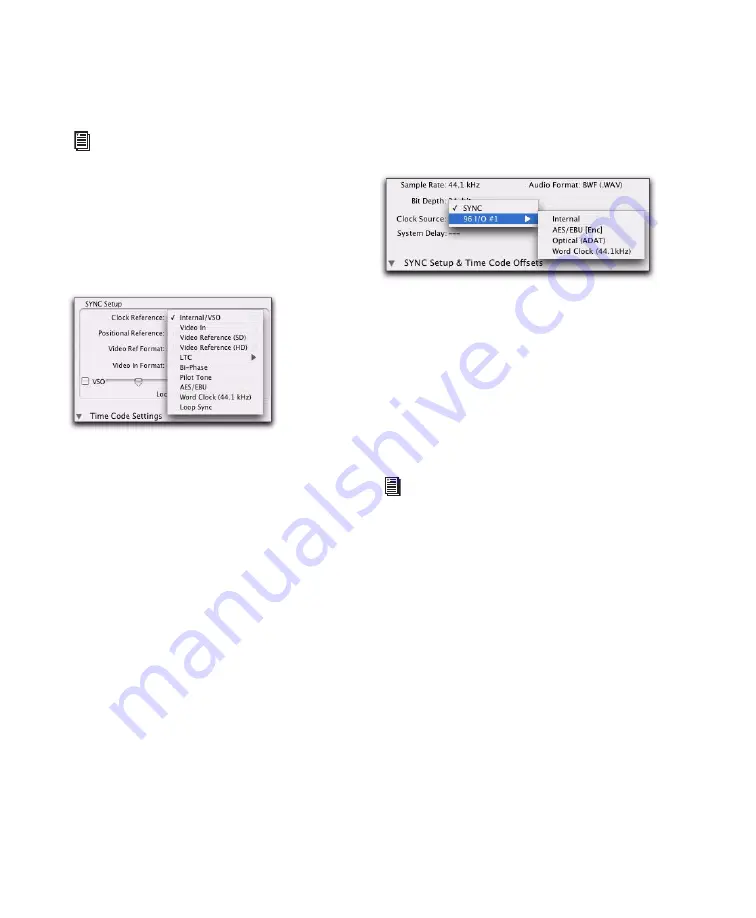
SYNC HD Guide
16
When the SYNC HD is not the selected Clock
Source device, the Clock Reference menu in the
SYNC Setup section switches to Loop Sync.
To choose a SYNC HD Clock Reference:
Select a SYNC HD clock choice from the Clock
Reference pop-up menu in the Session Setup
window.
The Clock Source pop-up menu follows your se-
lection of SYNC HD for Clock Reference by au-
tomatically switching to the SYNC setting. (You
can also choose SYNC HD as Clock Source first,
then select a Clock Reference.)
To choose a different Loop Sync device as the
Clock Source:
Select a different Loop Sync device and Clock
Source from the Clock Source pop-up menu in
the Session Setup window.
When Clock Source is an HD I/O
When a 192 I/O, 192 Digital I/O or 96 I/O is pro-
viding the Clock Source, it will be the Loop Mas-
ter. Clock Source options are available directly
from the Clock Source menu, based on the con-
figuration of that interface in the Hardware
Setup dialog. Choices can include AES, S/PDIF,
Optical, or Word Clock.
For LTC clock reference, multiple choices
are available from the LTC sub-menu. See
“LTC and Clock Reference” on page 38.
Choosing a SYNC HD Clock Reference
Choosing a Clock Source (96 I/O shown)
See the Getting Started with HD Guide
for more information on audio interface
configuration.
Summary of Contents for SYNC HD
Page 1: ...SYNC HD Firmware Version 2 1 1 ...
Page 4: ......
Page 12: ...SYNC HD Guide 6 ...
Page 38: ...SYNC HD Guide 32 ...
Page 80: ...SYNC HD Guide 74 ...






























