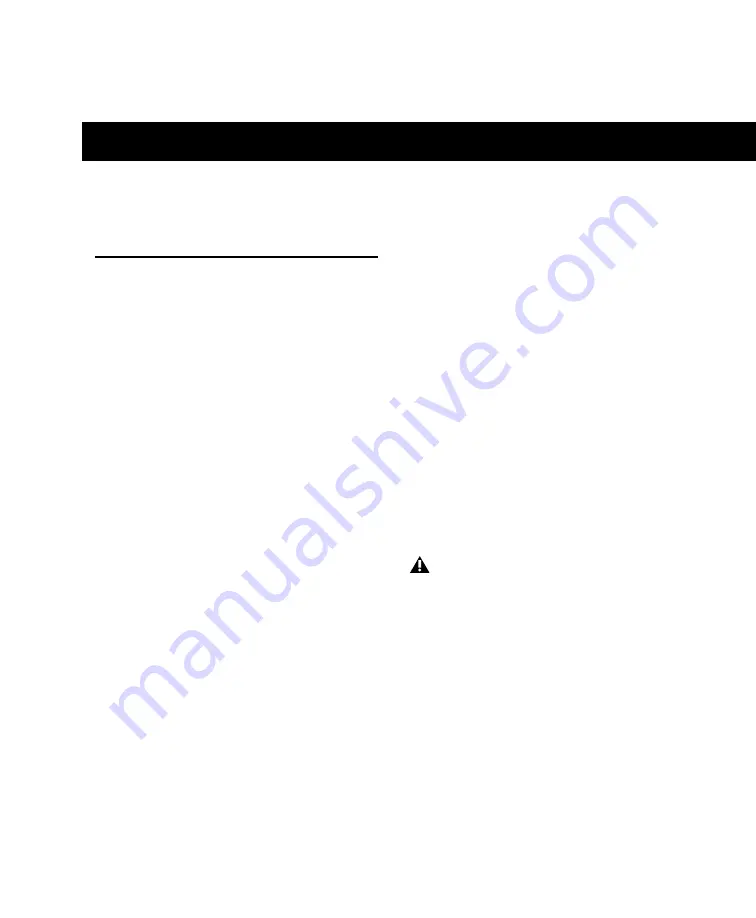
Chapter 2: Installation and Configuration
7
chapter 2
Installation and Configuration
Hardware Connections
The following are the primary hardware connec-
tions on a SYNC HD:
• AC Power
• Serial to a DigiSerial port on a Pro Tools PCI or
PCIe card, or a serial port on the computer
• Clock to Pro Tools audio interfaces
(Loop Sync or Super Clock)
• 9-pin to external machines (requires the
Digidesign MachineControl option)
• Synchronization, including positional and
clock references to and from remote machines
AC Power
The SYNC HD AC connector accepts a standard
AC Power Cable. The SYNC HD is auto power-
selecting (100V to 240V) and will automatically
work with a standard modular cable to connect
to AC power receptacles in any country.
Serial Connections
Serial to Pro Tools Core Card
Pro Tools systems require a serial connection be-
tween the SYNC HD and an HD Core or
Accel Core card.
To connect the SYNC HD to an HD Core or
Accel Core card:
1
Make sure power is off on all equipment.
2
Connect one end of the included serial cable
to the SYNC HD Host Serial port.
3
Connect the other end to the DigiSerial port
on your HD Core card.
Do not use the DigiSerial port on any other
Pro Tools HD card in your system.
Summary of Contents for SYNC HD
Page 1: ...SYNC HD Firmware Version 2 1 1 ...
Page 4: ......
Page 12: ...SYNC HD Guide 6 ...
Page 38: ...SYNC HD Guide 32 ...
Page 80: ...SYNC HD Guide 74 ...




























