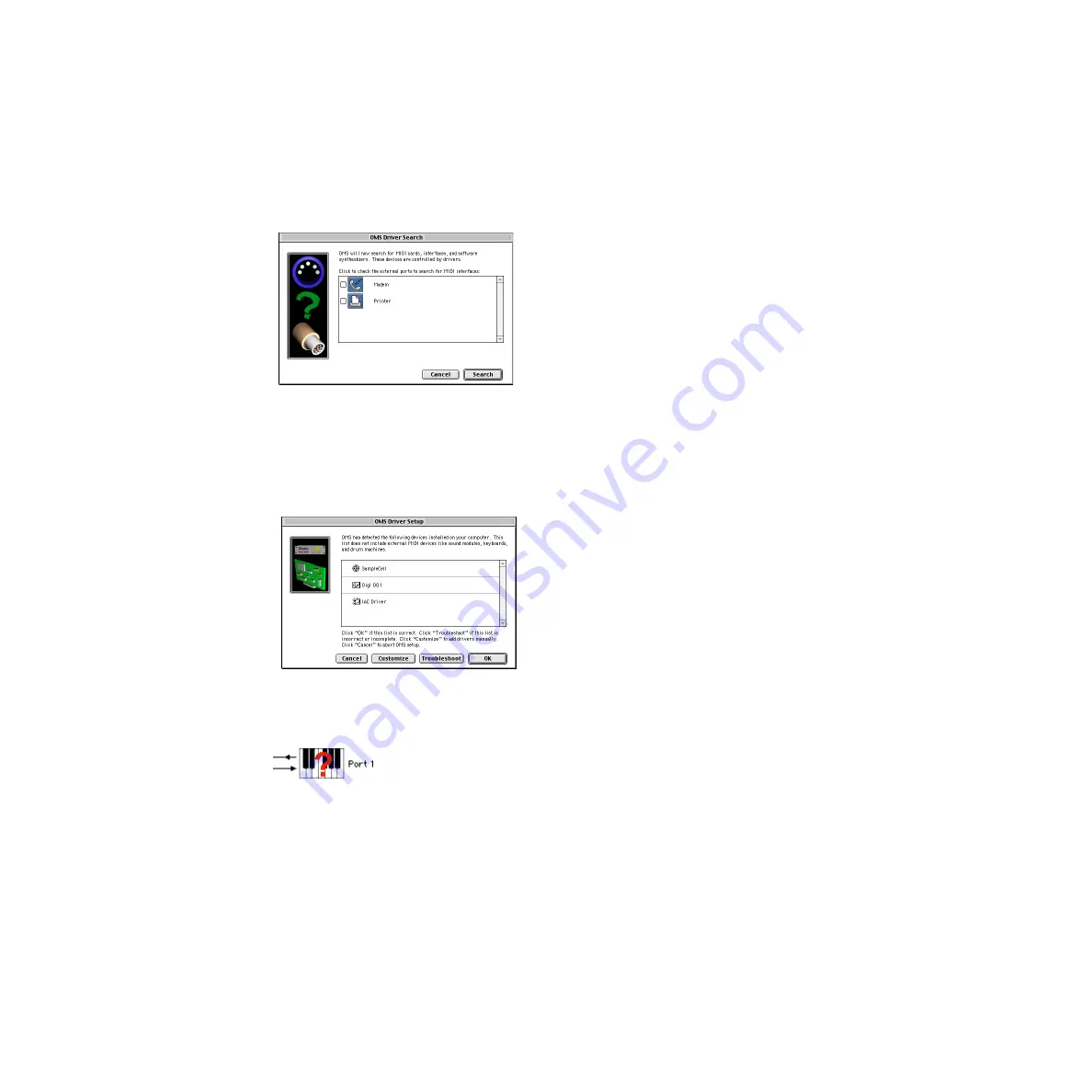
Digi 001 Quick Start Guide
10
2
Select whether your MIDI interface is connected to the Modem or Printer port. If using
a USB or PCI-based MIDI interface, leave both ports unchecked. Click Search.
OMS searches for and displays any detected MIDI interfaces, MIDI cards, and OMS drivers.
If your interface is not detected, click Troubleshoot. Once your interface
is
detected, you
are prompted to search for MIDI instruments connected to your interface.
3
Click OK to search for MIDI devices connected to your MIDI interface. To be detected, the
device must be turned on with both of its MIDI ports connected to your MIDI interface.
OMS searches for and displays any detected MIDI devices. Some older instruments, as well
as some newer ones, may not be recognized by the OMS auto-detection routines.
Devices not recognized by OMS appear with a red question mark and are named based on
the interface or port to which they are connected. These devices can be defined as
necessary within the OMS Setup application (see “Defining MIDI Devices in OMS” on
page 11).
4
Click OK to save your Studio Setup document.
Ports for OMS Driver Search
OMS Driver Setup
Undefined OMS device
Summary of Contents for Digi 001
Page 18: ...Digi 001 Quick Start Guide 14 ...





























