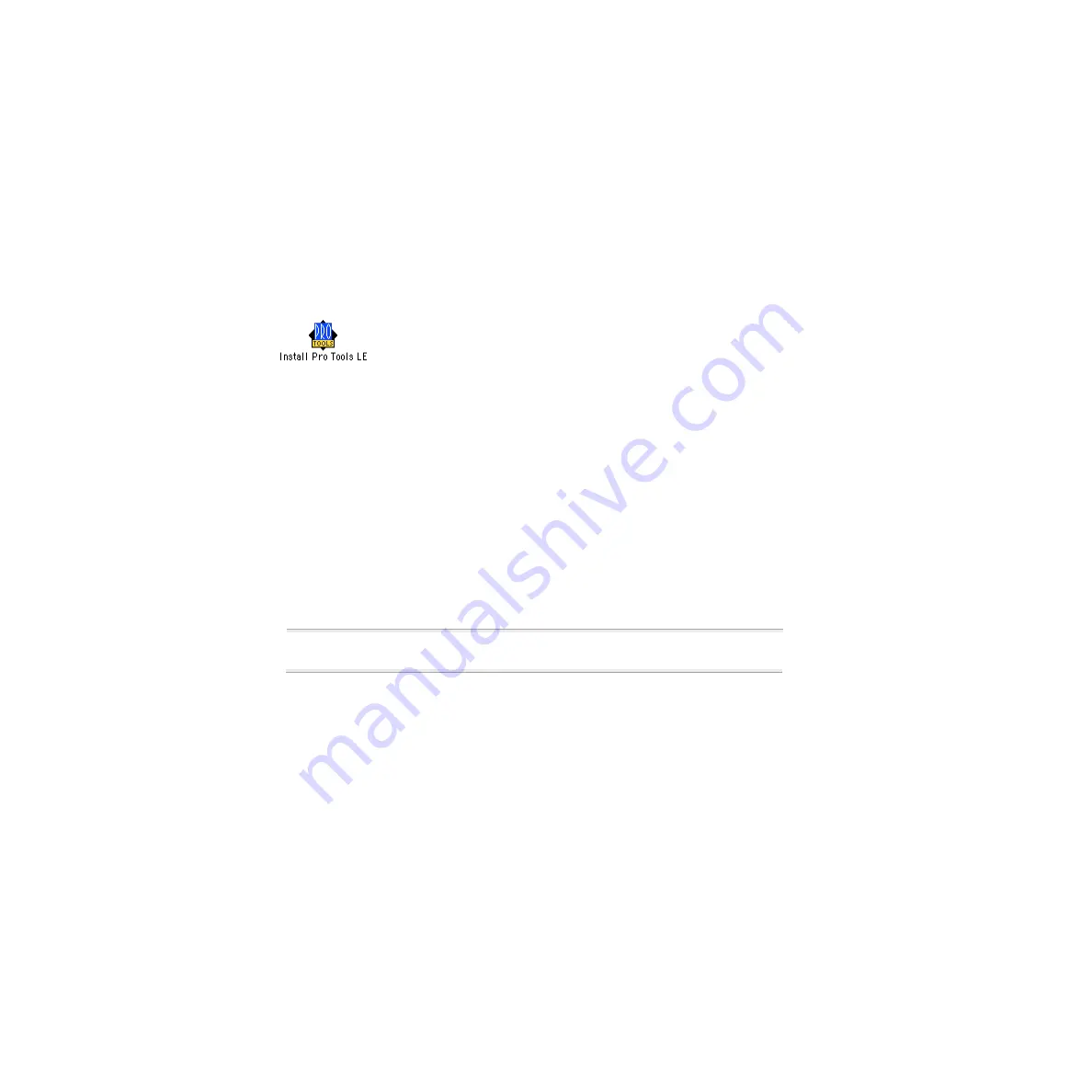
Digi 001 Quick Start Guide
8
Pro Tools LE Installation
After the Apple System software settings are configured, install Pro Tools LE.
To install Pro Tools LE on your Macintosh:
1
Insert the Pro Tools LE Installer CD in your CD-ROM drive. Locate and double-click
“Install Pro Tools LE.”
2
At the Install Screen, select the install option for Pro Tools LE, and set the Install Location
to your Startup hard drive. Click Install.
3
Follow the on-screen installation instructions.
4
When installation is complete, click Quit (not Restart) and install the demo sessions (see
“Installing the Demo Session” on page 8) and OMS (see “Installing and Configuring
OMS” on page 9).
Installing the Demo Session
The Digi 001 system includes two demo sessions,
SoundCheck Digi001
, which you can use
to verify that your system is working, and
Be There LE Digi001
, a more full-featured demo
that you can use to test system playback, and to learn some features of Pro Tools LE using
the tutorial information in
Chapter 5: Working with the Demo Session
▲
Before installing the demo sessions to your audio drive, make sure the drive is
configured as described in “Hard Drive Requirements” on page 12.
To install the demo sessions:
1
Insert the Pro Tools LE Installer CD in your CD-ROM drive. Locate and double-click
“Install PT LE Demo Session.”
2
At the Install Screen, make sure the install options for “Be There Session” and
“SoundCheck Session” are selected.
3
Set the Install Location to your audio drive and click Install.
4
When installation is complete, click Quit.
Summary of Contents for Digi 001
Page 18: ...Digi 001 Quick Start Guide 14 ...



























