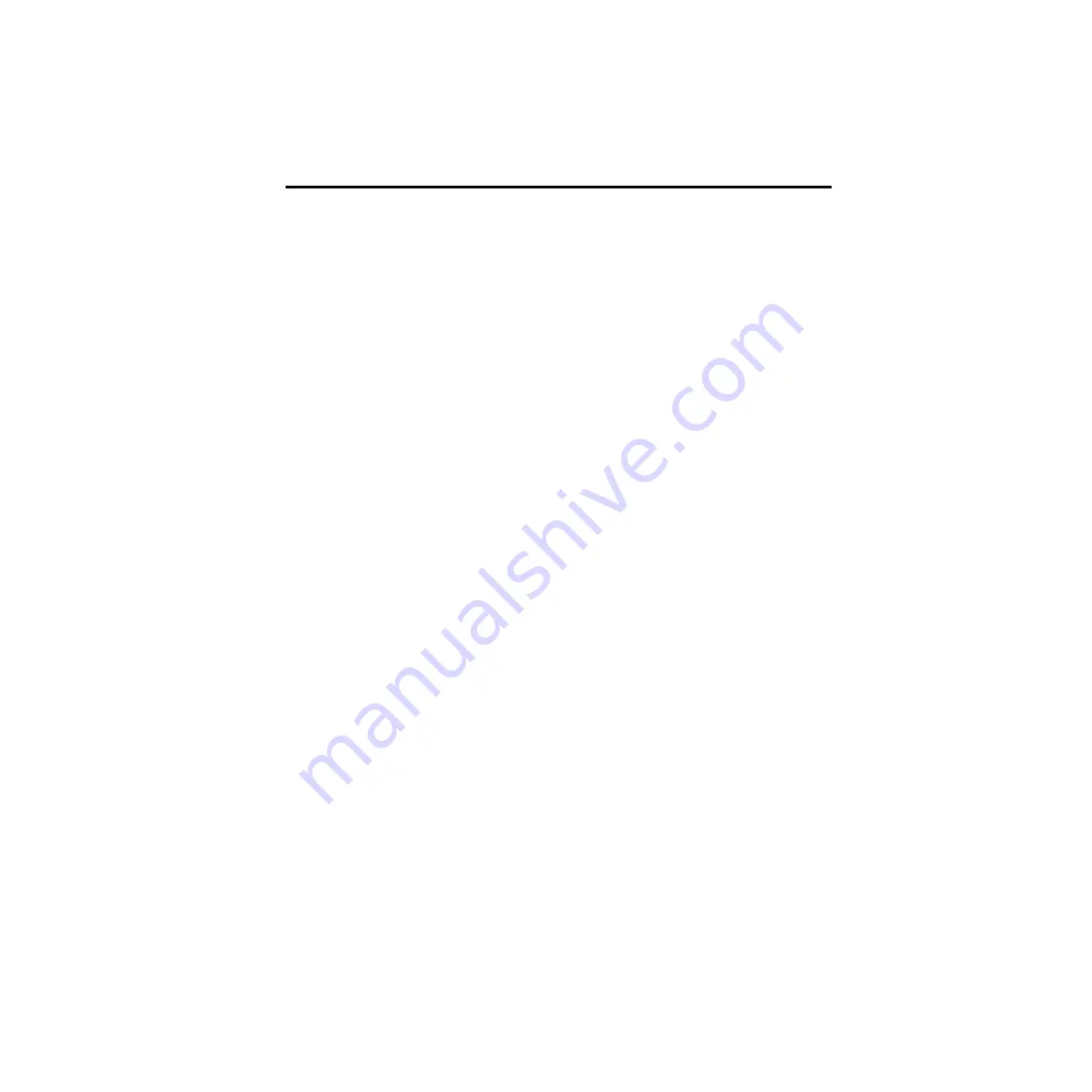
Chapter 2: Macintosh Configuration
9
Installing and Configuring OMS
(Macintosh Only)
To use Pro Tools on the Macintosh you must first install and configure the Open Music
System (OMS). OMS, which is included on the Pro Tools Installer CD, has the following
capabilities:
• Keeps track of which MIDI devices you are using, how they are connected, and which
patches they are using
• Enables MIDI hardware to communicate with your music applications
• Provides timing services and inter-application communication
OMS stores a description of your MIDI studio in
Studio Setup
documents, which are edited
in the
OMS Setup
application. Once OMS is configured, your music applications know
which MIDI devices you are using by referencing the current Studio Setup document.
The following sections provide basic instructions for installing and configuring OMS. For
more detailed information, refer to the online
OMS Guide
installed with Pro Tools.
Installing OMS
The OMS Installer is located on your Pro Tools Installer CD-ROM.
To install OMS:
1
Insert the Pro Tools Installer CD in your CD-ROM drive.
2
Open the “OMS Installer” folder and double-click the OMS installer.
3
At the Install Screen, select the Easy Install option, and set the Install Location to your
Startup hard drive. Click Install.
4
Follow the on-screen installation instructions.
5
When the installation is complete, restart your Macintosh.
Configuring a New Studio Setup
(First-Time OMS Users Only)
Before configuring OMS, make sure the Digi 001 and I/O Box have been installed, and that
any other MIDI interfaces are connected according to the manufacture’s instructions and
turned on.
To configure a New Studio Setup in OMS:
1
Launch the OMS Setup application. If OMS has not yet been configured, you’ll be
prompted to configure a New Studio Setup. Click OK.
Summary of Contents for Digi 001
Page 18: ...Digi 001 Quick Start Guide 14 ...




























